One can delete or deactivate/activate the item from various places in the system.
Delete item
One can delete the item from the main item listing page or the product details page. On clicking the delete option from the list of options, a confirmation pop-up will appear.
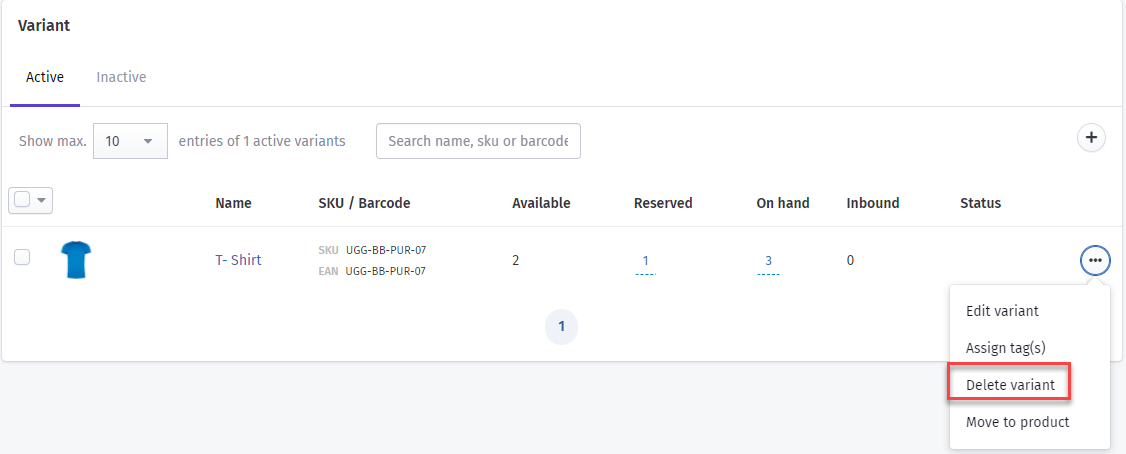
To confirm the deletion, one needs to type the delete text in the pop-up and hit the delete permanently button. Once done, the item will be removed from the system.
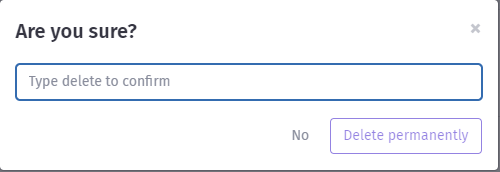
Along with the product details page, the item details page also provides the option to delete the item. On selecting the delete option from the Action dropdown, one can delete the item permanently after confirmation.

One can also delete the item or multiple items from the main item or product details by selecting the item checkboxes and clicking on the delete item option. A confirmation pop-up will appear and after confirmation, an item will be deleted.

Deleting items from the main item list will look like this:
Deactivate item
On clicking deactivate item from the Actions dropdown in the item details, the item status will be updated to inactive and it will start appearing in the Inactive section of the item list.

One can also deactivate the item or multiple items from the item list by selecting the item checkboxes and clicking on deactivate items option. Once clicked, items ' status will be updated to inactive and they will start appearing in the inactive tab.
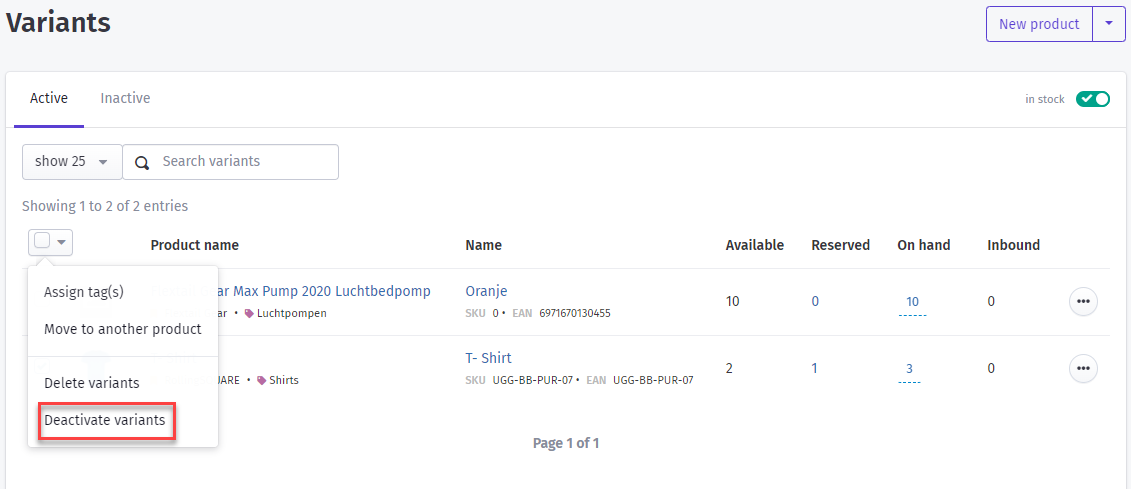
Activate Items
Once the items are deactivated, the option to activate the item will start appearing.
On selecting activate item from the Actions dropdown in the item details, the item status will be updated to active and it will start appearing in the active section of the item list.
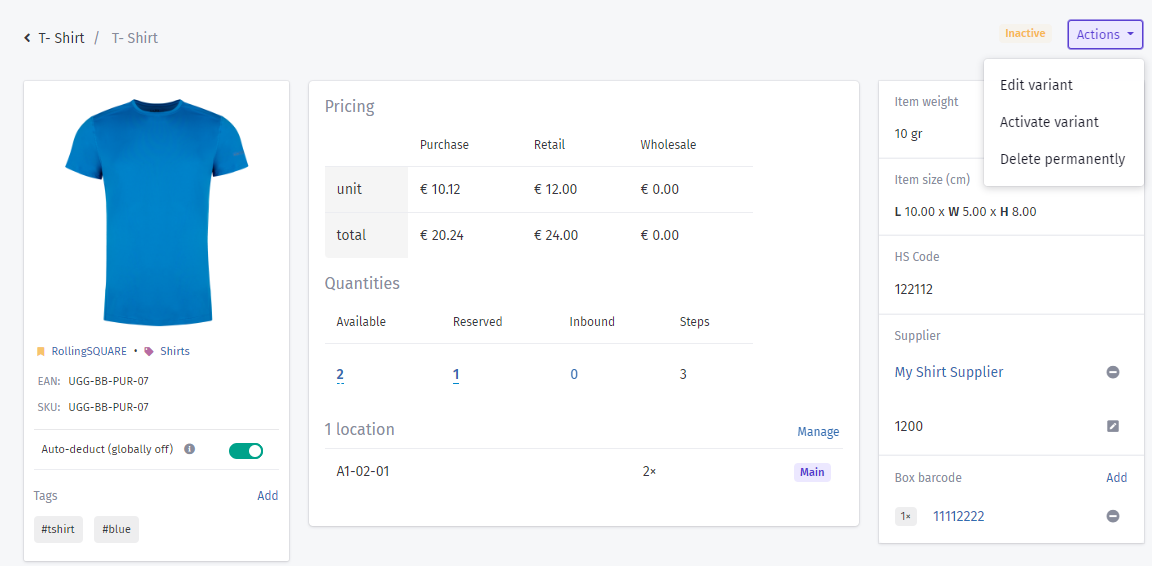
The product details page also gives the option to activate the items by selecting the activate item option.
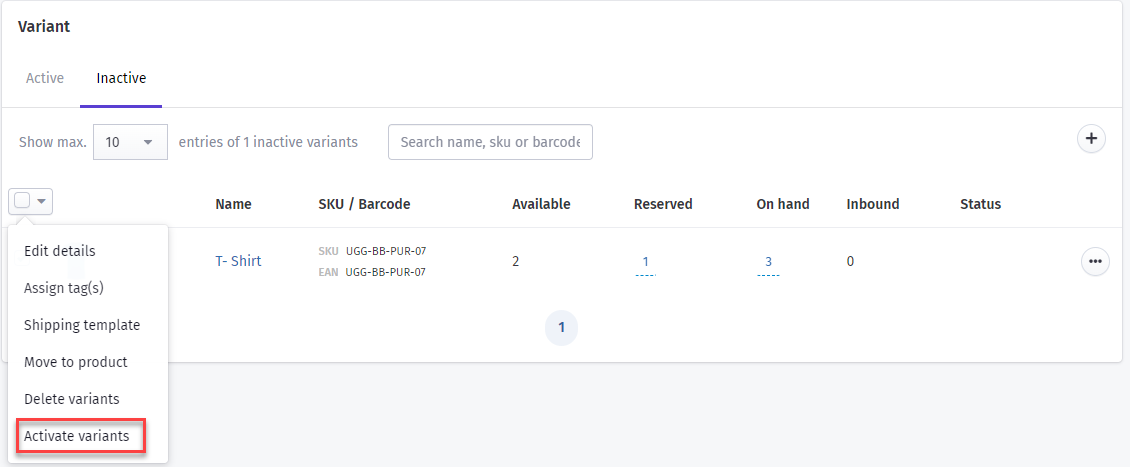
One can also activate the item or multiple items from the item list by selecting the item checkboxes and clicking on activate item option.

A confirmation popup will appear asking users if they really want to activate the item. On clicking yes, items' status will be updated to active and they will start appearing in the active tab.

Was this article helpful?
That’s Great!
Thank you for your feedback
Sorry! We couldn't be helpful
Thank you for your feedback
Feedback sent
We appreciate your effort and will try to fix the article
