Once the product is added, the product will start appearing on the product listing page. The product list displays the product title, brand, category, and quantity in stock of items.
On clicking the product title, one can view the product details.
Edit Product
On clicking the edit button, the product information will be displayed in the editable form to the user.
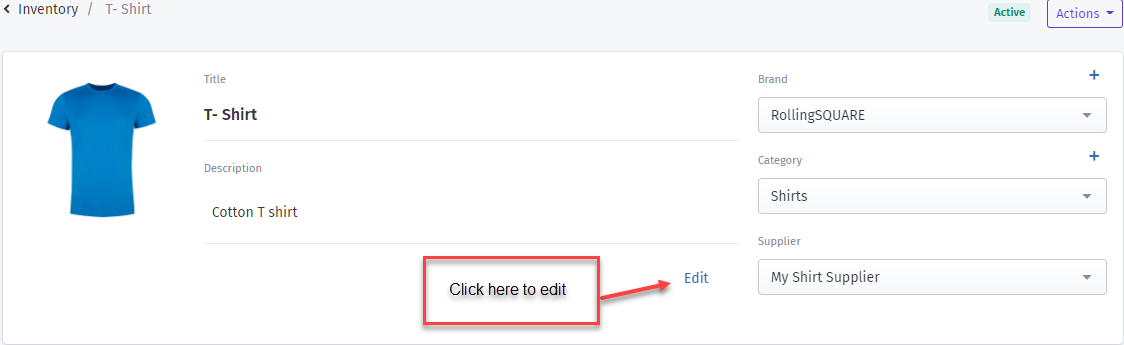
One can update the product title, description, brand, category, and supplier information.
After updating information, when one click on the save button, the updated title and description will be stored and displayed in the product details.
Save changes
Once one updates the brand, category or supplier information, they need to click save changes from action dropdown. Once save changes is clicked, the product information will be updated successfully.
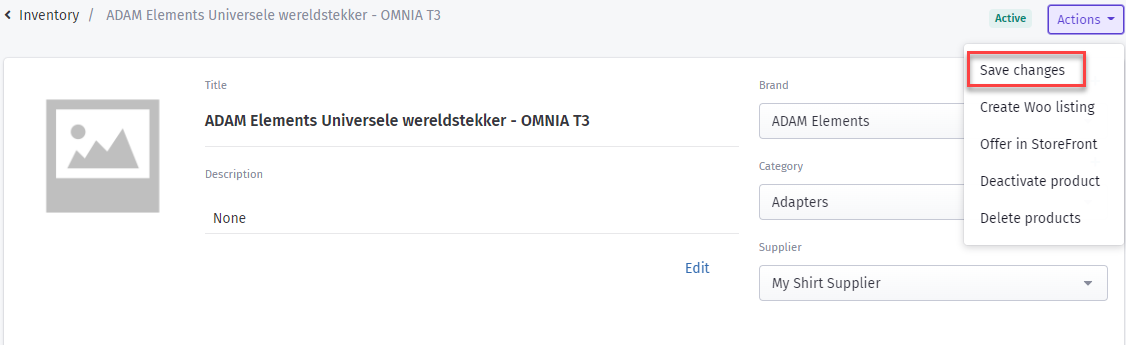
Edit item
One can also edit the product Item individually by clicking on the edit menu option.
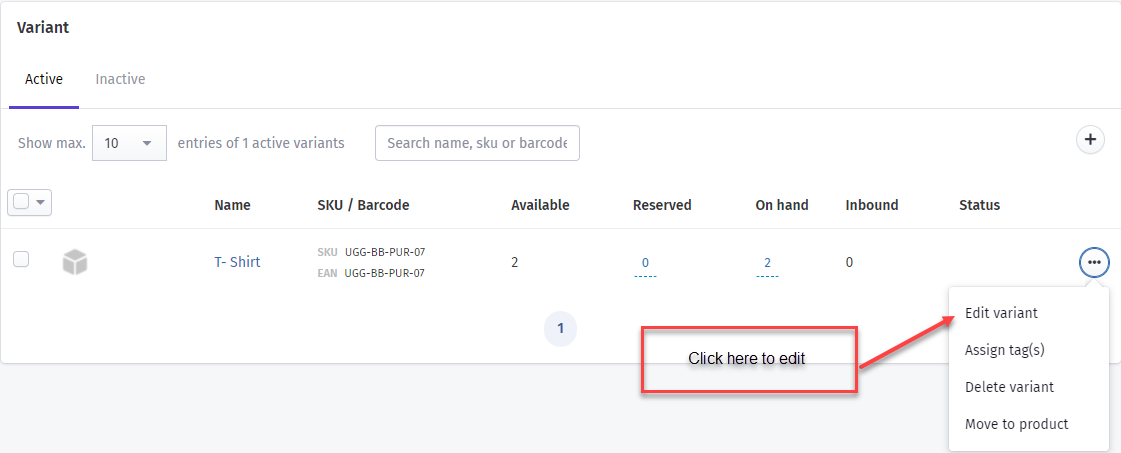
One can update any information from the item details including the item image.
Moreover, in the edit view, one has the opportunity to move items to other products by selecting the product name from "move to" dropdown.

There are two other ways of moving the items to the products
One can move the item or multiple items to the product by marking the item checkboxes from the product details page and selecting the "move to product" option.
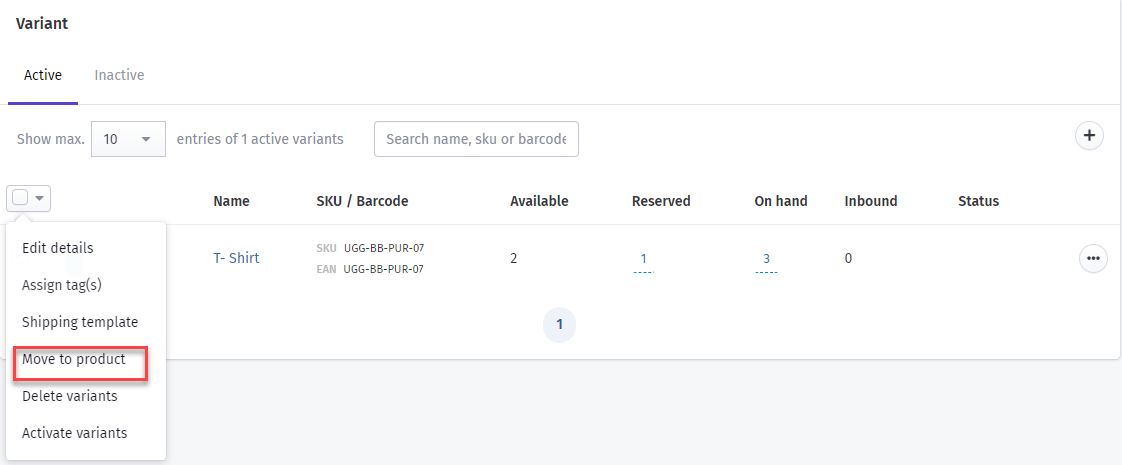
One needs to select the product from dropdown list and click on the move item button. Item will be added to selected product.
One can move the item or multiple variants to the product by marking the item checkboxes from the items listing page and selecting the "move to product" option.

On saving the changes, the item will start showing against that selected product and updated information will be saved.
Stockpilot system also provides the opportunity to edit multiple items . One can select the item check boxes and click on edit details option to edit items in bulk.
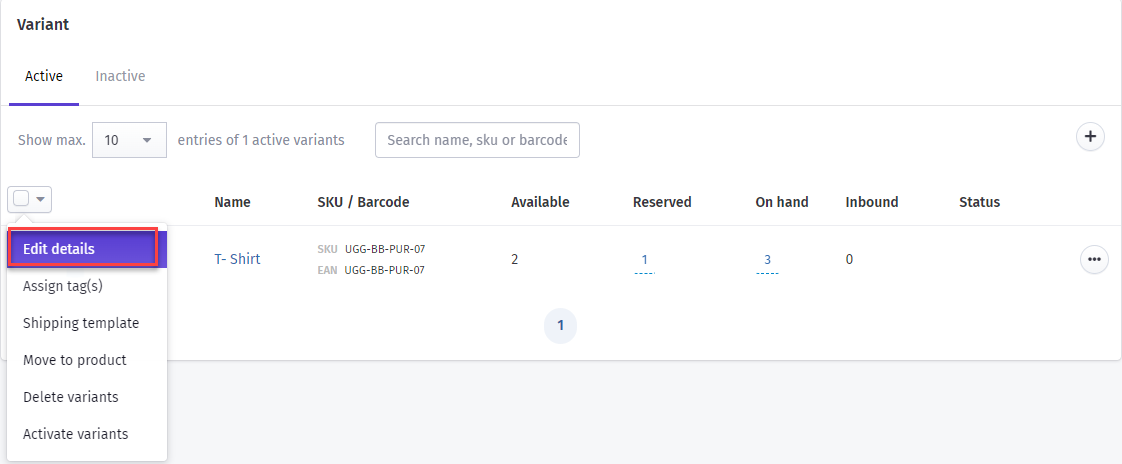
Once edit details is selected, a pop up will item details will appear. One can modify any information and click on save for selected button to save it.
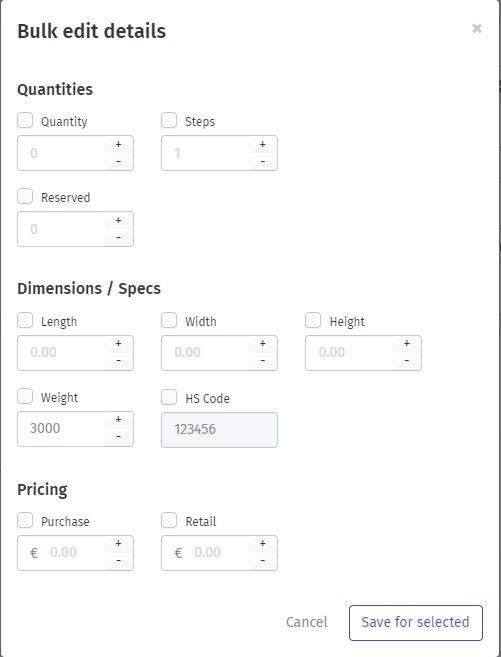
Was this article helpful?
That’s Great!
Thank you for your feedback
Sorry! We couldn't be helpful
Thank you for your feedback
Feedback sent
We appreciate your effort and will try to fix the article