In the following steps we will show you how to integrate MyParcel to Stockpilot in just a few minutes.
- +
Login to your MyParcel account and navigate in the left menu to Shop Settings > General.

- +-
Scroll down to API settings and generate an API key.
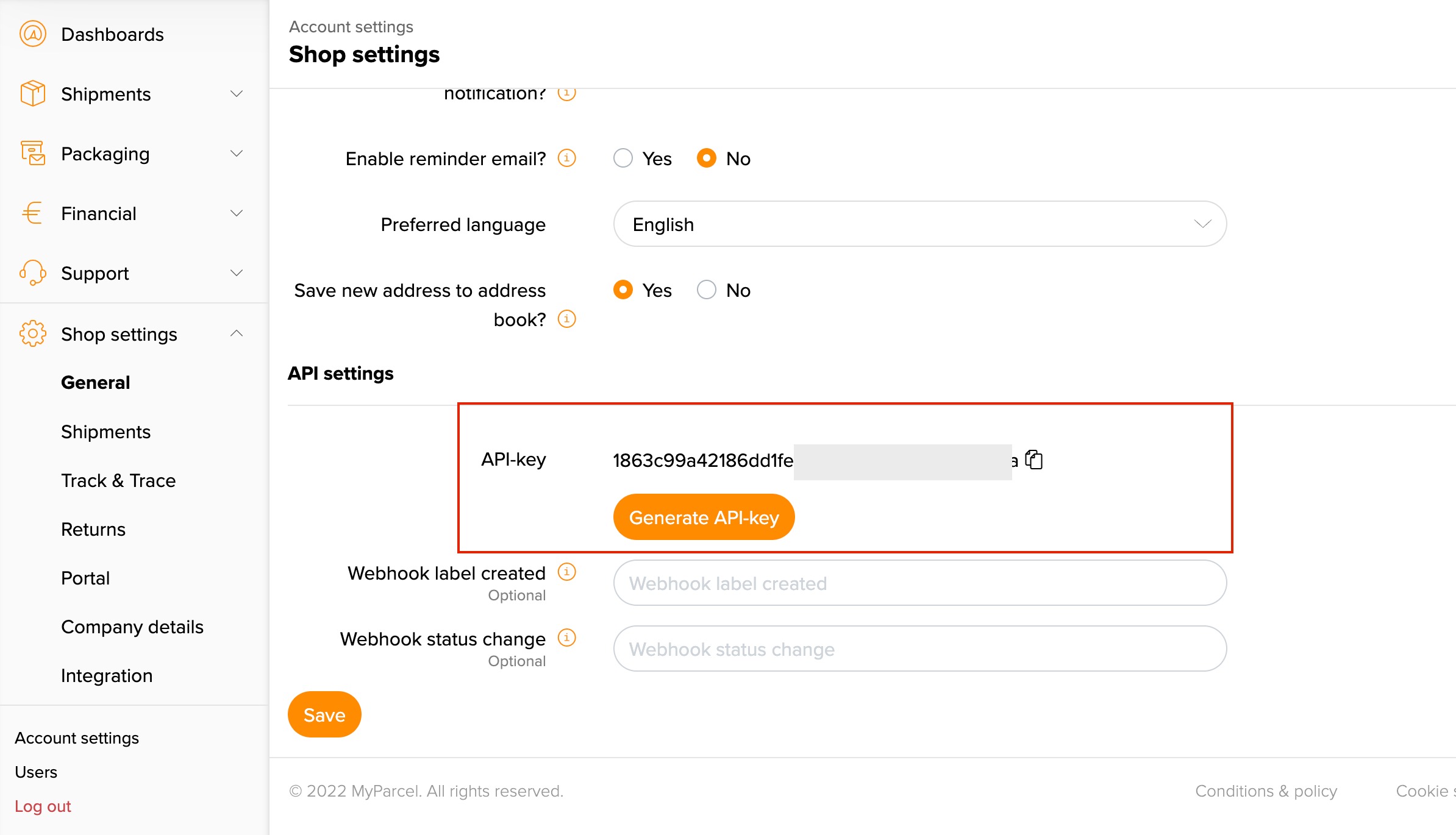
- +-
Copy the API key and go to Stockpilot, navigate to Account info in the top-right menu.
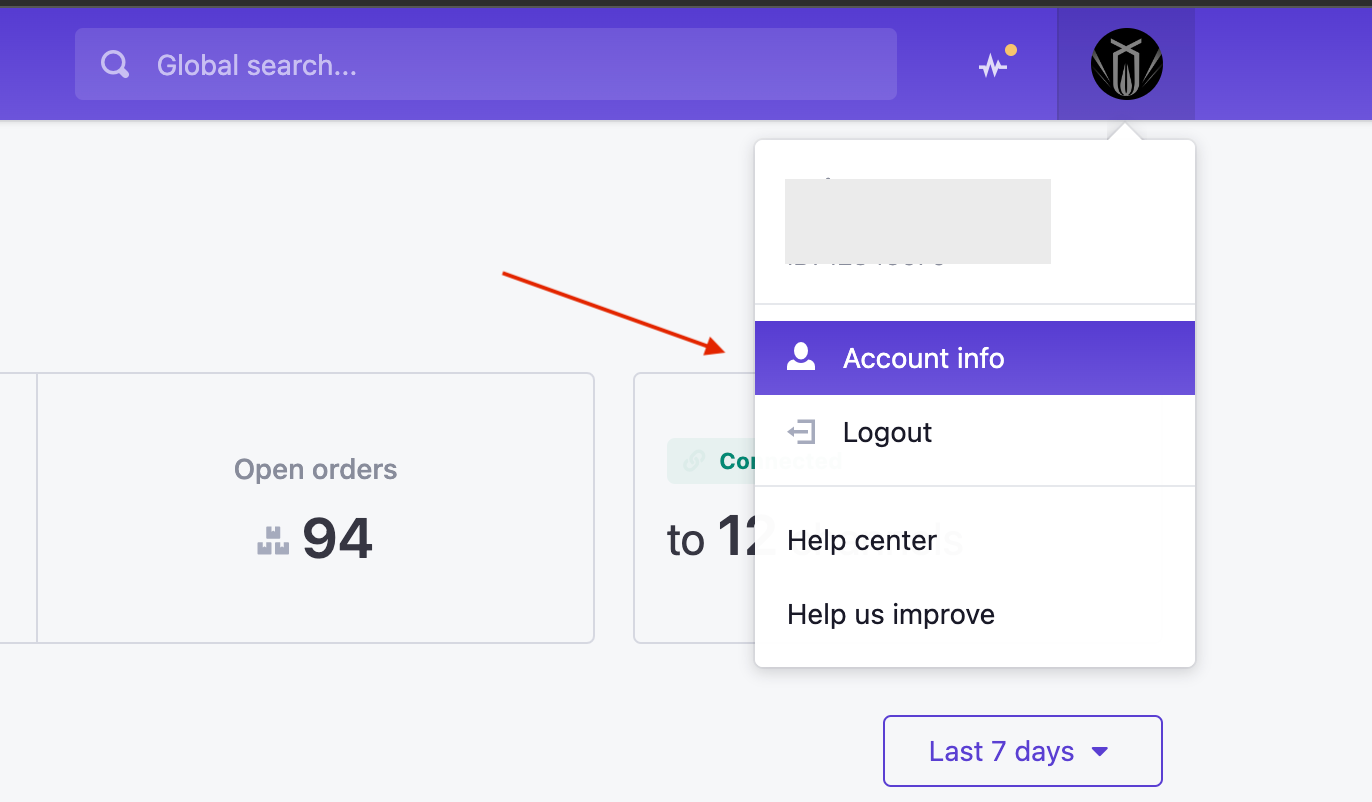
- +-
Next navigate to Integrations and then Shipping. Here you'll find a button New. When you click on it, a popup appears where you can select MyParcel.
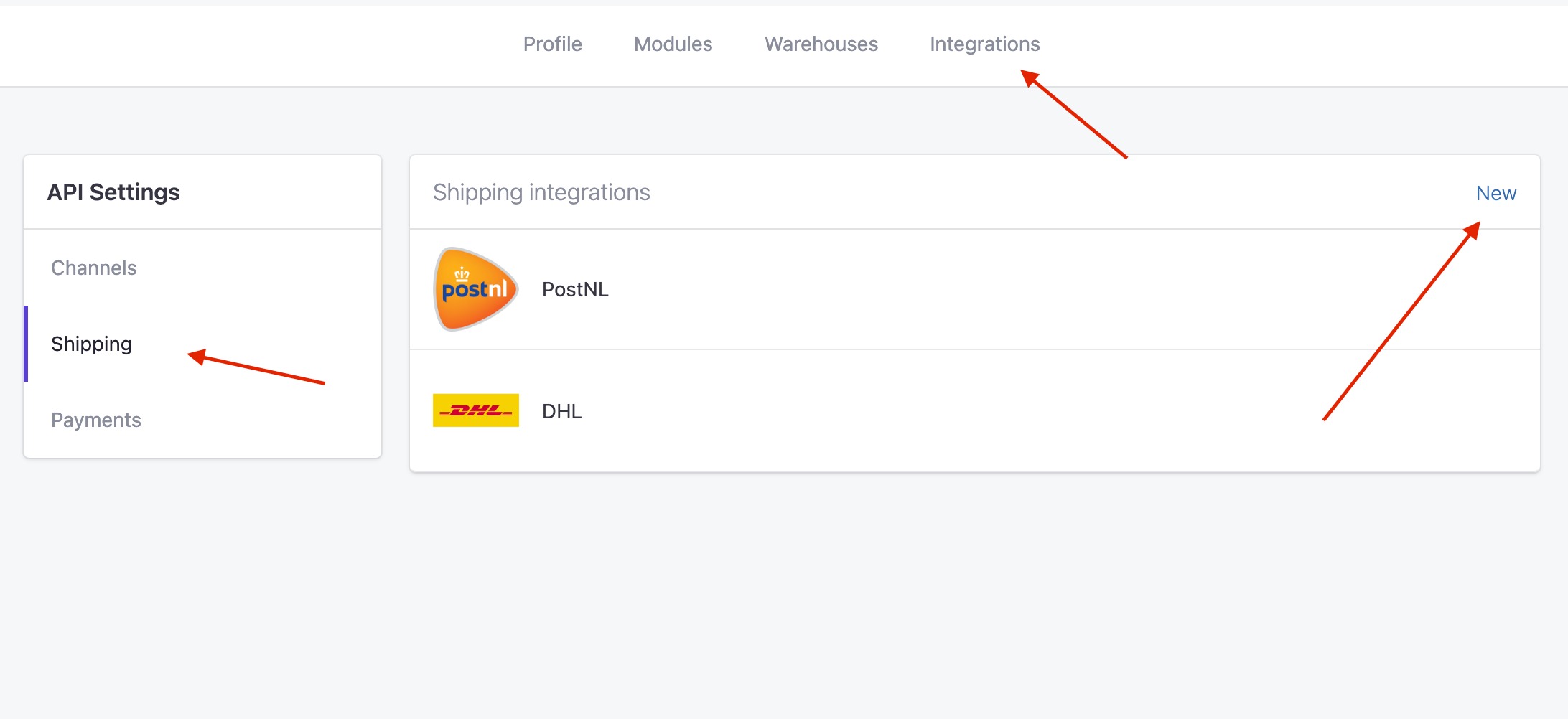
- +-
If you proceed from here you'll land on the integrations page, where you can copy the API key and establish the integration.

- +-
When the connection is successfully created you will land on the settings page, where you can select from a range of carriers that MyParcel offers. Make sure you have them well integrated in your MyParcel account before you are able to use them in Stockpilot.

Once you select the carriers you want to work with, hit Save changes and you're ready to go!
* Note that the MyParcel API only works with accounts that are verified as a business. This means that you pay your labels after they are scanned in a periodic invoice, instead of per invoice.
Was this article helpful?
That’s Great!
Thank you for your feedback
Sorry! We couldn't be helpful
Thank you for your feedback
Feedback sent
We appreciate your effort and will try to fix the article