Connect your bol.com channel
In this article, we will integrate a bol.com seller account in Stockpilot.
To create a new integration, we first have to navigate to Channels in the top navigation bar.
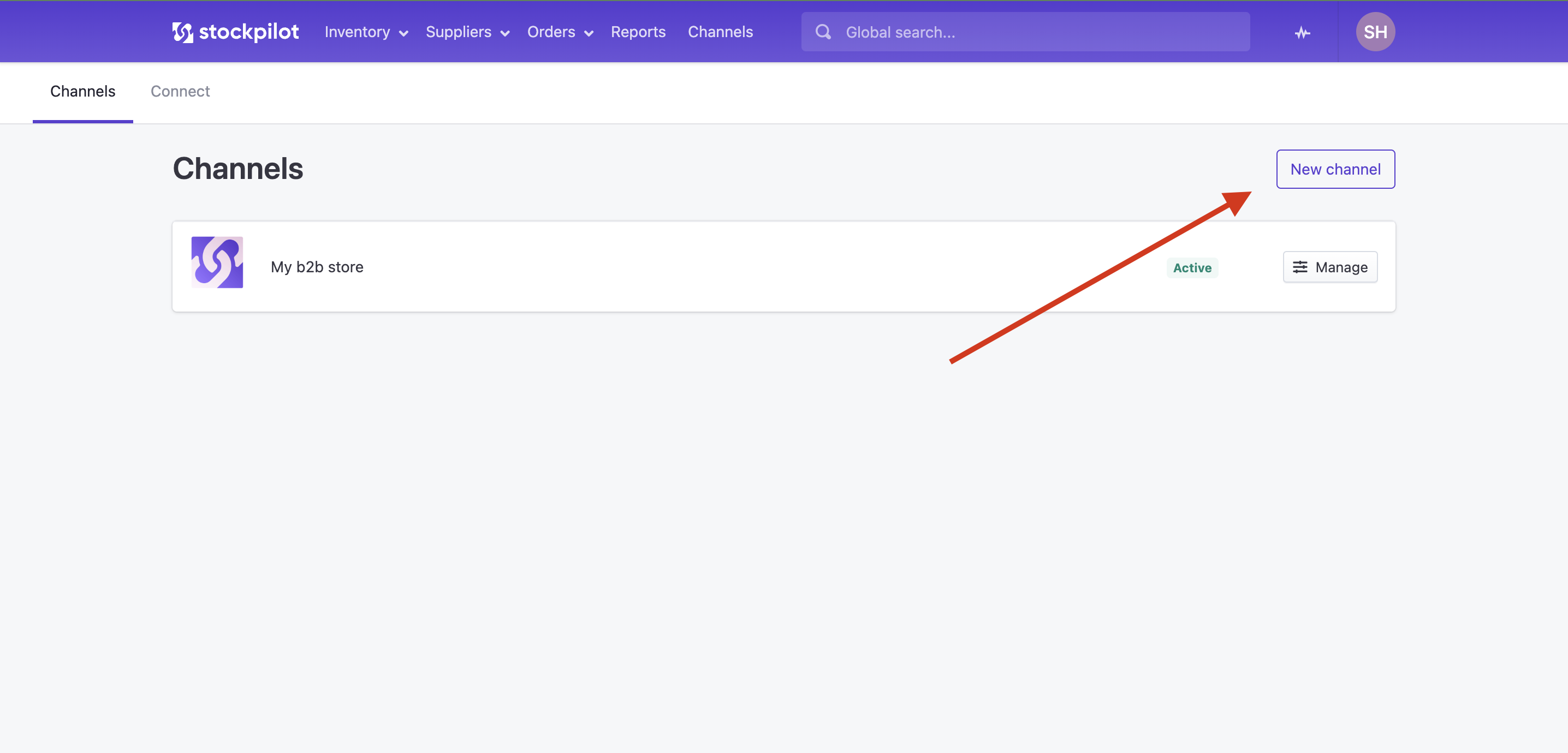
Next a popup will appear and in the dropdown, select bol.com and click the Proceed button.
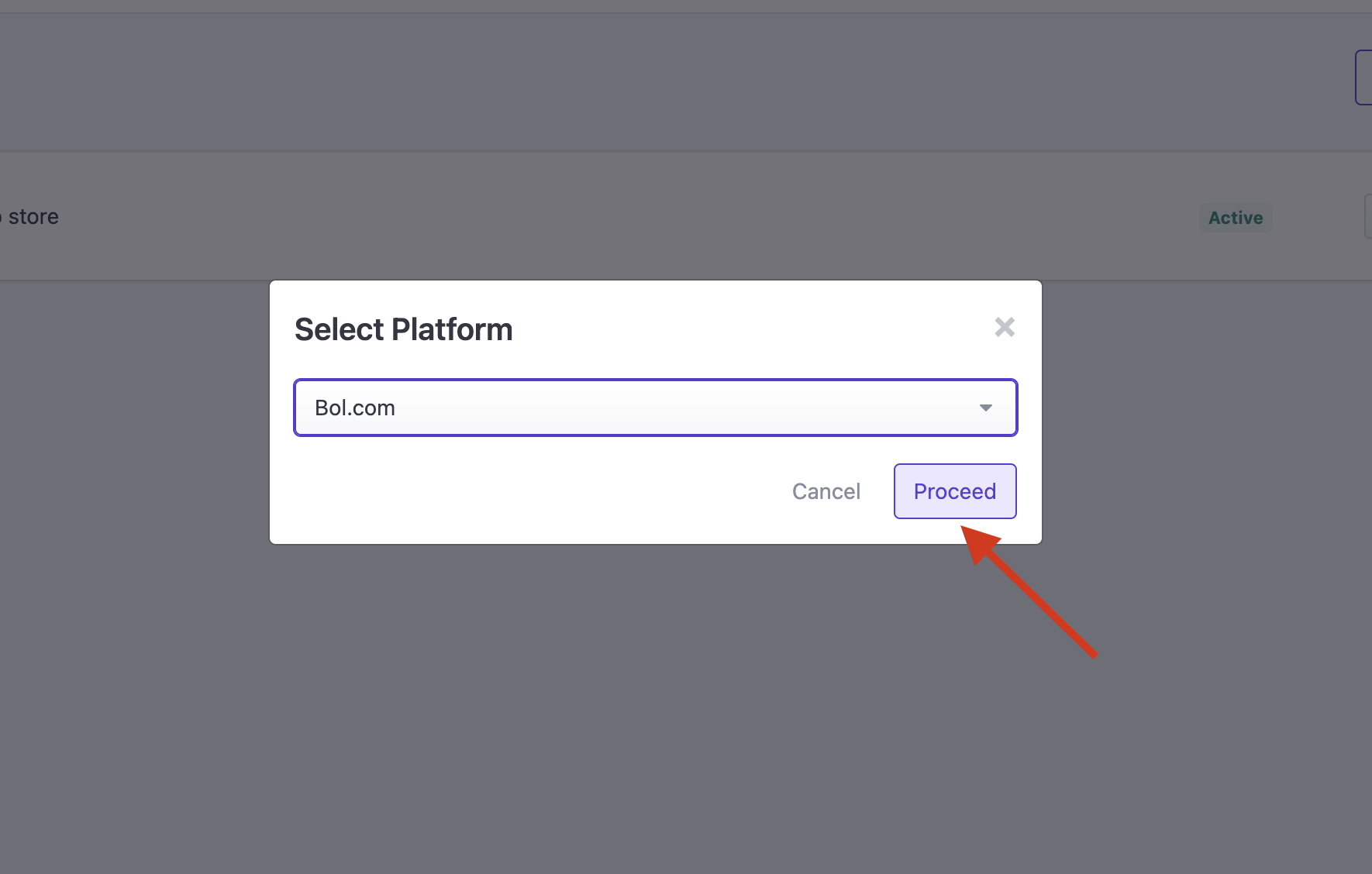
On the next page we can establish our bol.com connection, by filling out the form on the left and we can follow the steps shown on the right of the page.
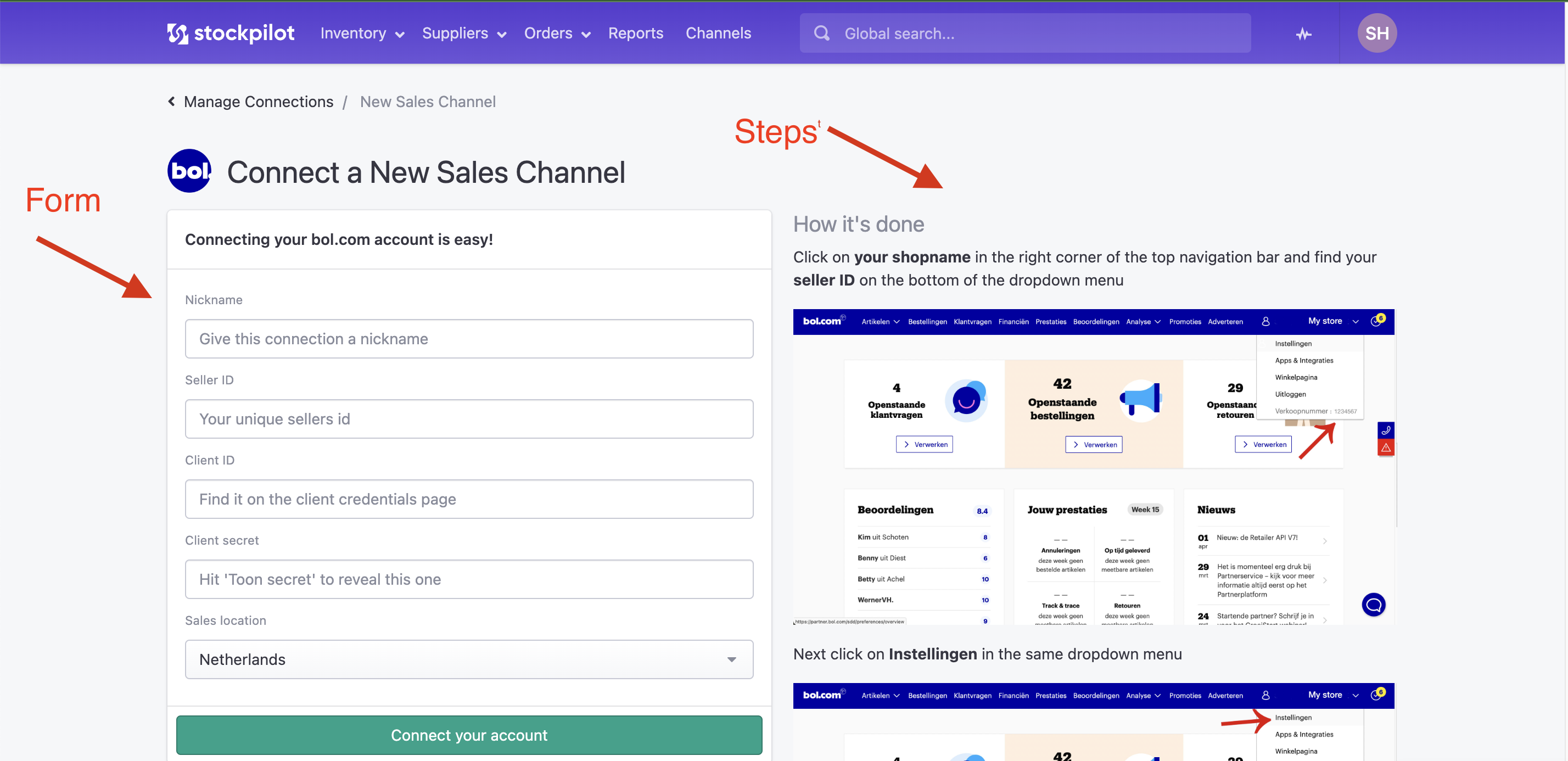
Let's now follow the steps as outlined on the right of the page.
How it's done
- Go to the bol.com seller platform and click on your shopname in the right corner of the top navigation bar and find your seller ID on the bottom of the dropdown menu.
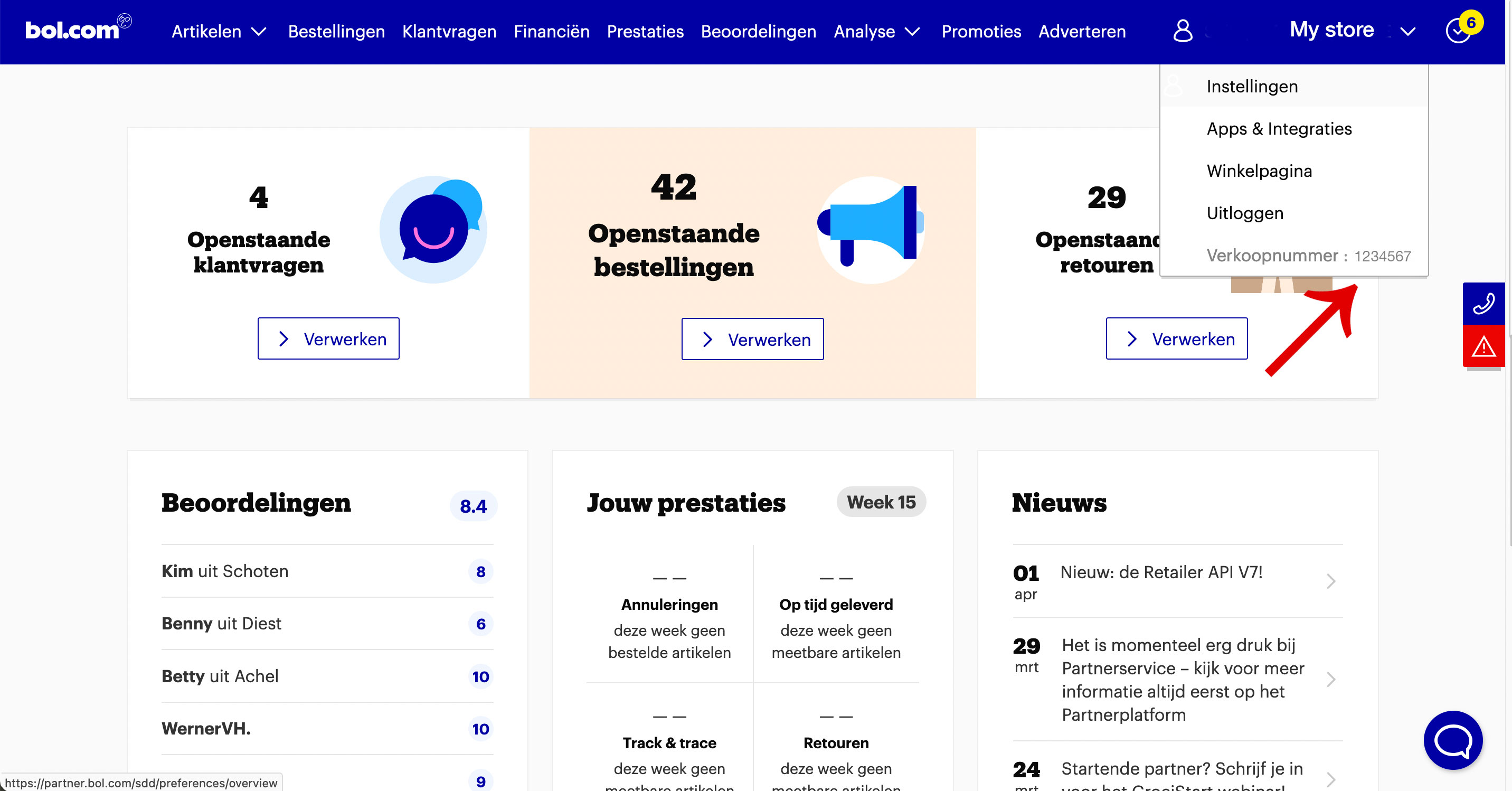
- Next click on Instellingen in the same dropdown menu
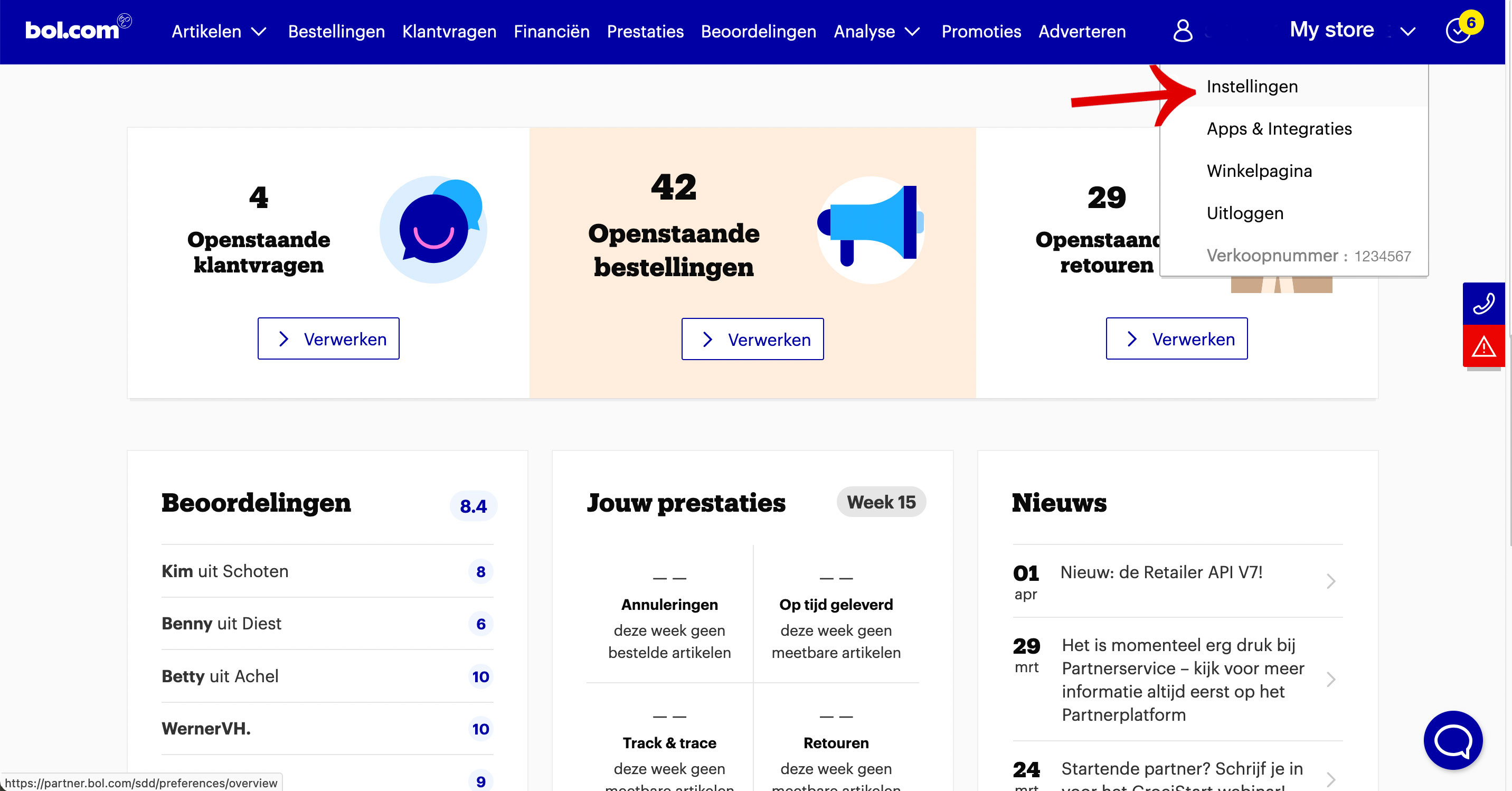
- On the Instellingen page, click on API Instellingen
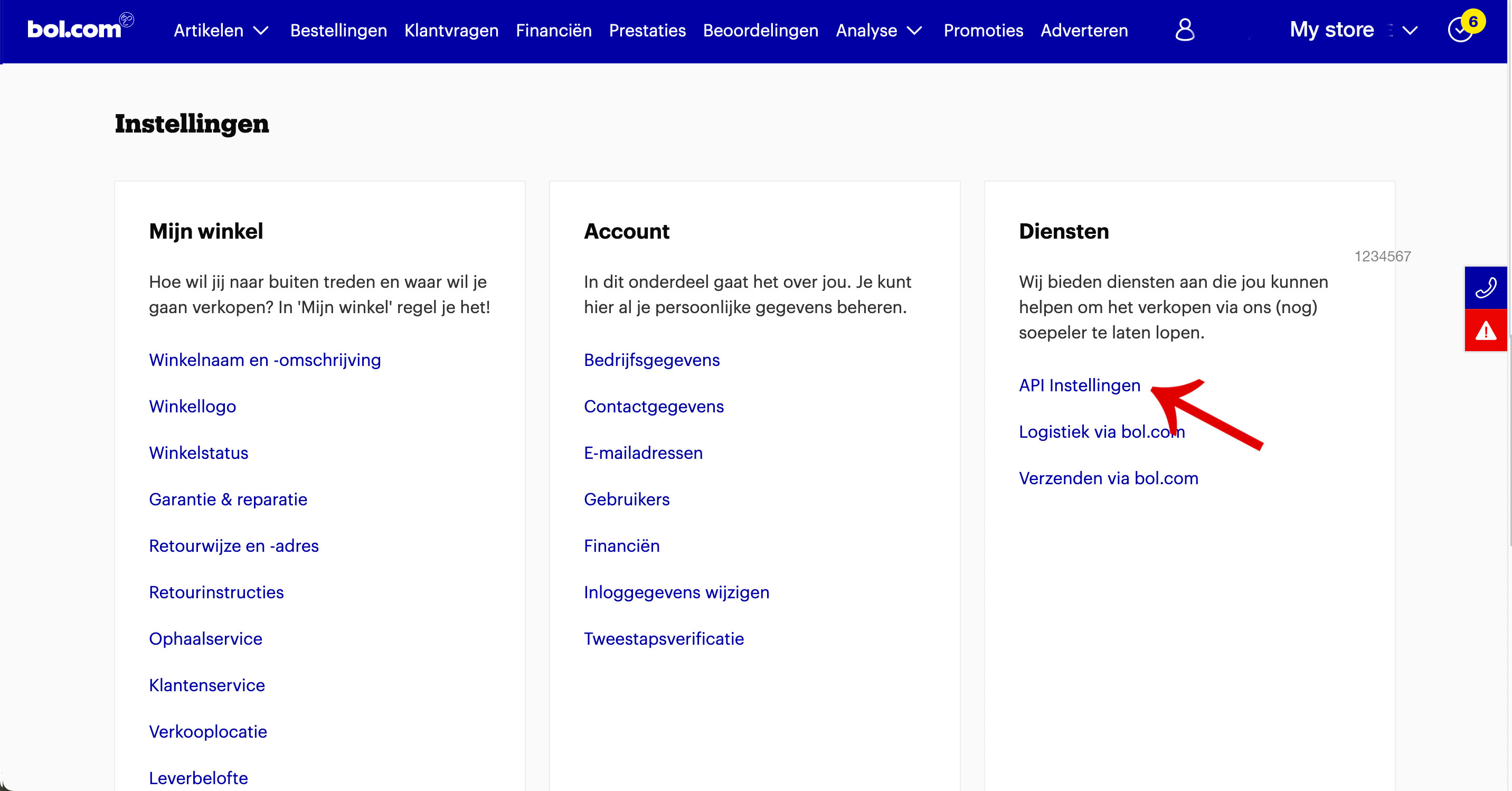
- Scroll a bit down until you see Client credentials voor de Retailer API. Here you can click the + Aanmaken button, to create new credentials. When they are created, you copy the client ID and when you click on Toon secret a popup appears where you can copy the Client Secret
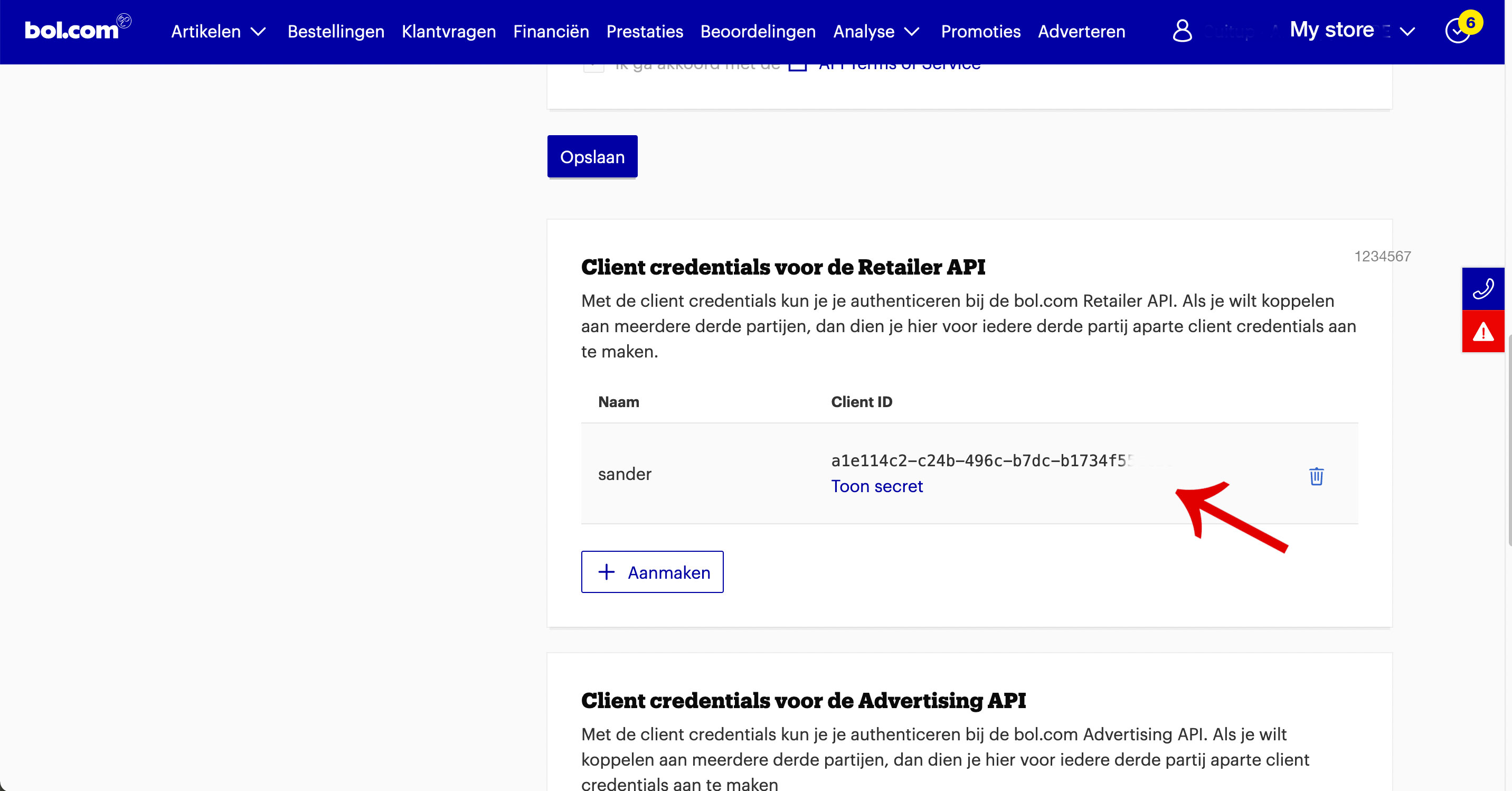
- Copy and paste the Seller ID, Client ID and Client Secret on the left form of this page, choose the country you sell in and you're ready to go!
What's next?
When you create the new connection, you will be redirected to the Manage channel page.
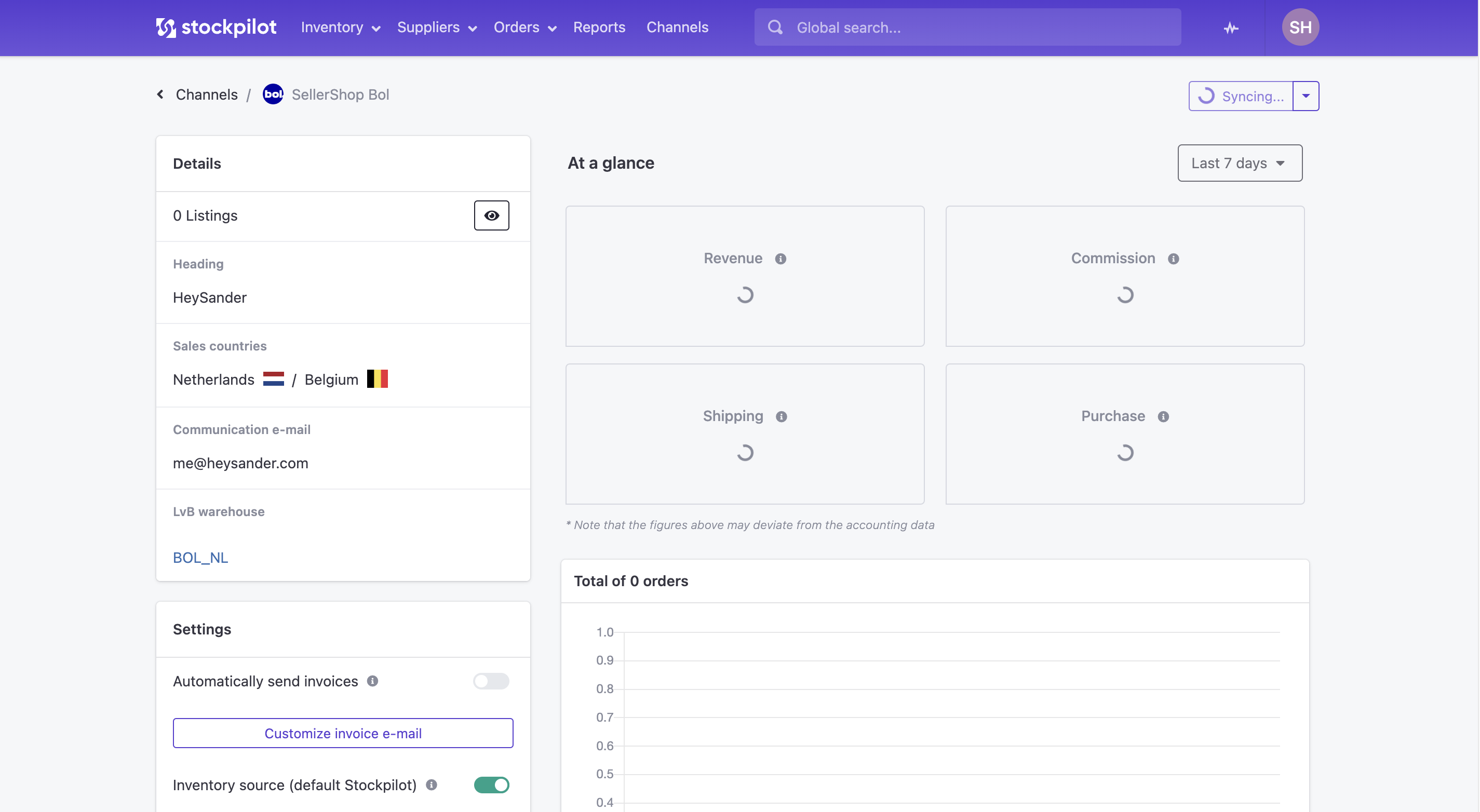
On the top right corner you will see a button saying Syncing. This means that Stockpilot is synchronizing the listings from bol.com in the system.
In the left bar you see a square button with an eye. If you click this page, you will see all the listings of this sales channel.
If you want to know more about how to set up and manage your existing sales channels, I would advise you to read this article.
I hope this article helps you out with connecting your bol.com account(s) and if you have any questions, please let us know via chat, email or phone. Where are here to help!

