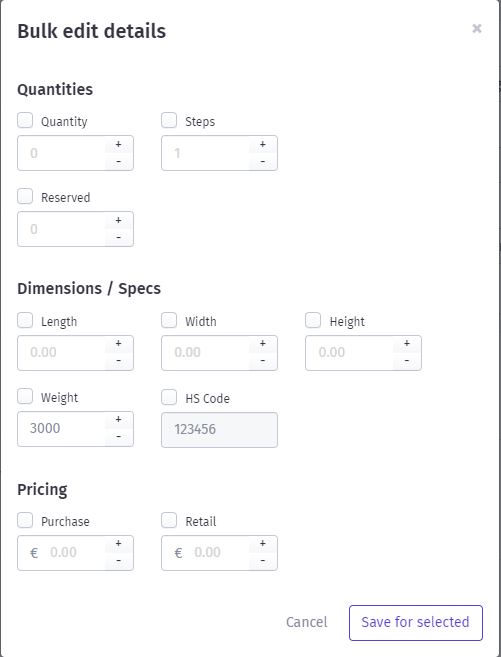Edit Product and its Variants
Once the product is added, the product will start appearing on the product listing page. The product list displays the product title, brand, category, and quantity in stock of variants.
On clicking the product title, one can view the product details.
Edit Product
On clicking the edit button, the product information will be displayed in the editable form to the user.
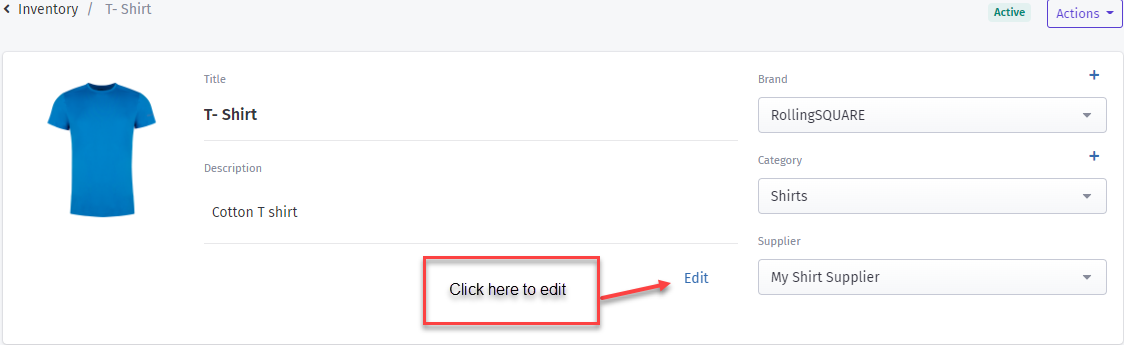
One can update the product title, description, brand, category, and supplier information.
After updating information, when one click on the save button, the updated title and description will be stored and displayed in the product details.
Save changes
Once one updates the brand, category or supplier information, they need to click save changes from action dropdown. Once save changes is clicked, the product information will be updated successfully.
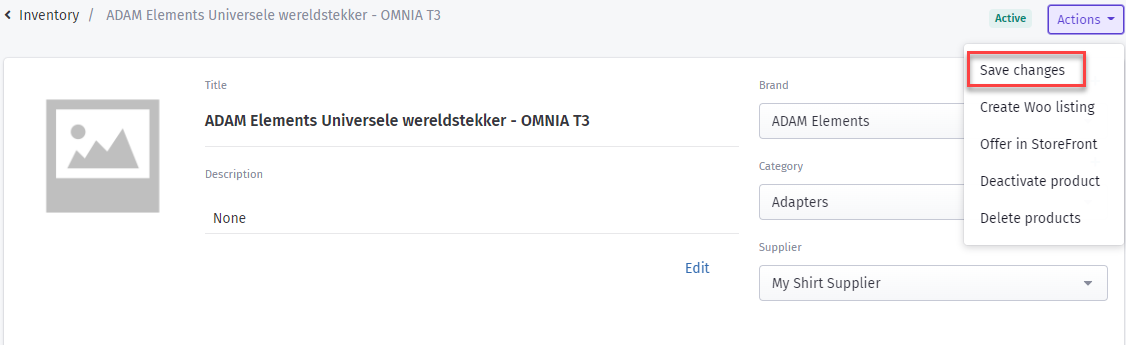
Edit Variant
One can also edit the product variant individually by clicking on the edit menu option.
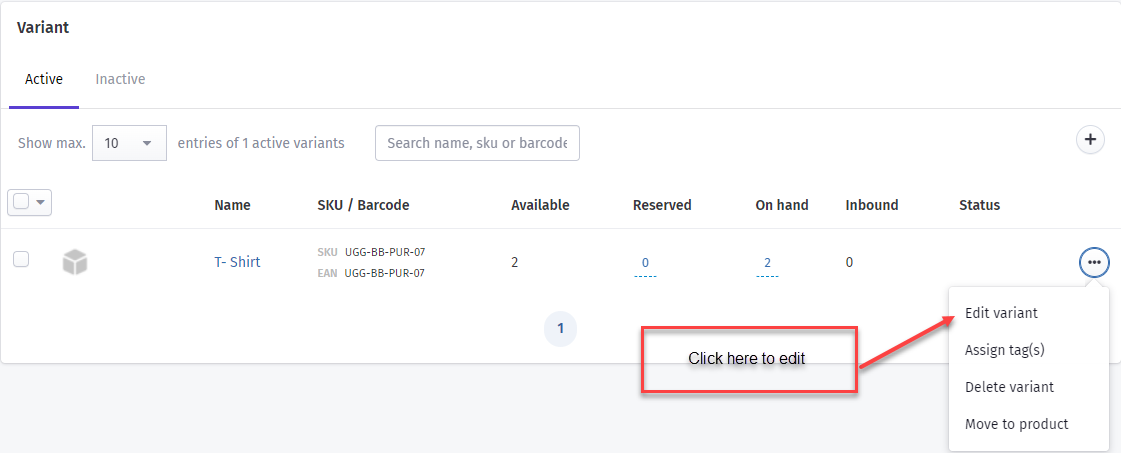
One can update any information from the variant details including the variant image.
Moreover, in the edit view, one has the opportunity to move variants to other products by selecting the product name from "move to" dropdown.
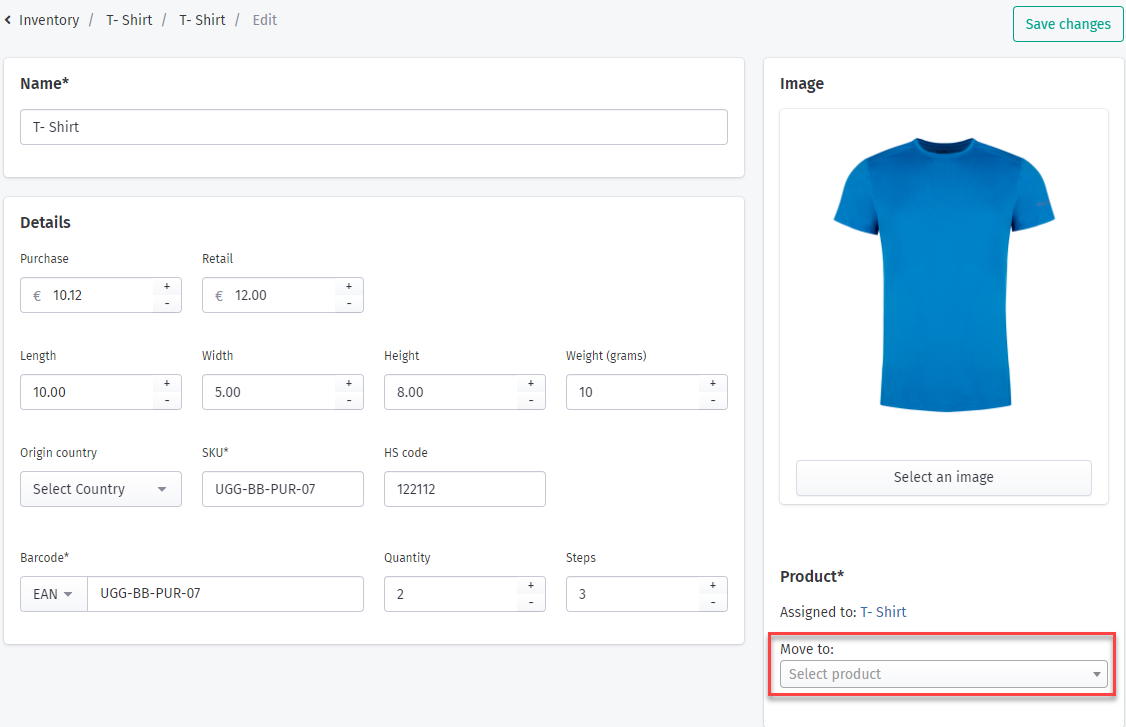
There are two other ways of moving the variant to the products
- One can move the variant or multiple variants to the product by marking the variant checkboxes from the product details page and selecting the "move to product" option.
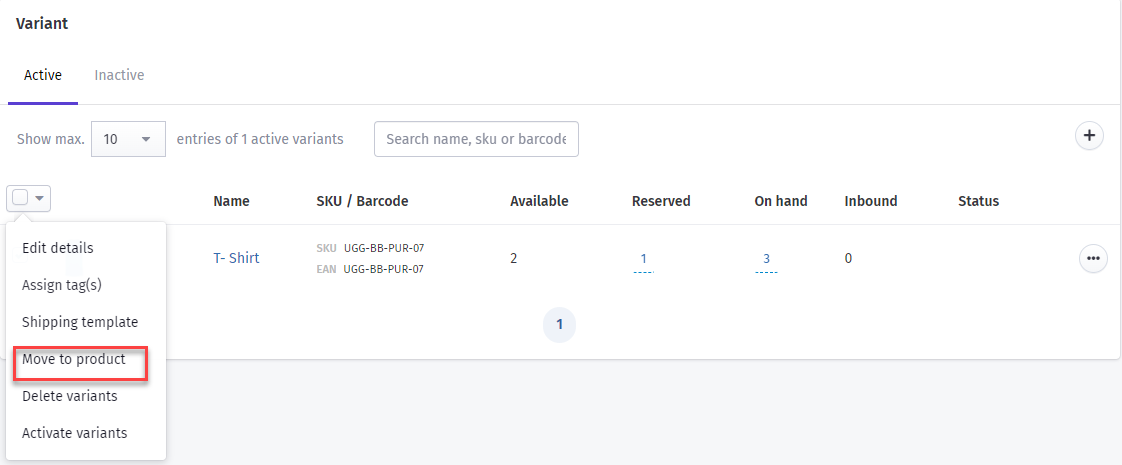
One needs to select the product from dropdown list and click on the move variant button. Variant will be added to selected product.
- One can move the variant or multiple variants to the product by marking the variant checkboxes from the variants listing page and selecting the "move to product" option.
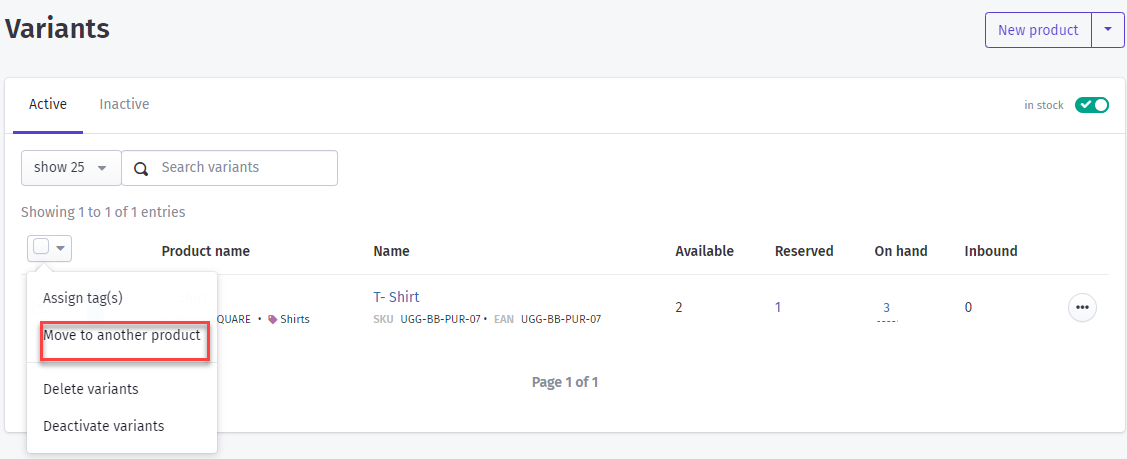
On saving the changes, the variant will start showing against that selected product and updated information will be saved.
Stockpilot system also provides the opportunity to edit multiple variants. One can select the variant check boxes and click on edit details option to edit variants in bulk.
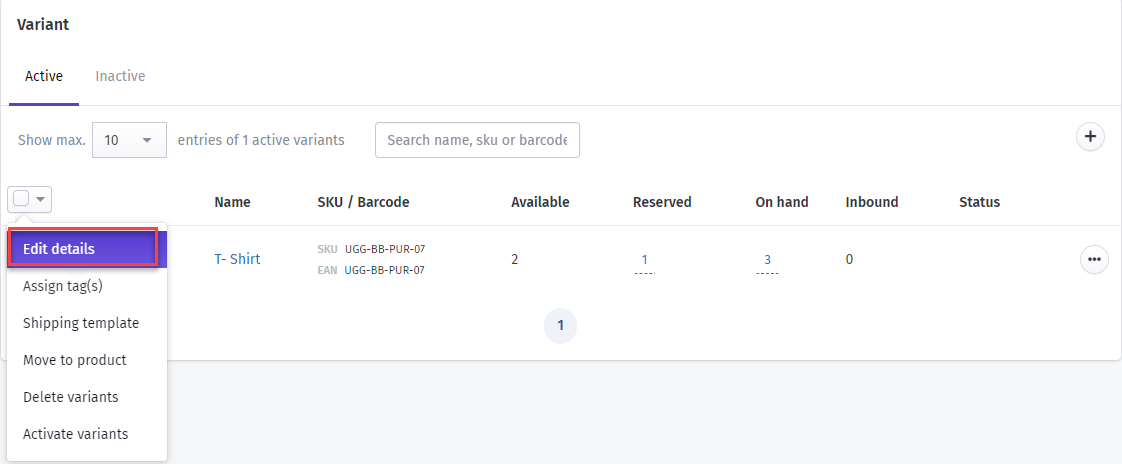
Once edit details is selected, a pop up will variant details will appear. One can modify any information and click on save for selected button to save it.