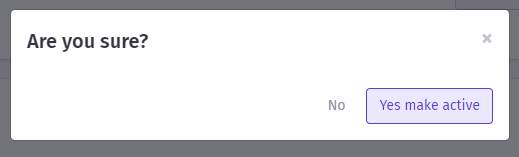Variant Deletion and Deactivation/Activation
One can delete or deactivate/activate the variant from various places in the system.
Delete variant
One can delete the variant from the main variant listing page or the product details page. On clicking the delete option from the list of options, a confirmation pop-up will appear.
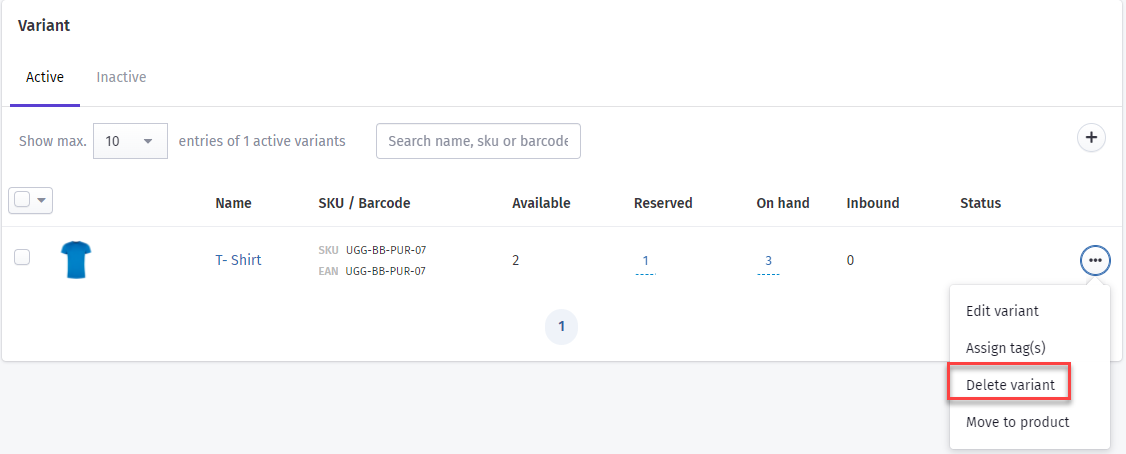
To confirm the deletion, one needs to type the delete text in the pop-up and hit the delete permanently button. Once done, the variant will be removed from the system.
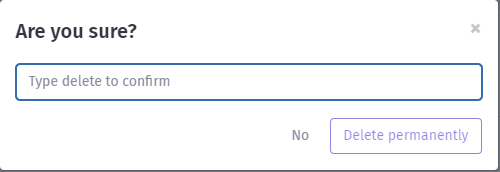
Along with the product details page, the variant details page also provides the option to delete the variant. On selecting the delete option from the Action dropdown, one can delete the variant permanently after confirmation.
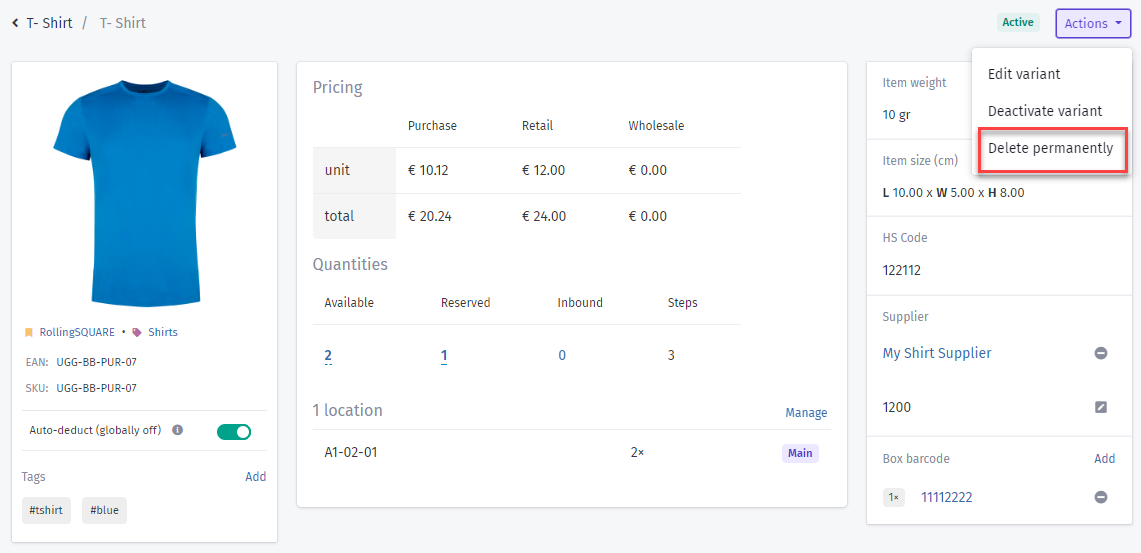
One can also delete the variant or multiple variants from the main variant or product details by selecting the variant checkboxes and clicking on the delete variant option. A confirmation pop-up will appear and after confirmation, a variant will be deleted.
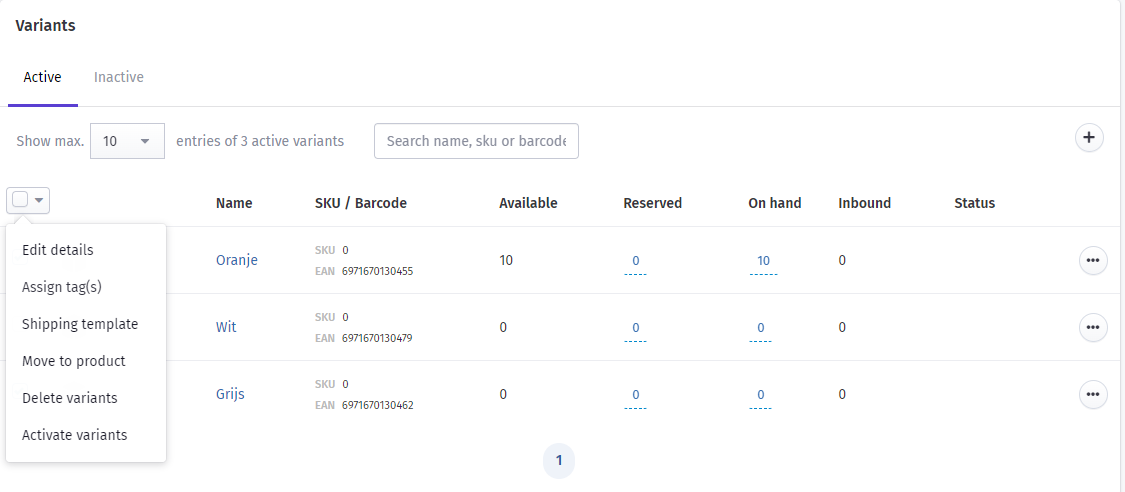
Deleting variants from the main variant list will look like this:
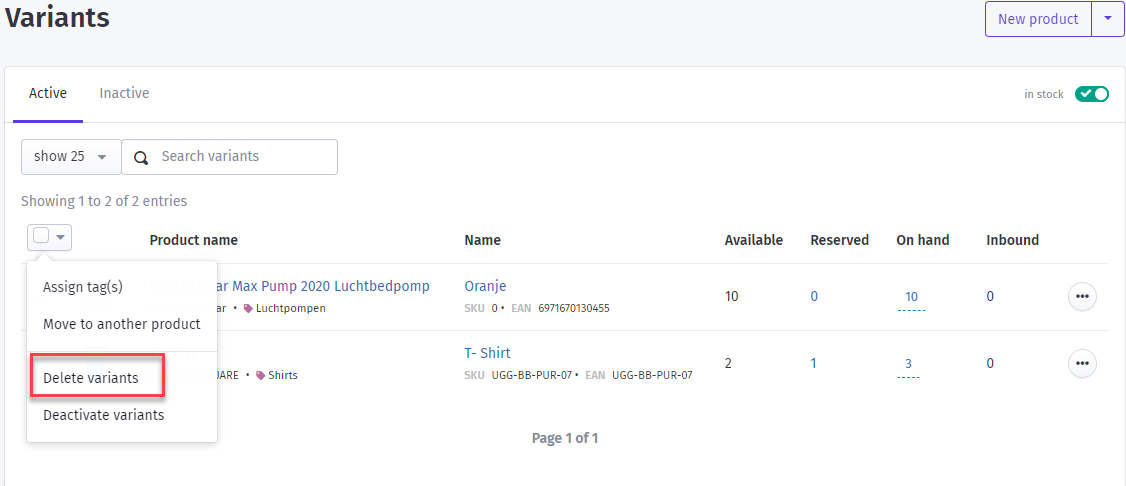
Deactivate variant
On clicking deactivate variant from the Actions dropdown in the variant details, the variant status will be updated to inactive and it will start appearing in the Inactive section of the variant list.
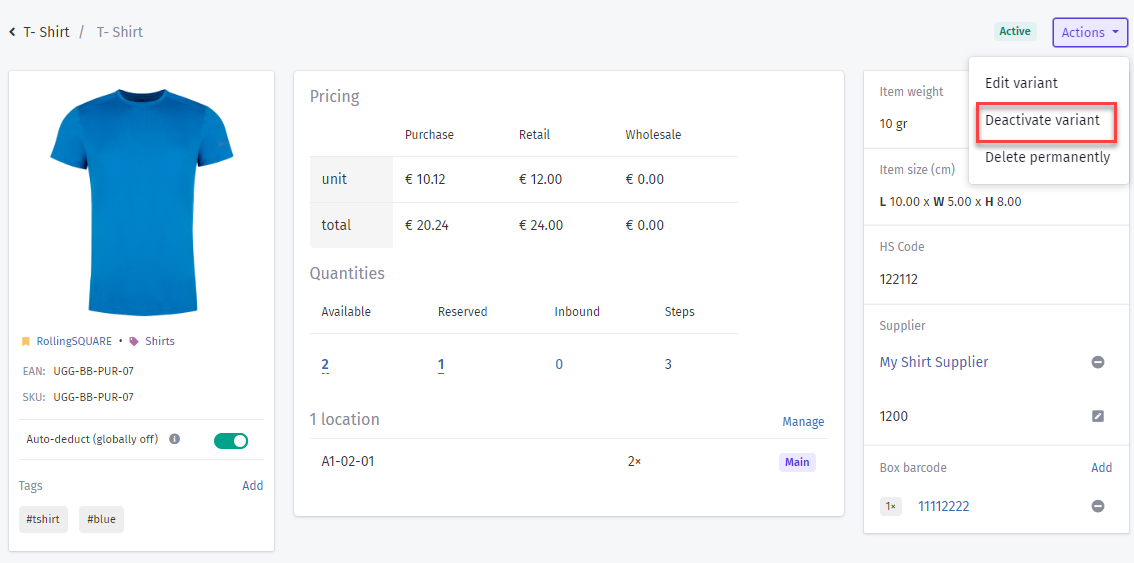
One can also deactivate the variant or multiple variants from the variant list by selecting the variant checkboxes and clicking on deactivate variants option. Once clicked, variants' status will be updated to inactive and they will start appearing in the inactive tab.
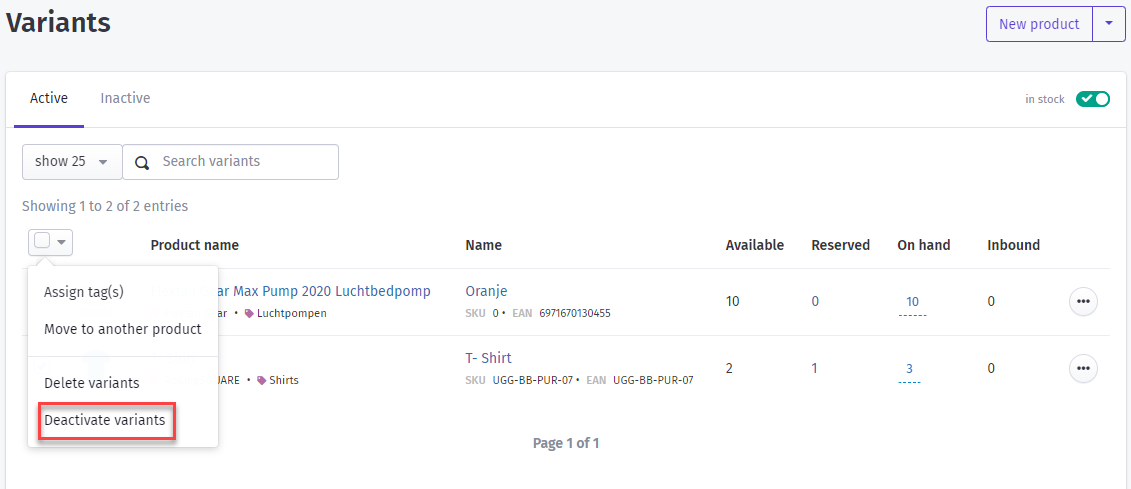
Activate variant
Once the variant is deactivated, the option to activate the variant will start appearing.
On selecting activate variant from the Actions dropdown in the variant details, the variant status will be updated to active and it will start appearing in the active section of the variant list.
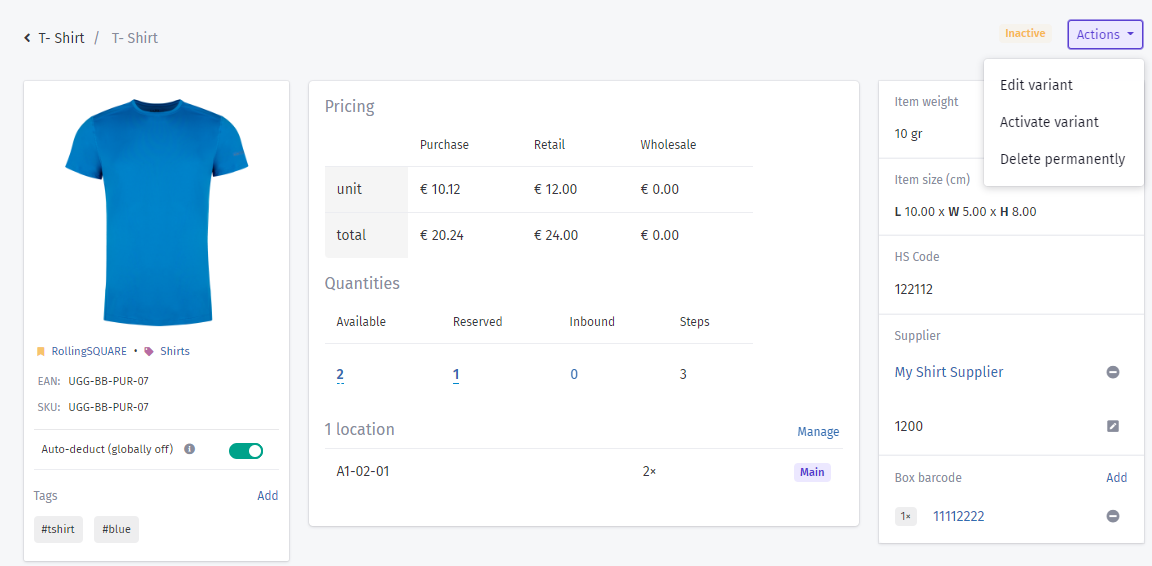
The product details page also gives the option to activate the variants by selecting the activate variant option.
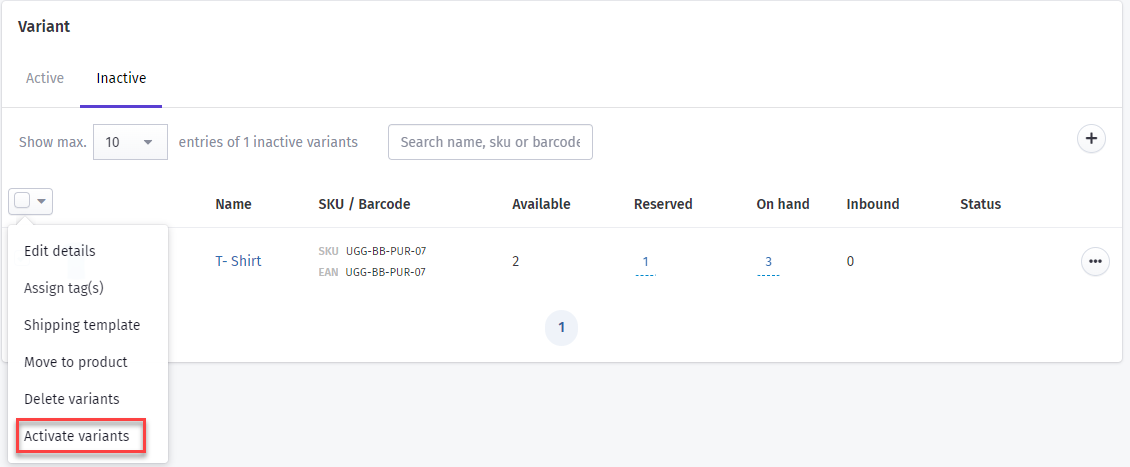
One can also activate the variant or multiple variants from the variant list by selecting the variant checkboxes and clicking on activate variants option.
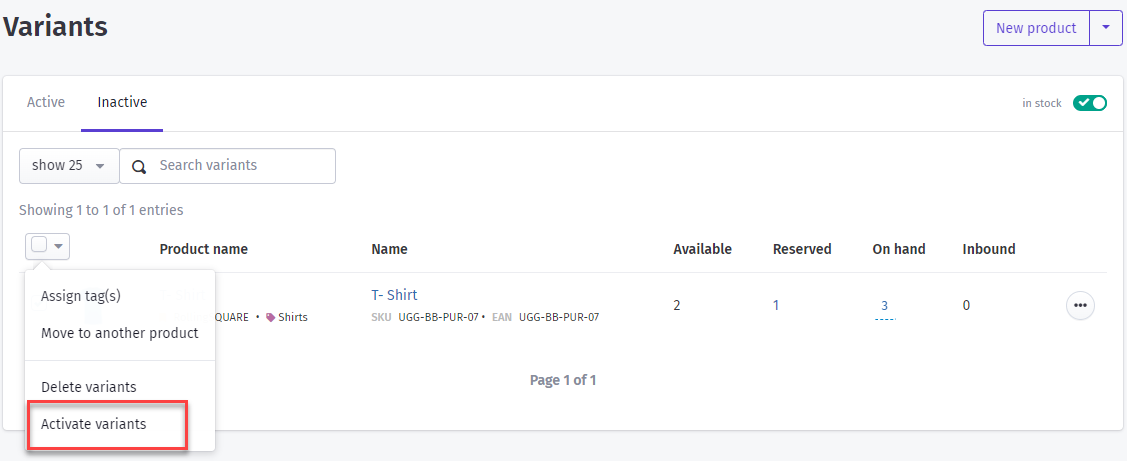
A confirmation popup will appear asking users if they really want to activate the variant. On clicking yes, variants' status will be updated to active and they will start appearing in the active tab.