Stock Levels and Out of Stock Items
In this article we will show you two settings to manage the way you show or hide stock levels and out of stock items in your B2B portal.
From the top menu bar navigate to Channels and click on Manage next to you B2B channel.
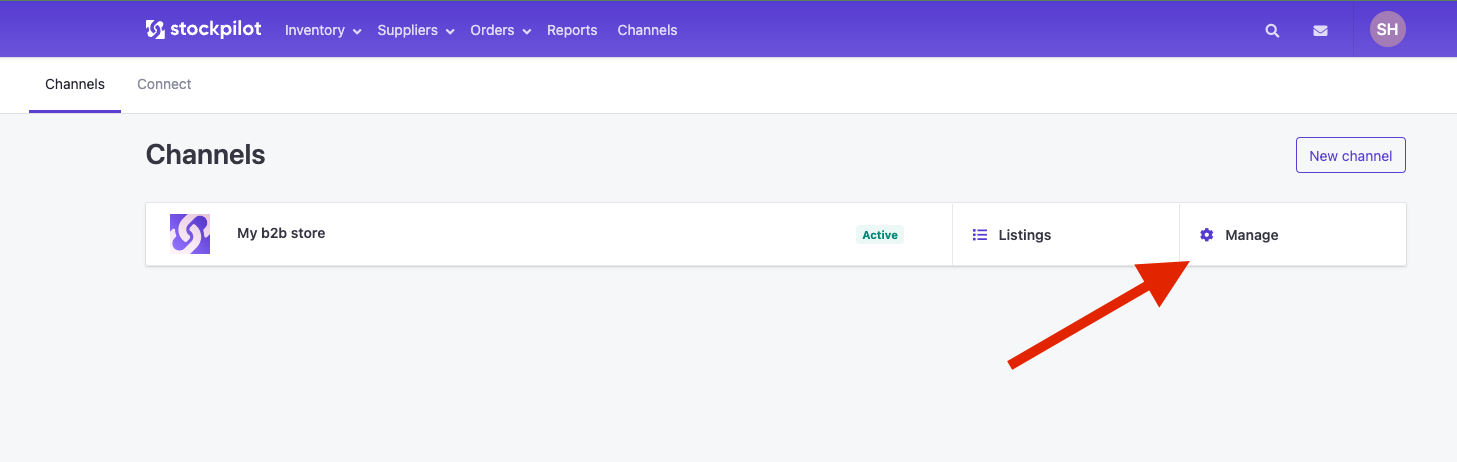
Next on the manage channel page we focus on the settings section with the Show stock levels and Show out of stock items switches.
Lets first focus on the Show stock levels switch. If we switch this on we will allow the B2B customers to see our current stock levels.
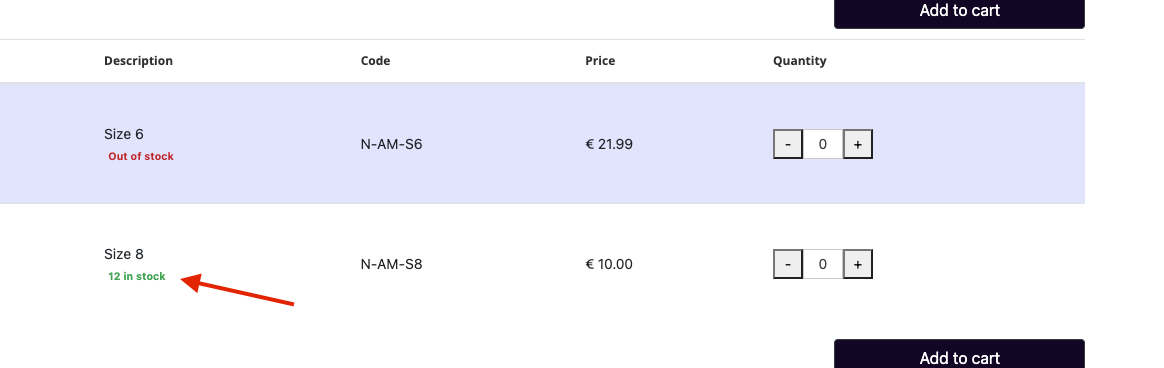
and when we switch off, the customer cannot see them.

Next we have the Show out of stock items switch. If switched on we will see the out of stock items with the out of stock badge, but when switched off the out of stock items will be hidden for the customers.
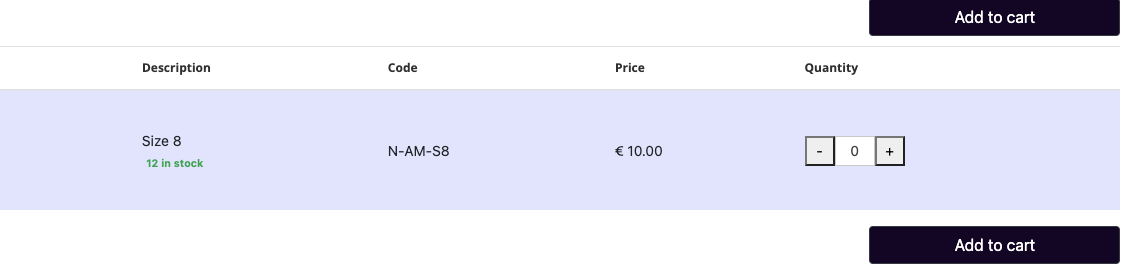
We hope this article has provided you with a clearer understanding of managing the stock level badges and out of stock item visibility in your B2B portal. If you require further assistance, don't hesitate to reach out to us through chat, email, or phone. We're always here to help!

