Integrate MyParcel to Stockpilot
In the following steps we will show you how to integrate MyParcel to Stockpilot in just a few minutes.
- Login to your MyParcel account and navigate in the left menu to Shop Settings > General.
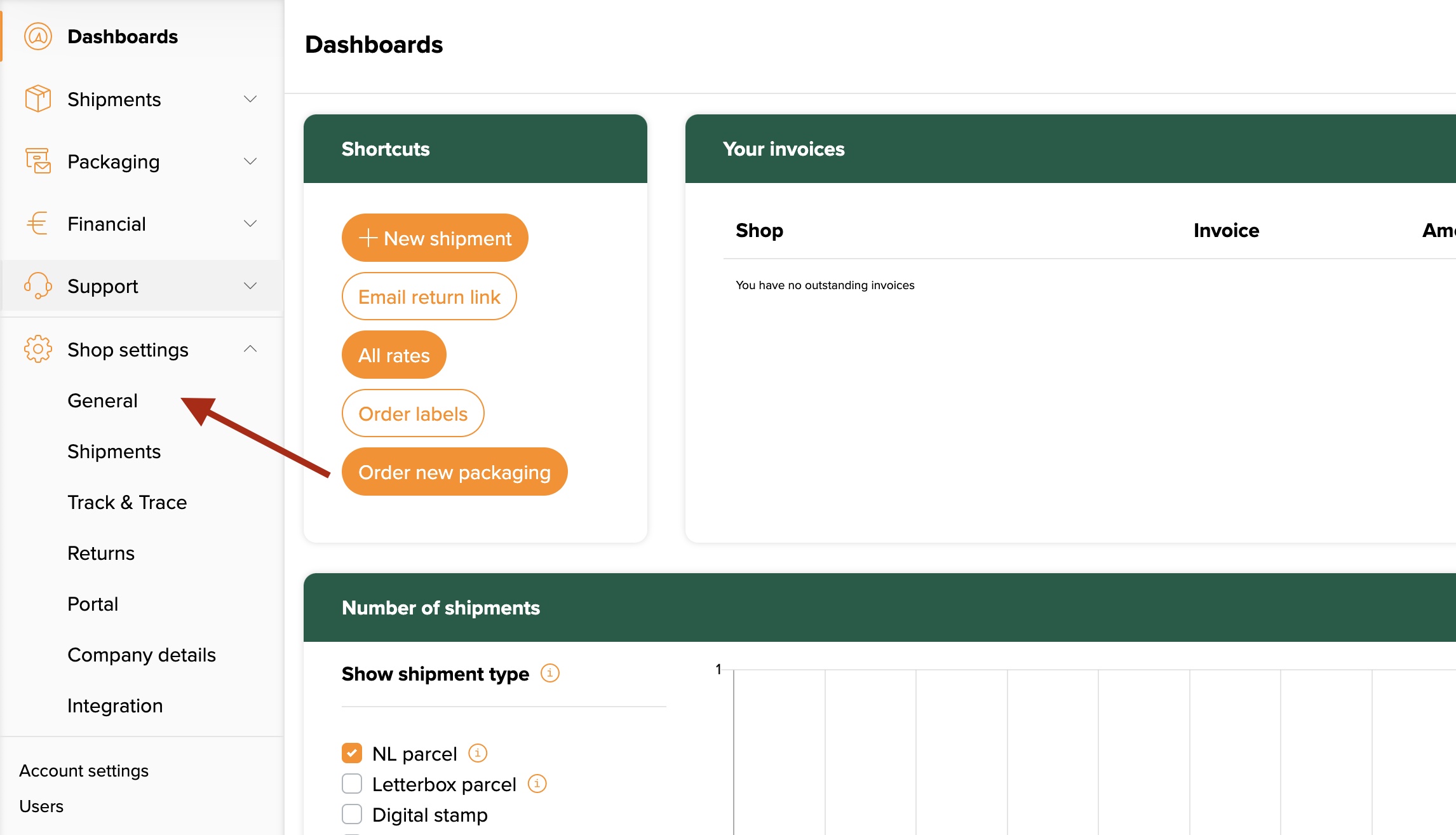
- Scroll down to API settings and generate an API key.
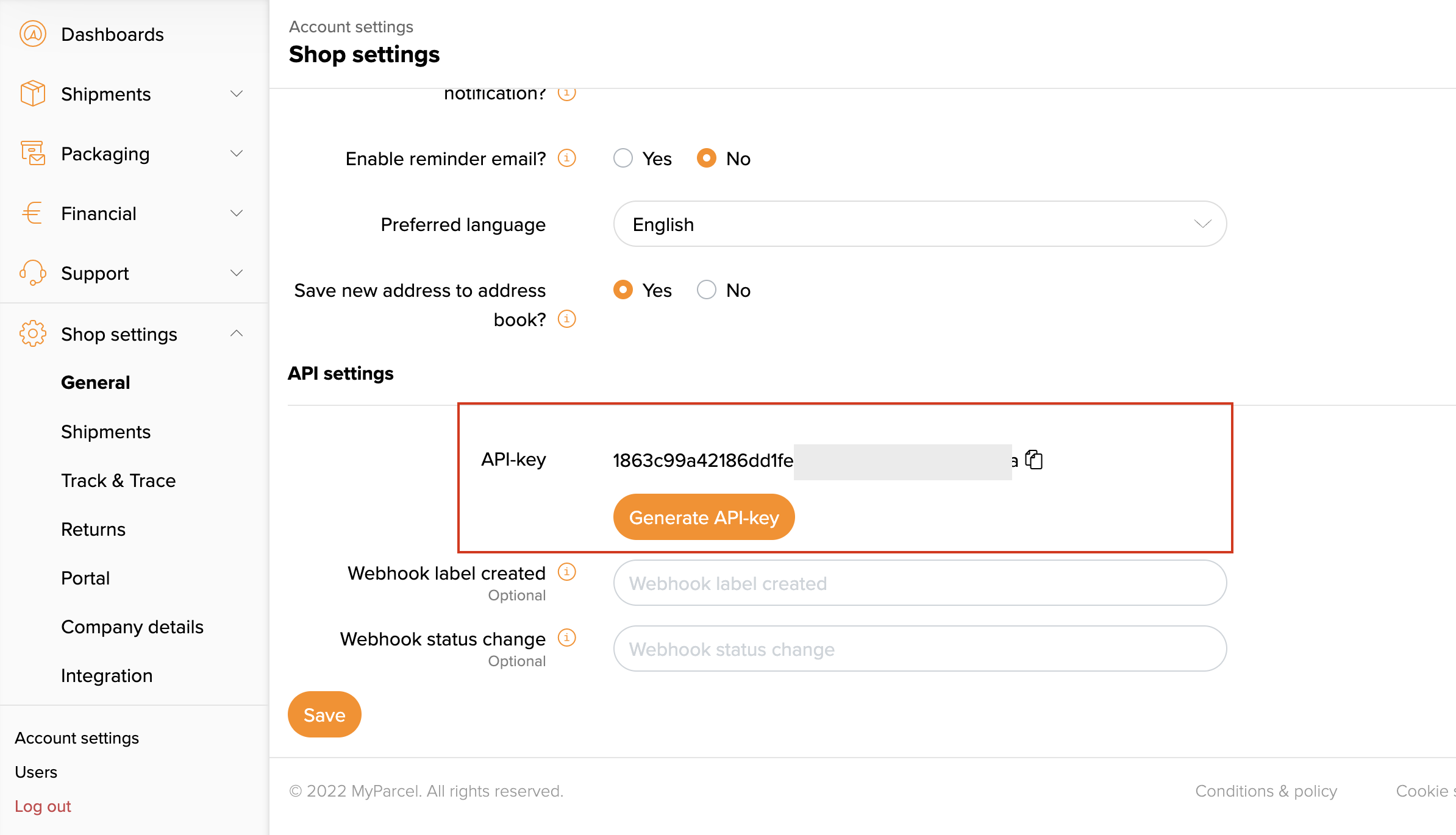
- Copy the API key and go to Stockpilot, navigate to Account info in the top-right menu.
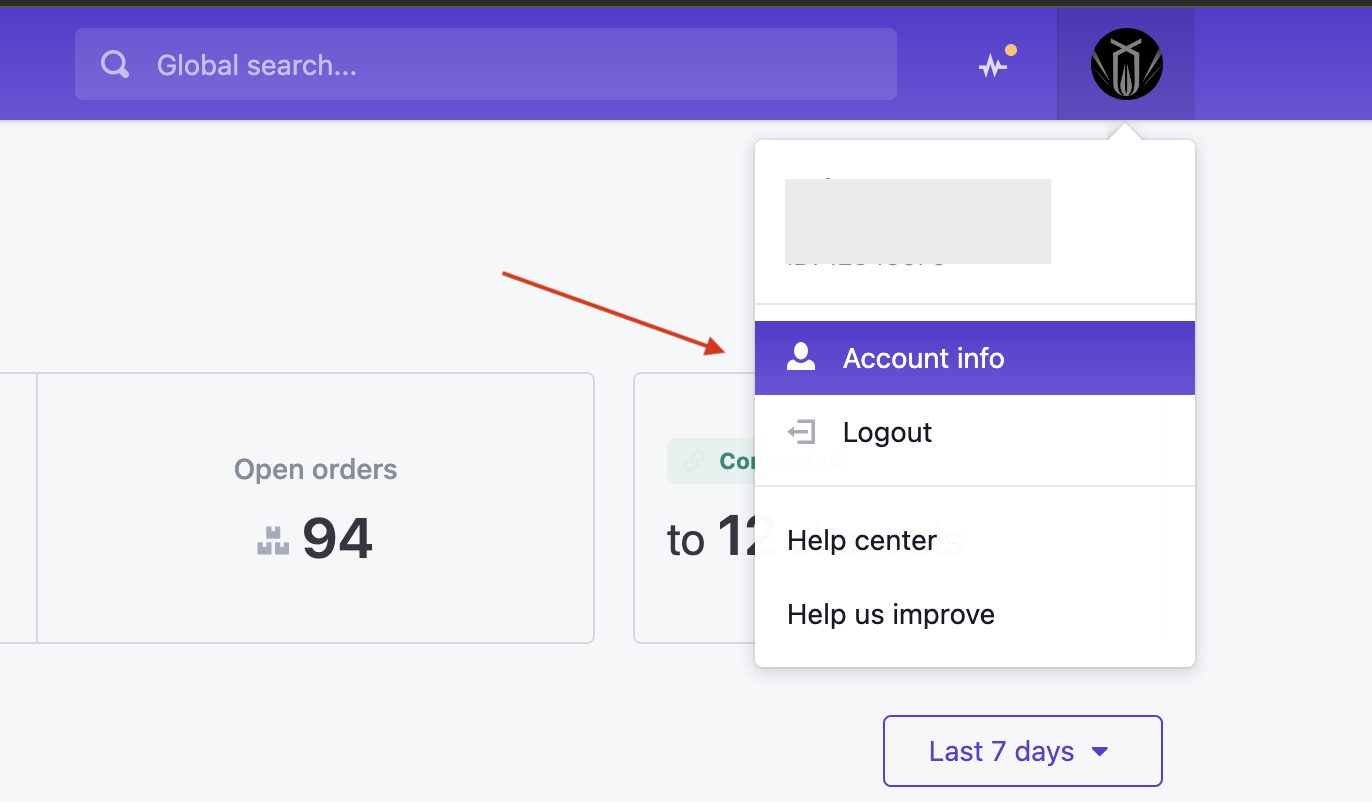
- Next navigate to Integrations and then Shipping. Here you'll find a button New. When you click on it, a popup appears where you can select MyParcel.
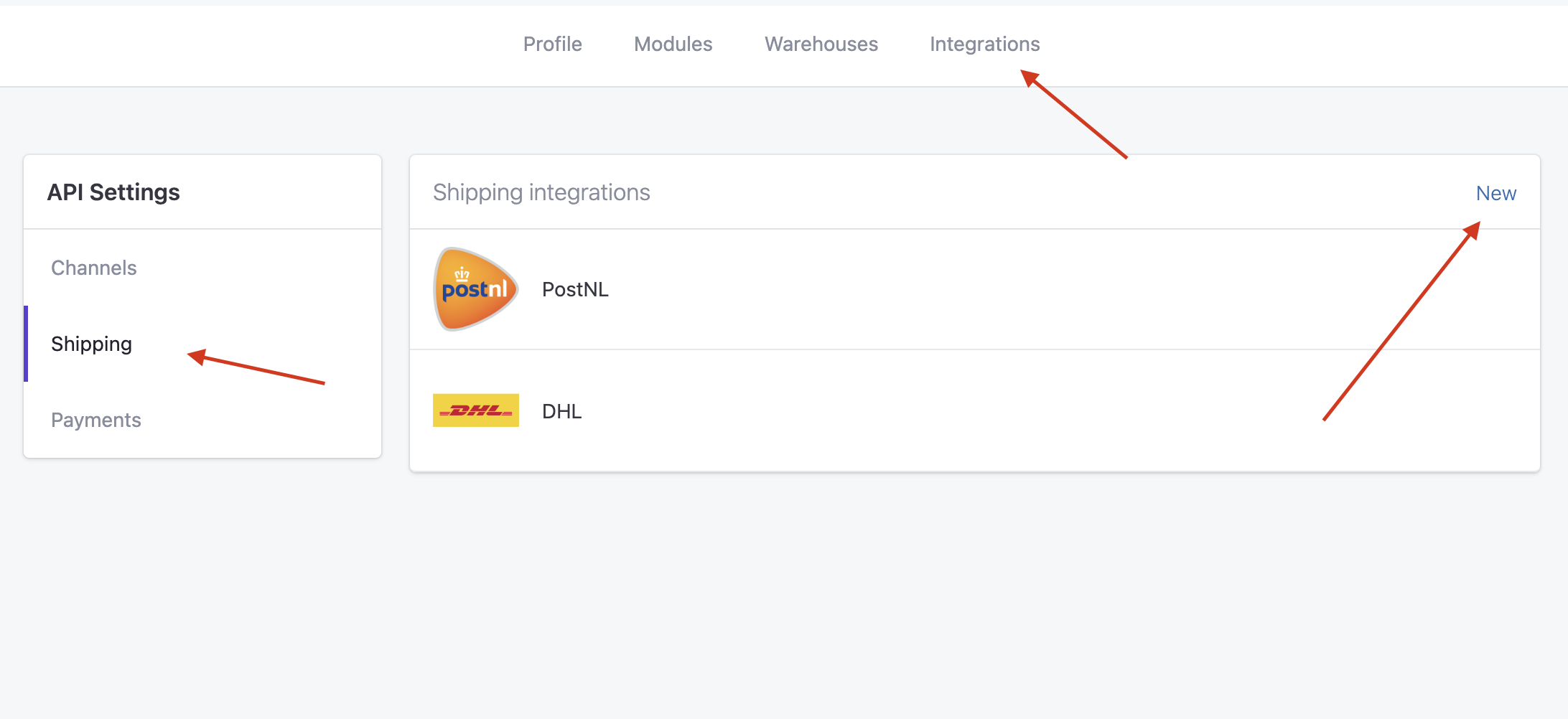
- If you proceed from here you'll land on the integrations page, where you can copy the API key and establish the integration.
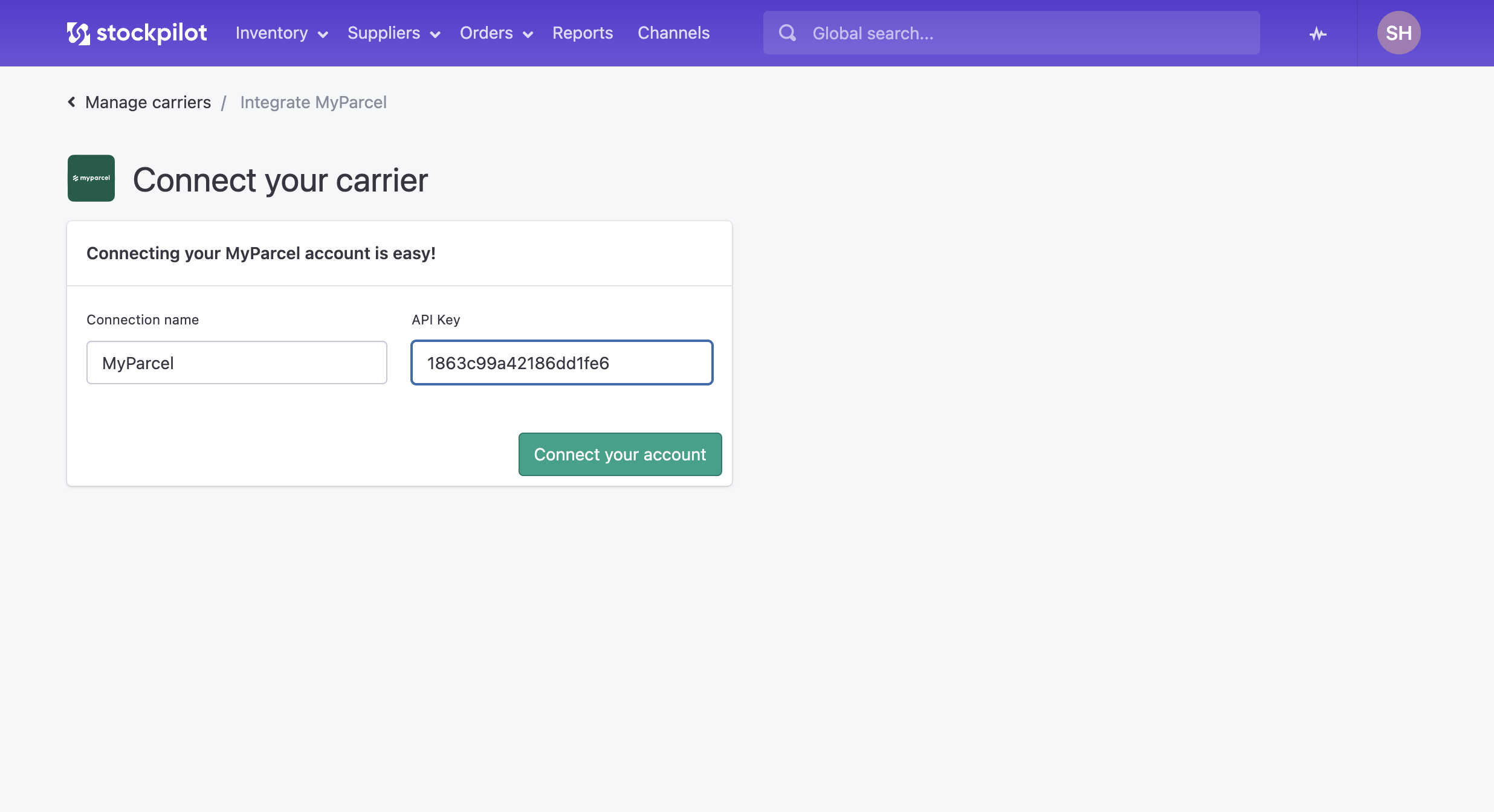
- When the connection is successfully created you will land on the settings page, where you can select from a range of carriers that MyParcel offers. Make sure you have them well integrated in your MyParcel account before you are able to use them in Stockpilot.
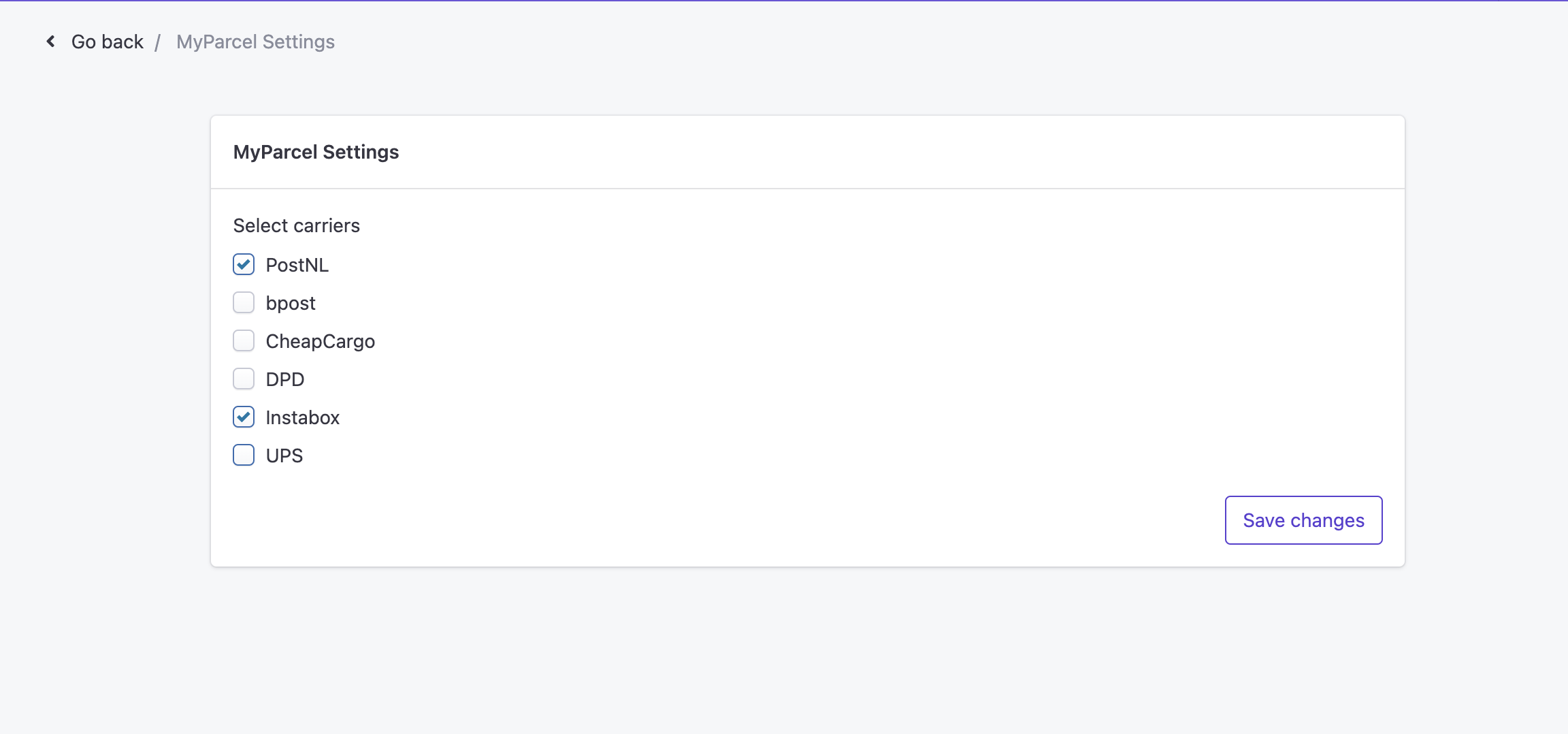
- Once you select the carriers you want to work with, hit Save changes and you're ready to go!
* Note that the MyParcel API only works with accounts that are verified as a business. This means that you pay your labels after they are scanned in a periodic invoice, instead of per invoice.

