Monitoring stock level history
Keeping track of your inventory levels is crucial for any business. To make it easier for you to monitor your stock, Stockpilot has a feature that allows you to check the movement of your inventory.
To see the stock level movement history, you can click on the "reverse time" icon on the right of the available stock quantity.
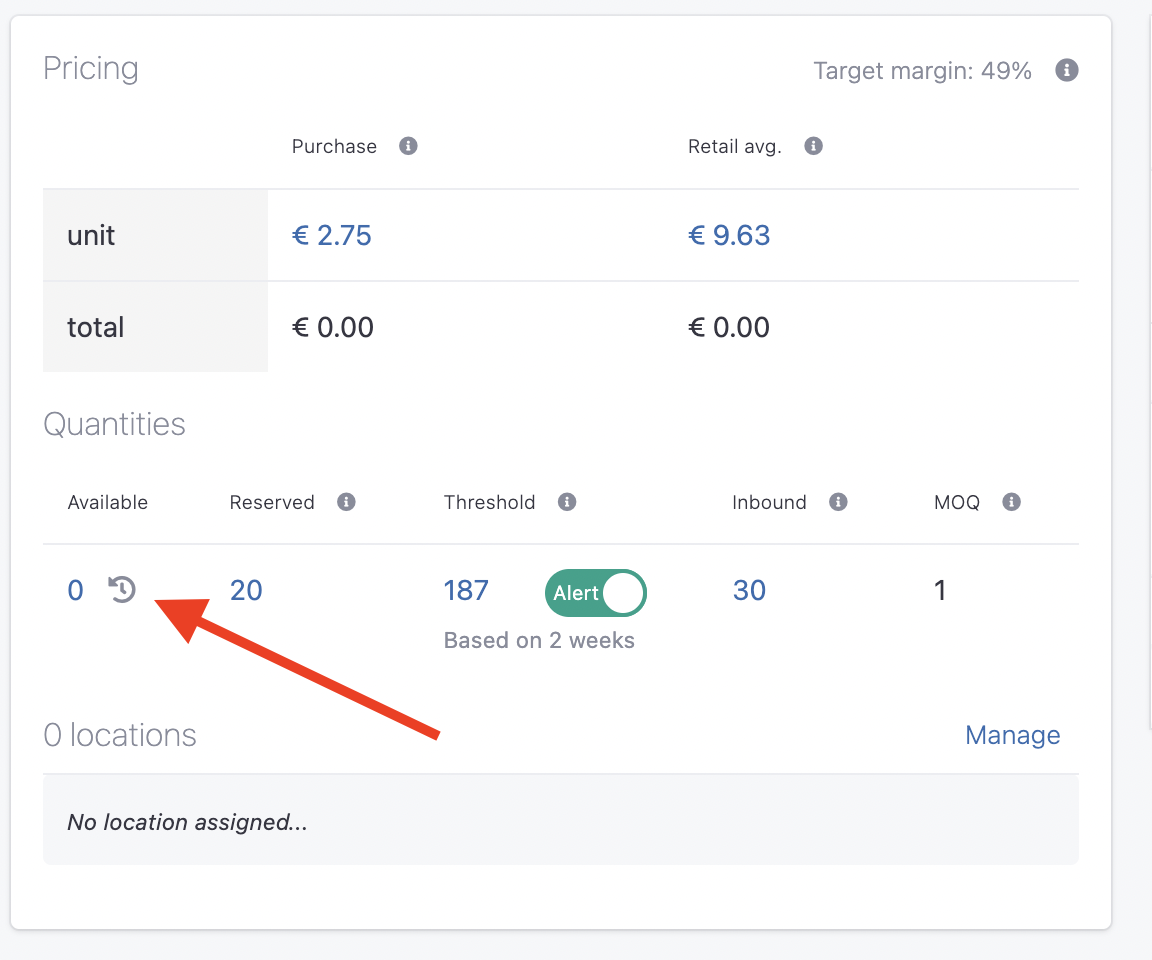
By clicking on the history icon next to the available quantity in a variant detail view, you can view all the changes made to the stock levels, including any additions or reductions.
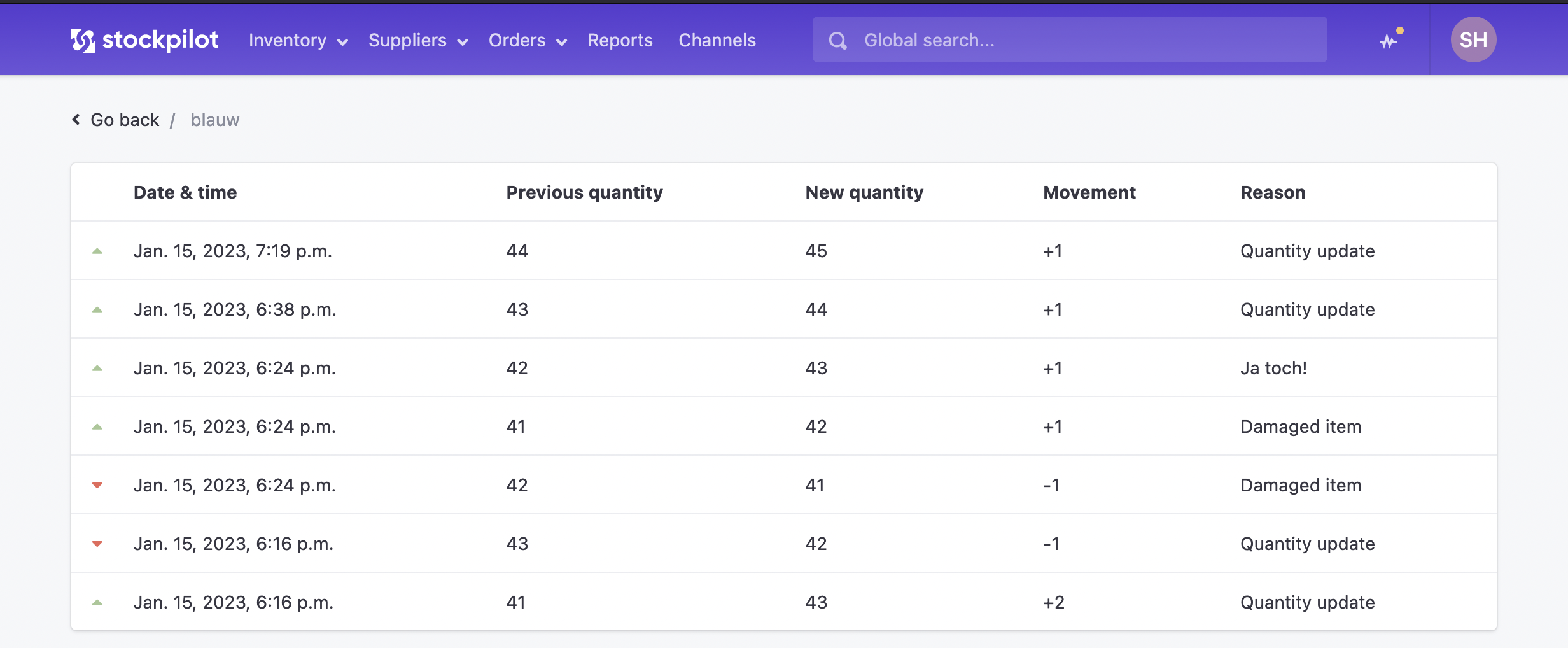
Additionally, every time you adjust the stock level by hand, you have the ability to add a reason for the change, such as when a unit is damaged. This way, you can always stay on top of your inventory and make informed decisions about restocking or discontinuing certain items.
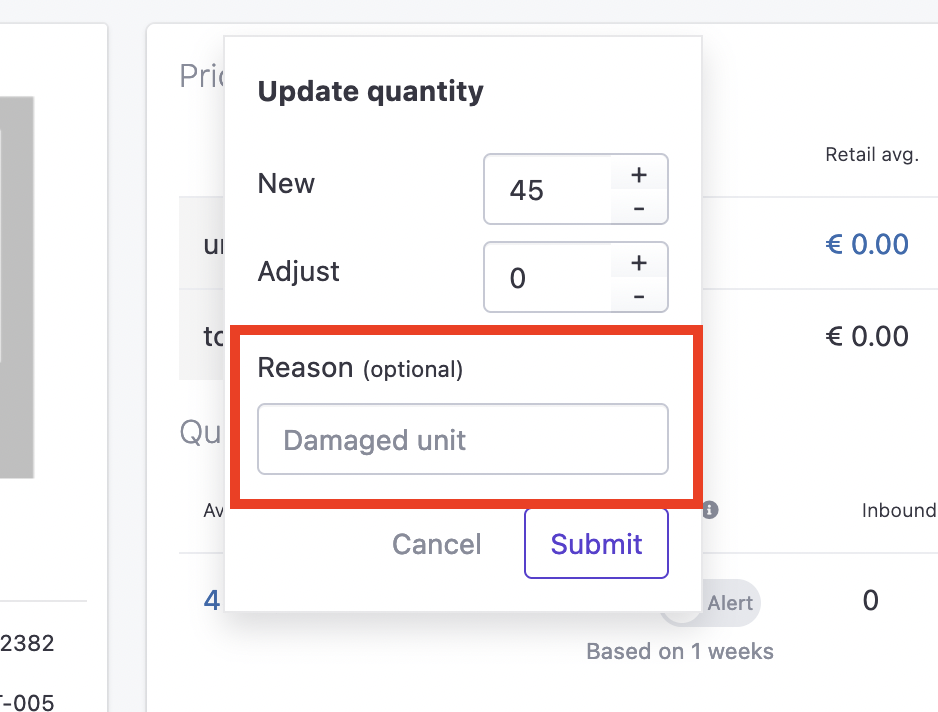
In conclusion, keeping track of your inventory levels is crucial for the success of any business. We hope this article has provided a clear understanding of how to use this feature and how it can benefit your business. If you have any questions or need further assistance, please don't hesitate to reach out to us via email, chat, or phone. We are here to help you make the most of our platform and support your business.

