Create manual orders
In this article we explore how to create a manual order in Stockpilot.
To create a manual order you navigate to Orders > Sales orders in the top menu bar.
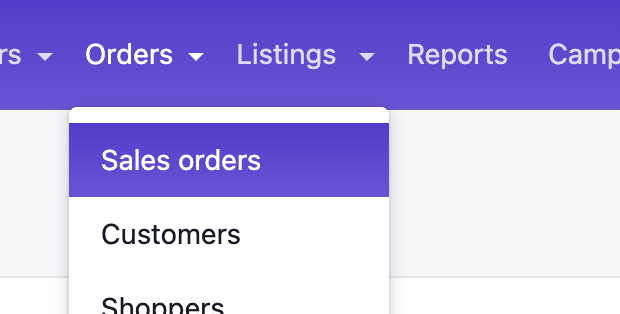
Next you click the New order button on the top right.
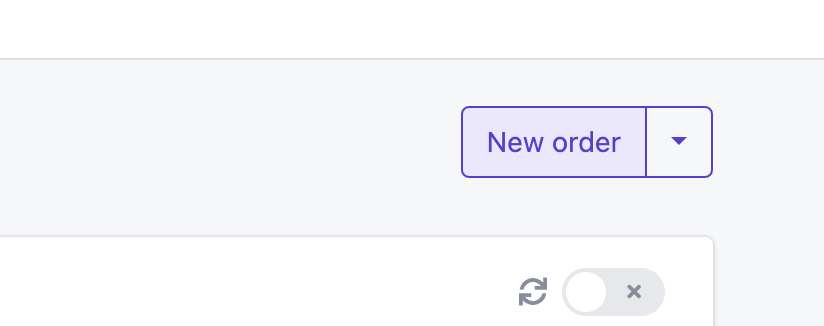
On the following page we can assemble our order. There are three main actions to finish your order.
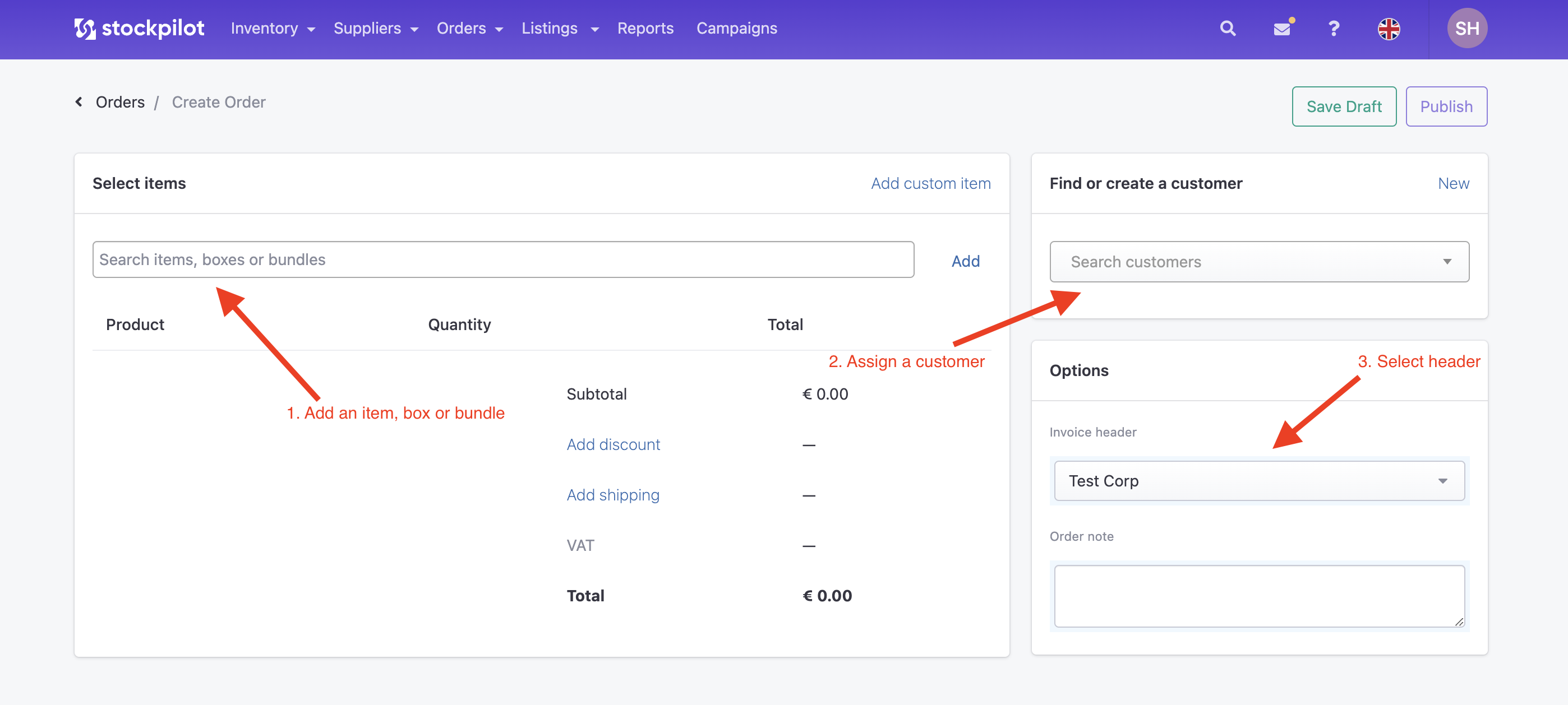
1. Add an item, box or bundle
Here you can search on the item name, SKU or barcode. You can select multiple items and next you can add them to the order by clicking the Add button on the right of the search bar.
2. Assign a customer
Here you can assign your customer. You can click the New button to create a new customer, or search for an existing customer. Customers are managed under Orders > Customers
3. Select a header
Here you can select the header you want to communicate with towards your customer. By default there is one header, but in some cases company details differ per sales channel or customer. You can manage your headers by navigating to Account info > Modules.
Manage line items
Now that we know how to add an item, lets add one. In our case below we added "Test product" and this added item can be managed in a few ways.
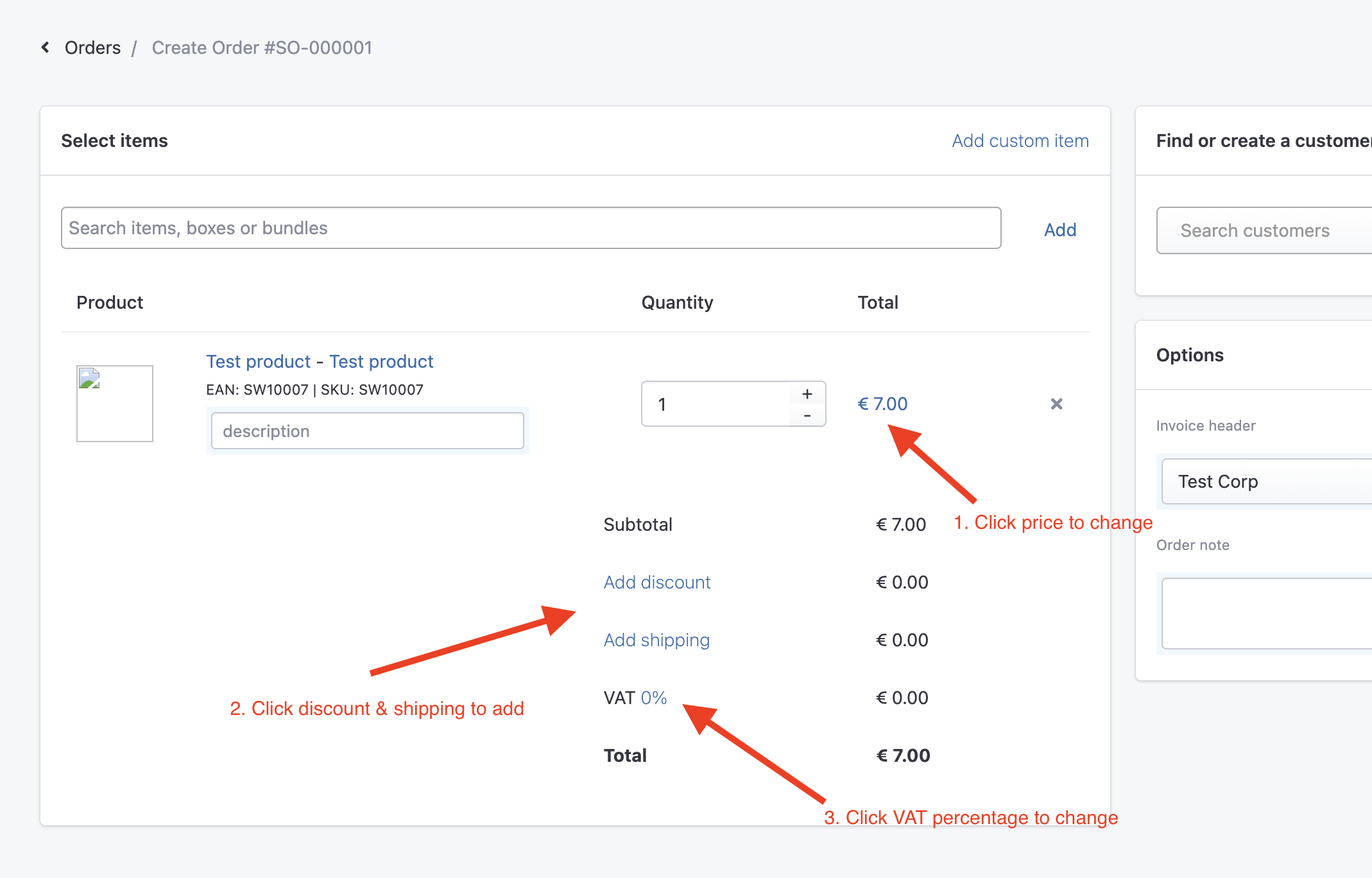
1. Change price
To change the price of the line item, you can click on the price. A popup will appear where you can change price and click save.
2. Change discount & shipping price
If you want to add shipping cost or a discount, you can click on the Add ... buttons. In this case also a popup will appear where you can change and save the price.
3. VAT management
If you want to add a VAT rate to the order, just click the 0% link. A popup will appear, where you can add a VAT percentage.
Manage order states
Once the order has been completed, you can Publish it in the top-right corner. You can only publish it when there is at least one item added and a customer selected.
In the same section you can also Cancel the order or save a Draft.
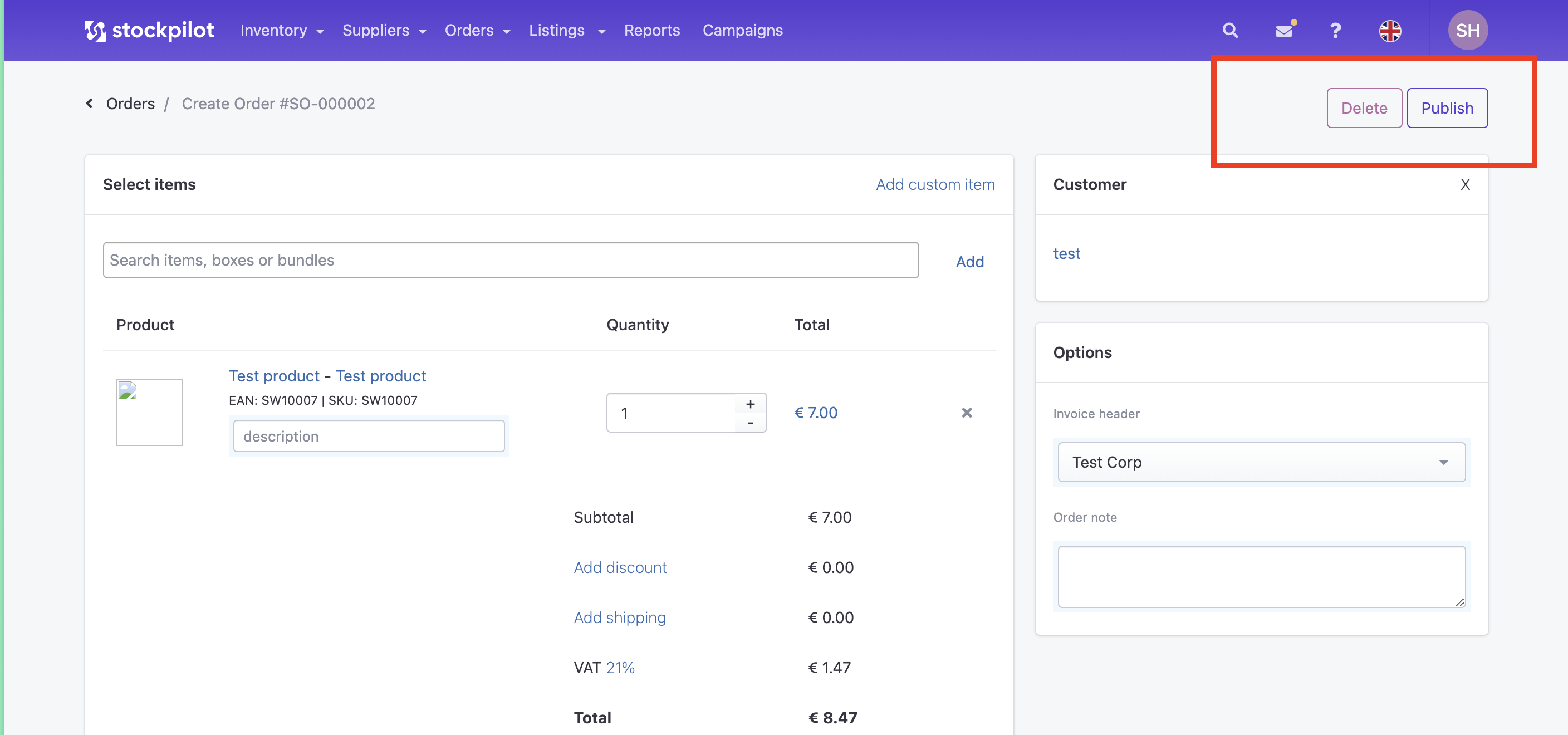
Orders in draft states can be picked up from the Draft tab in the Orders > Sales orders overview.
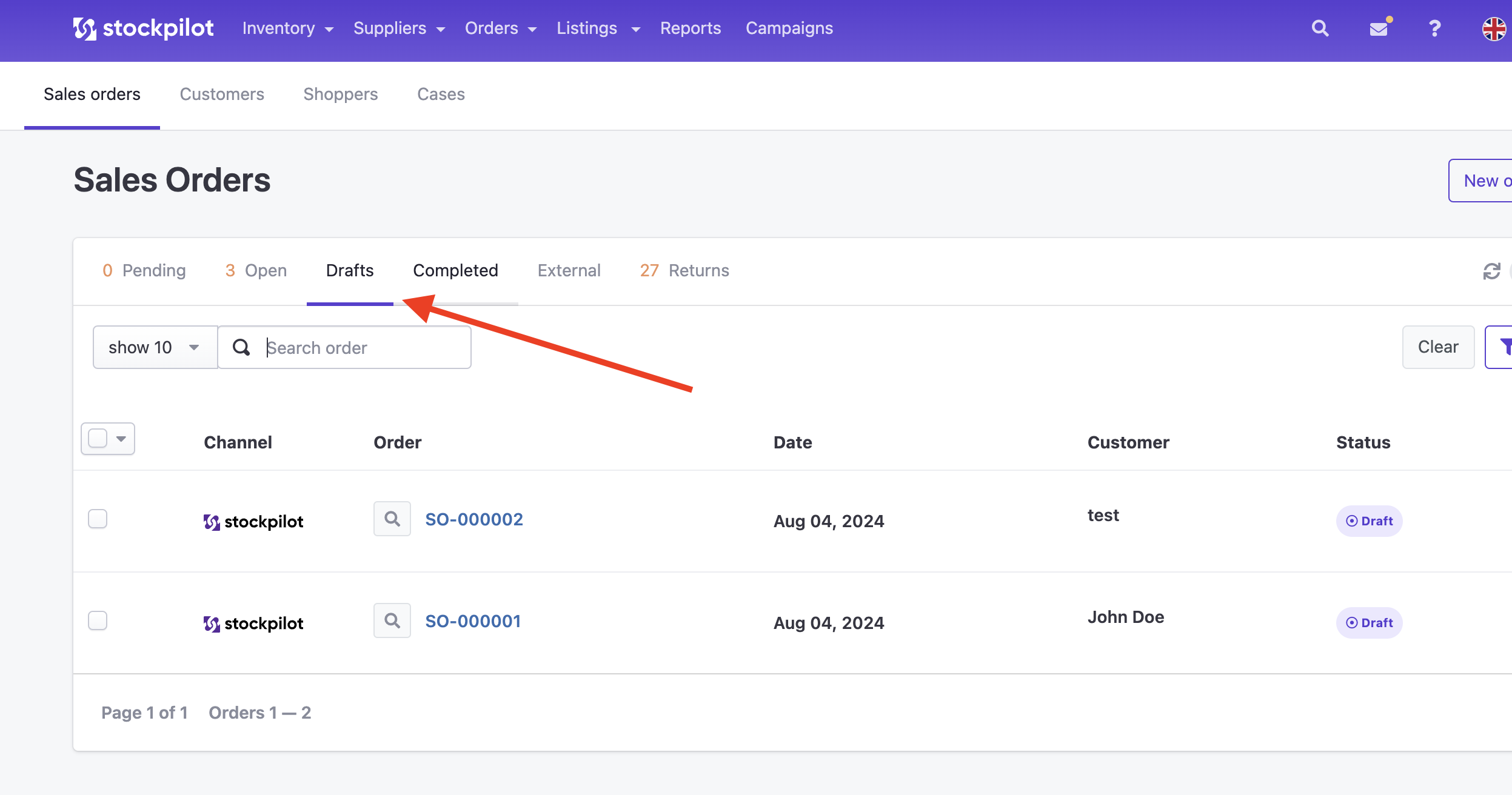
The Published orders will appear between all other orders in the Orders > Sales orders overview in the Open tab.
I hope this article helps you with creating manual orders. If you have any questions, please contact us via chat, email or phone!

