Amazon MCF automation
In this article we will walk through the complete setup of automating Amazon Multi-Channel Fulfillment with Stockpilot.
With Stockpilot you can forward orders from any sales channel to Amazon by using their MCF program. MCF means Multi-Channel Fulfillment and via this service, your orders will be handled and shipped with the rest of your Amazon FBA orders.
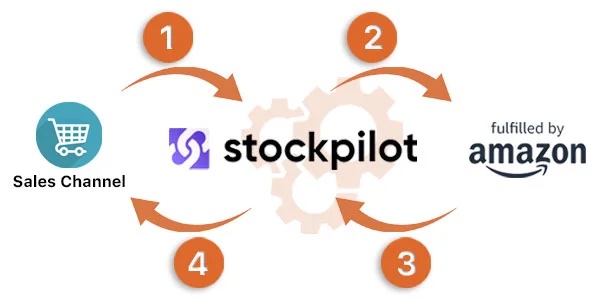
How to set it up
Before you start make sure you have at least one Amazon seller central account connected.
To get started we first need to select a sales channel from where we want to forward the orders. Navigate to Channels in the top menu bar and click on the Manage button on the right of the specific channel.
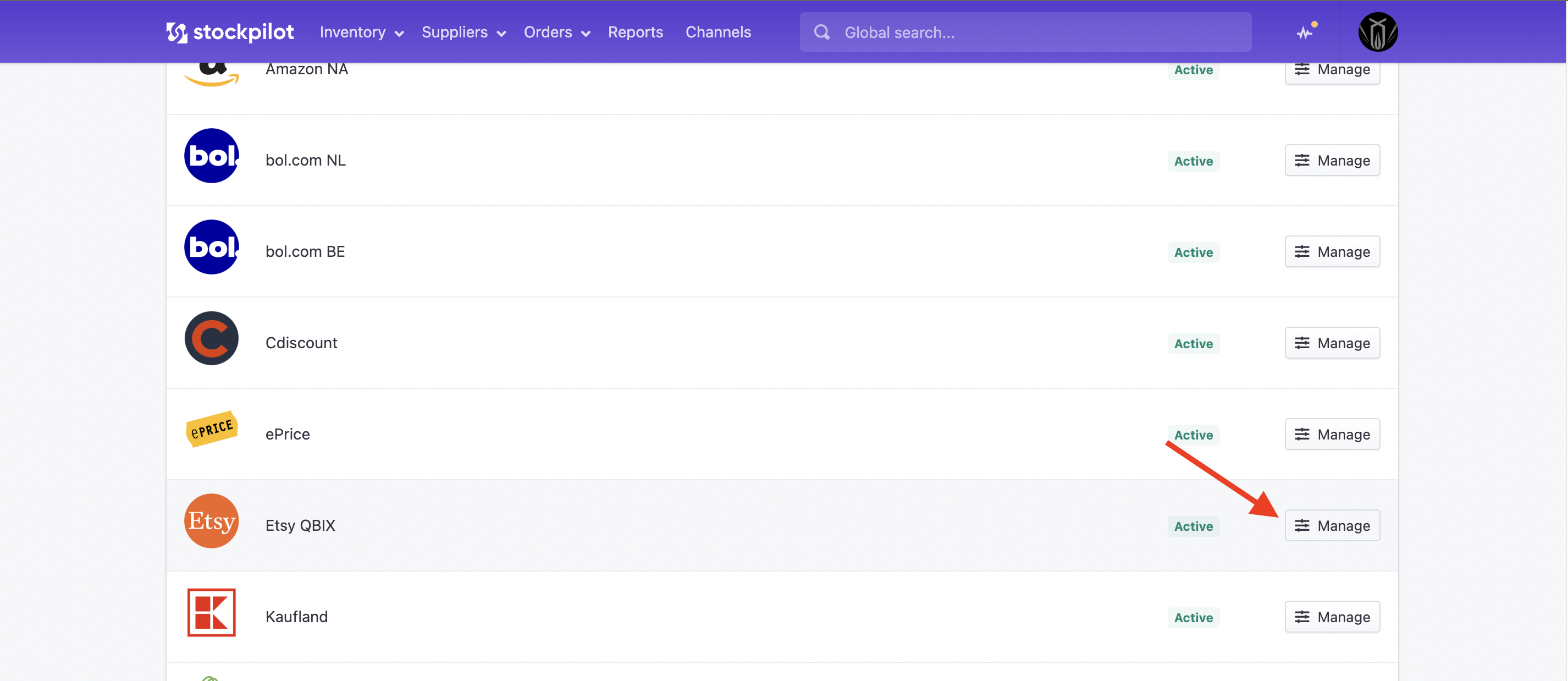
Once you are on the manage channel page, click the top dropdown button and select Forward orders.
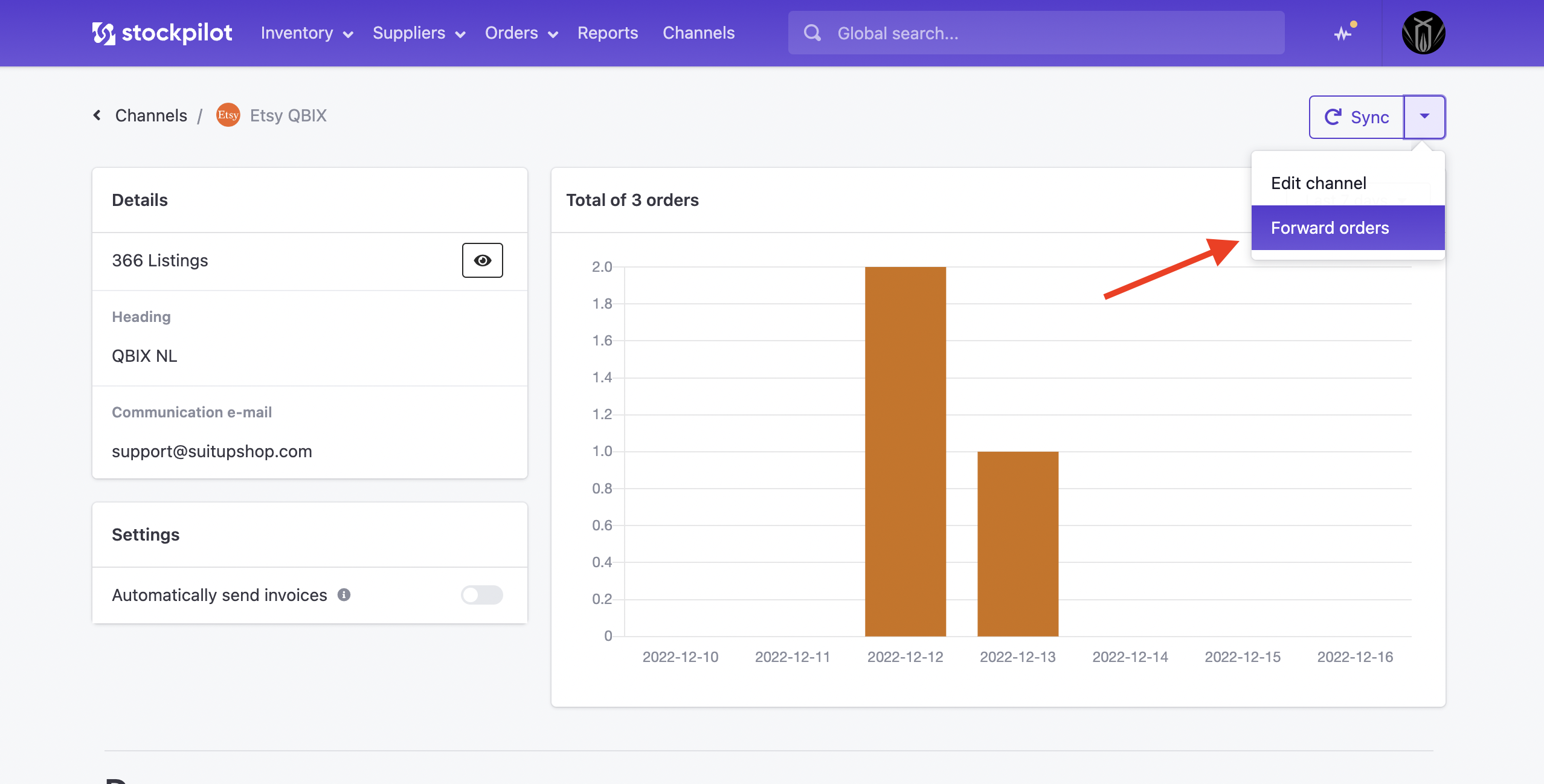
A popup will appear. Select the Amazon icon, the Amazon channel (this dropdown will only appear if you have multiple Amazon channels connected) and finally click the Apply forwarding button.
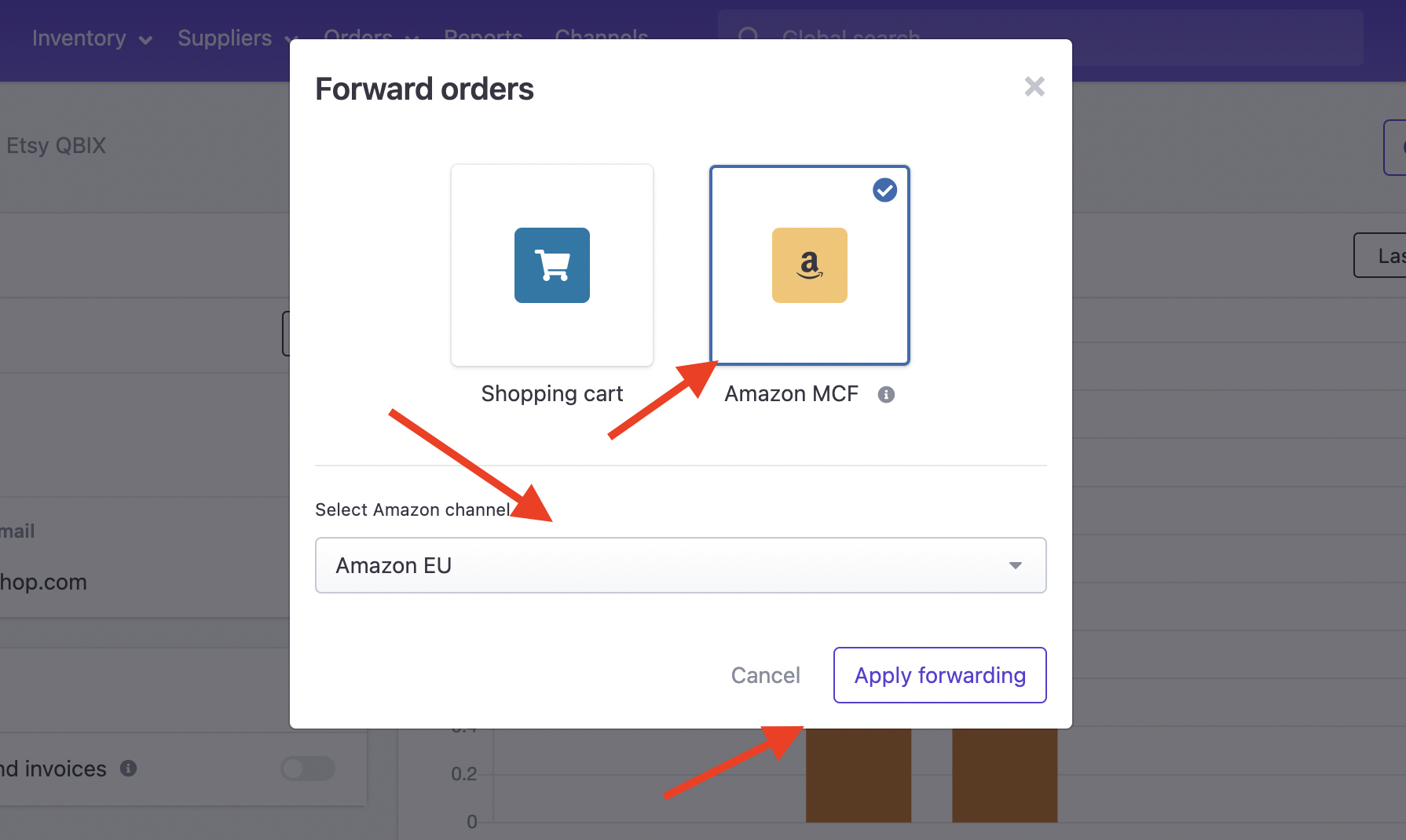
Once you've applied forwarding to a sales channel, Stockpilot will automatically try to forward the orders to Amazon. To make sure the successful forwarding will be successful, there are a few key rules to take into consideration.
Stockpilot will check the related Amazon connection of the sold listing. So make sure all connections are in place!
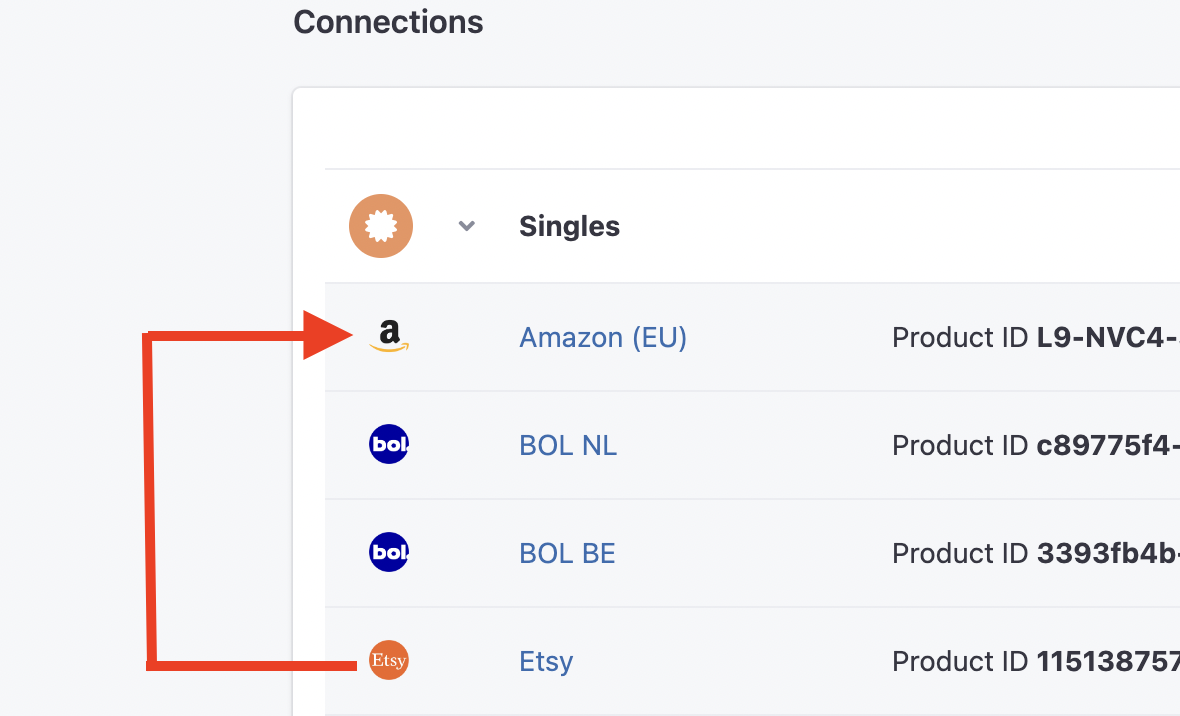
If an item is not in stock in your FBA inventory, or the connection match cannot be made, there are a policy rules that Stockpilot and Amazon will take into consideration. Let's walk through these policies. Go to your Amazon channel and click Manage
On the manage channel page you'll find a Multi-Channel Fulfilment settings button. Click on it.

This will redirect you to the policy setup page.
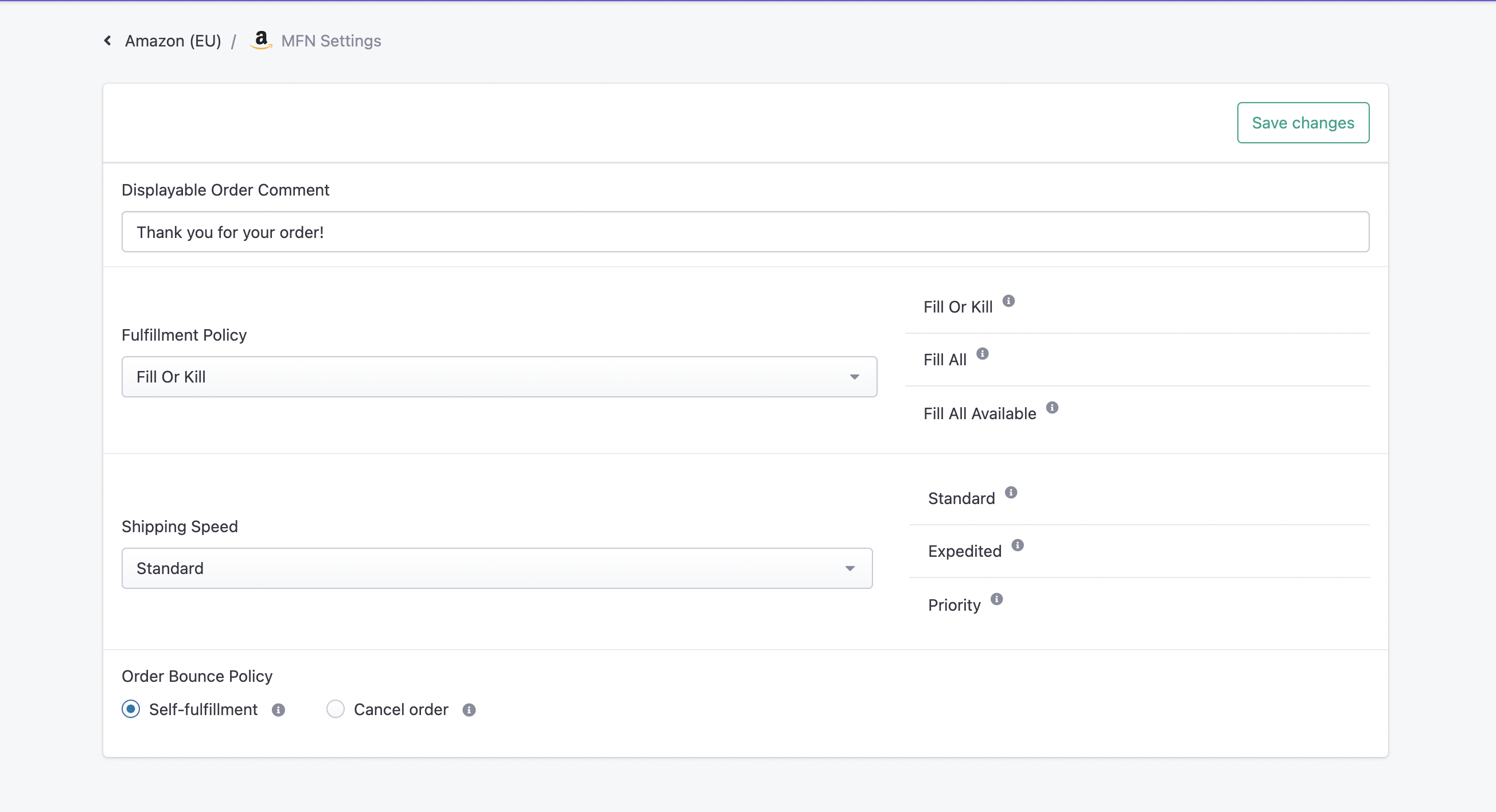
Let's go through the options one-by-one.
- The first field is named Displayable Order Comment this is the comment that will be shown on the packing slip for this order.
- Next we have the Fulfillment Policy dropdown. There are three options to choose from when an item for example is out of stock. When you hover the mouse on the ? icon next to each option, the policies are explained in fine detail and you can select the one that works best in your case.
- Next we have Shipping Speed here you can select the shipping speed, note that each faster shipping speed is more expensive.
- The last item on this page is the Order Bounce Policy here you select what Stockpilot should do when an order bounces. This can happen when an error on Amazon's side occurs, for example due to a connection mismatch, or invalid shipping country.
Quick overview
One-by-one
You can also forward any specific order, without automating it for a whole channel. To do this, you navigate to Orders > Sales orders from the top menu bar and click on Forward orders in the dropdown menu on the right of each order line.
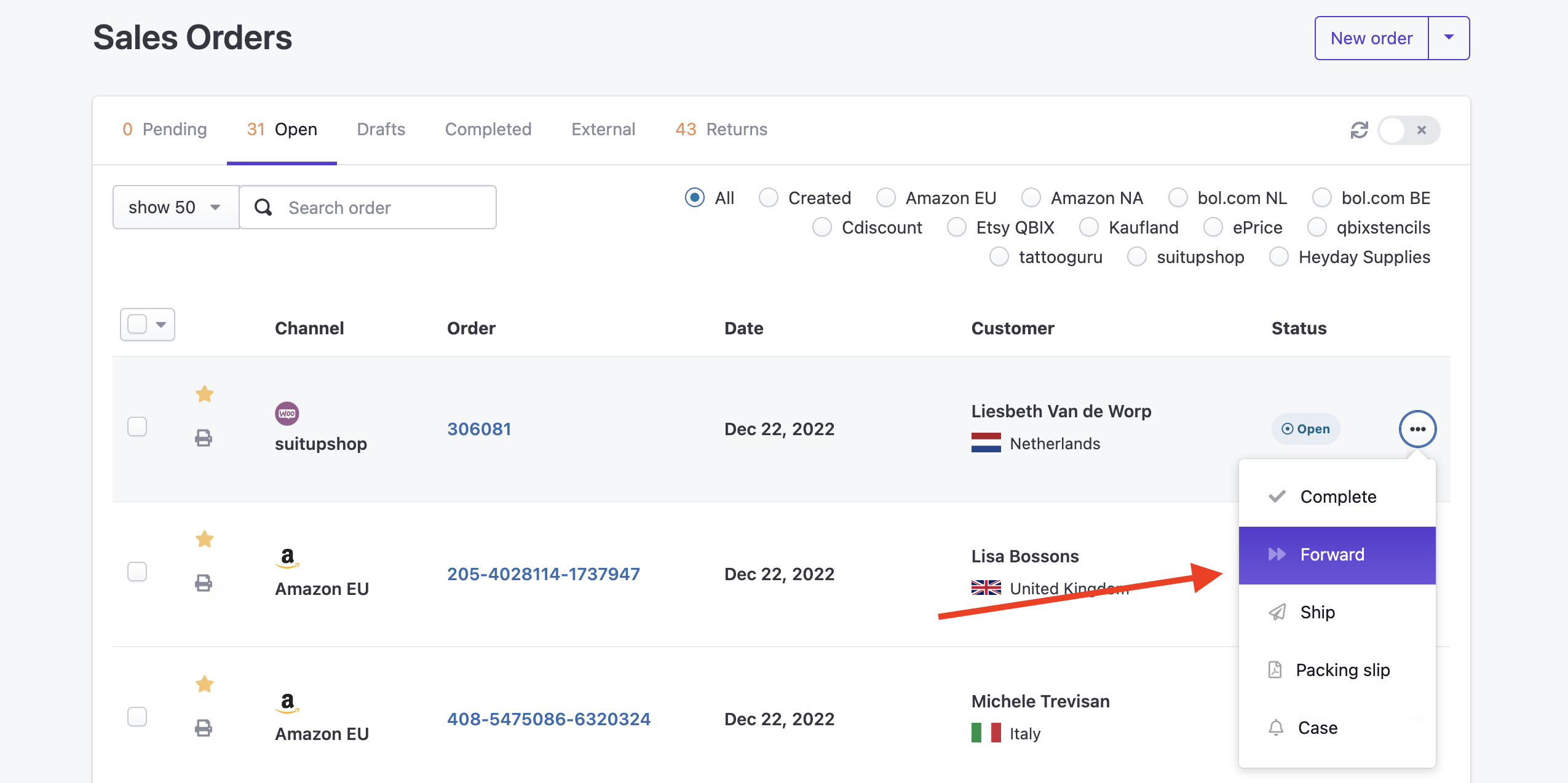
Once you've clicked on it, Stockpilot will send the order to Amazon and if succeeded a green success message appears. When Amazon shipped the order, Stockpilot will retrieve the tracking details and completes the order automatically on Etsy and in the system.
I hope this article gives you clarity on how to automatically forward your orders to the Amazon MCF program from Stockpilot. If you have questions, please let us know via chat, email or phone. Where here to help!

