Connect your BigCommerce store
In this article I will show you how to connect your BigCommerce store into Stockpilot.
First navigate to Channels in the top menu bar, then click the New channel button on the top right and select BigCommerce from the dropdown. Finally hit Proceed.
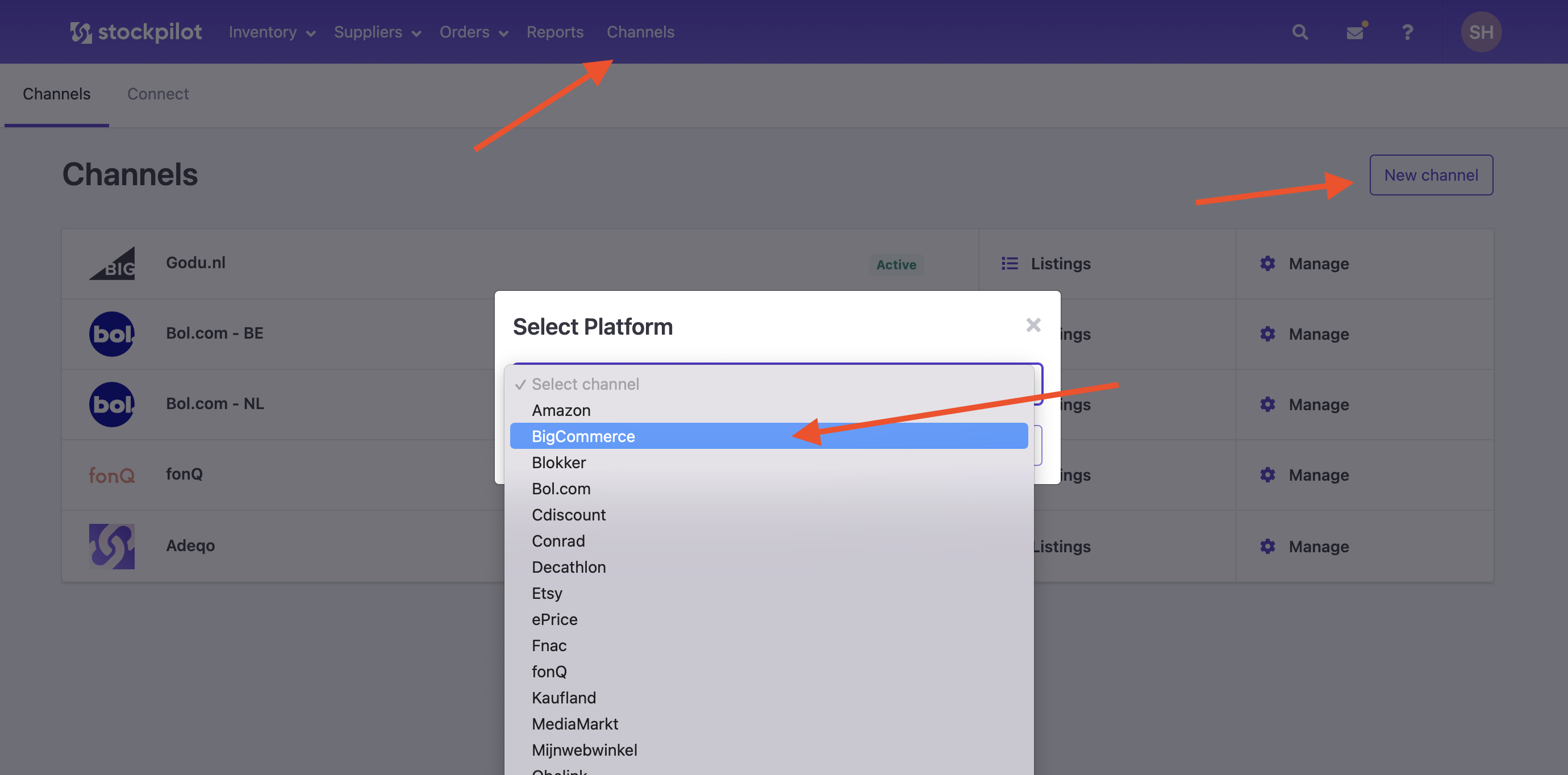
On the next page you'll find a form where you can enter the Nickname for this connection and also it asks for your API credentials - Store Hash, Client ID and Access Token.
Below we'll show you step by step how to retrieve these API credentials.
- Navigate to your BigCommerce admin page and click on Settings in the left menu.
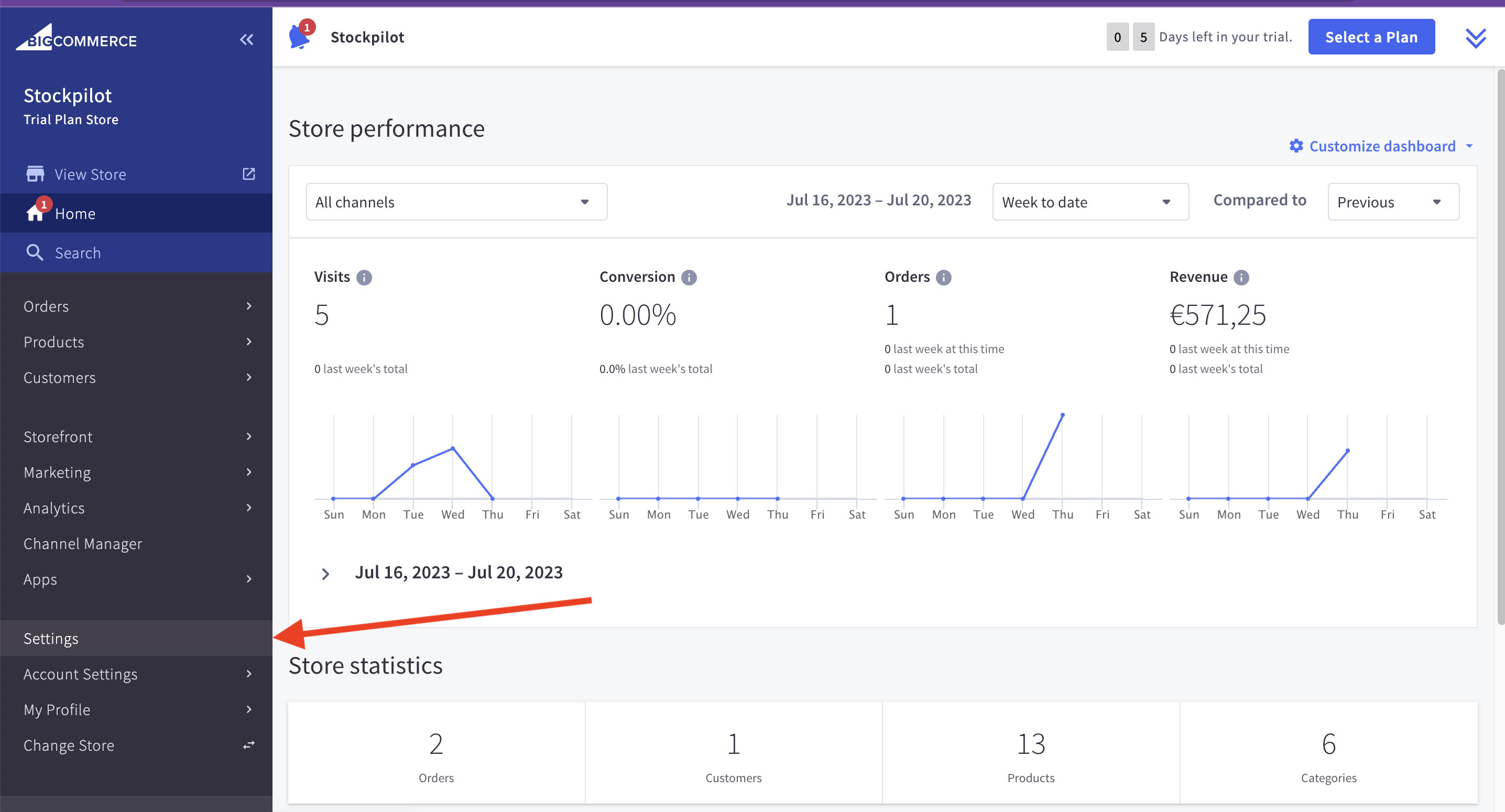
- Next click on the Store-level API accounts row.
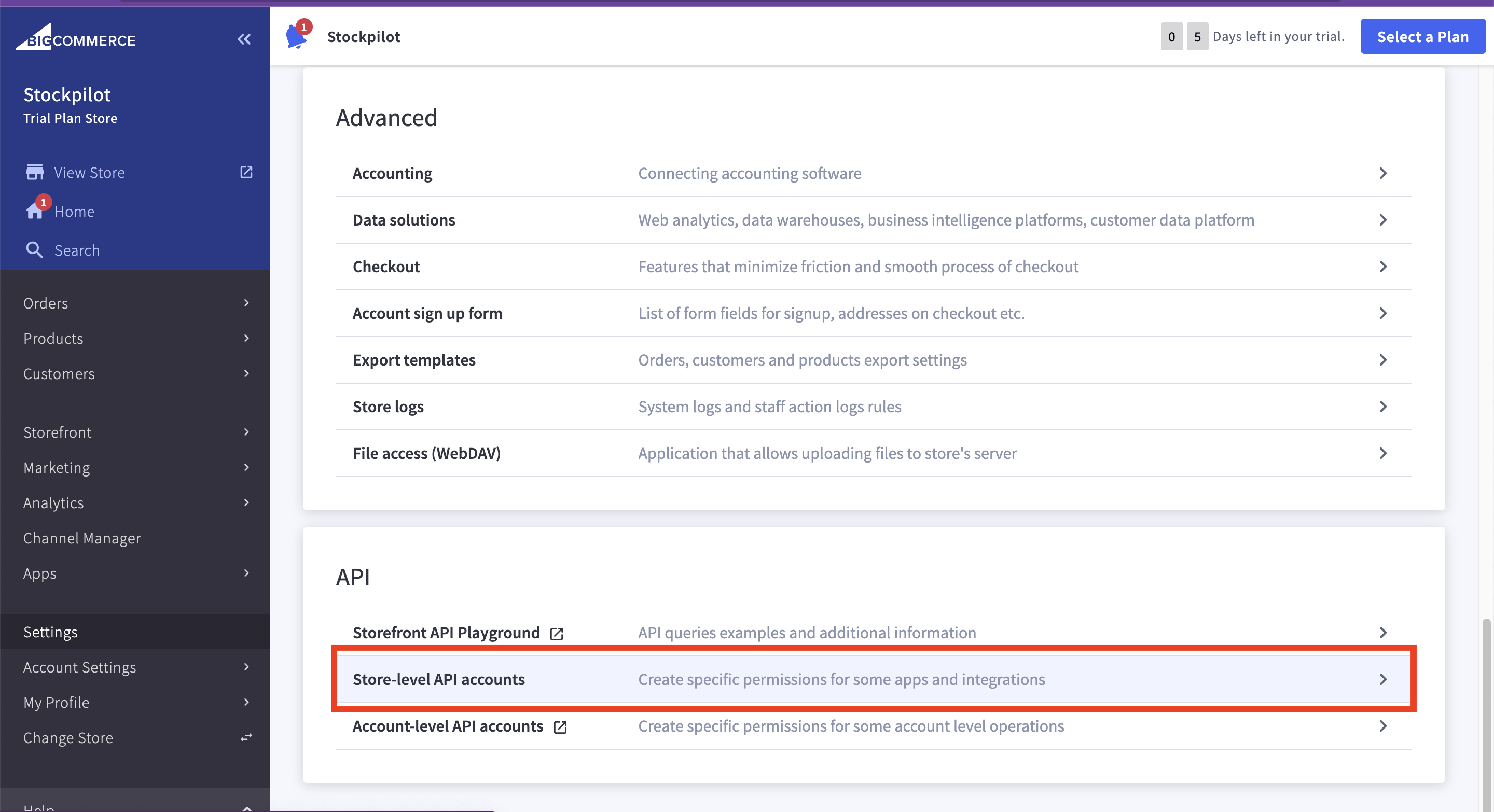
- Click the blue button on the top right that says Create API account.
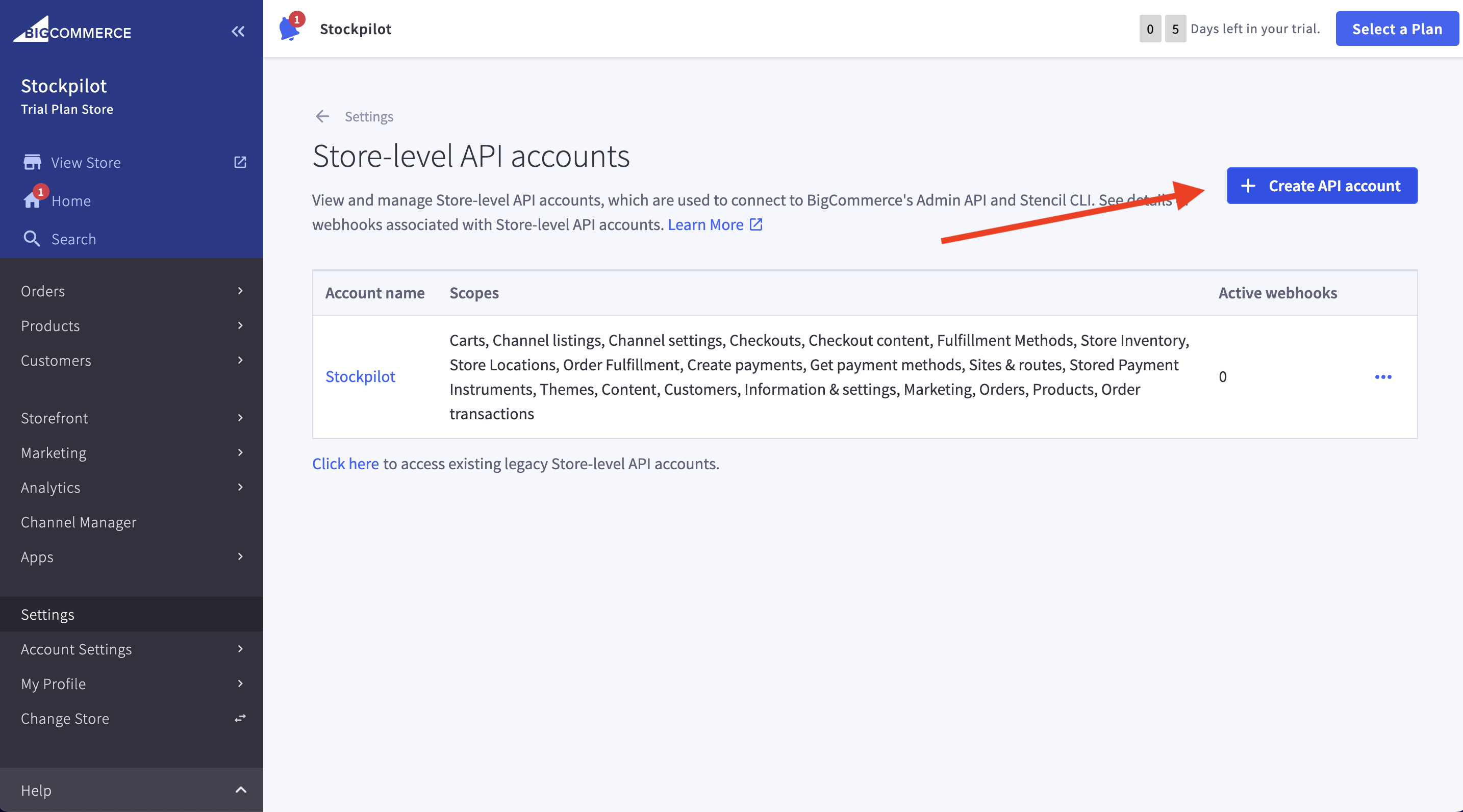
- Enter a name for the API account and select Modify for each API scope.
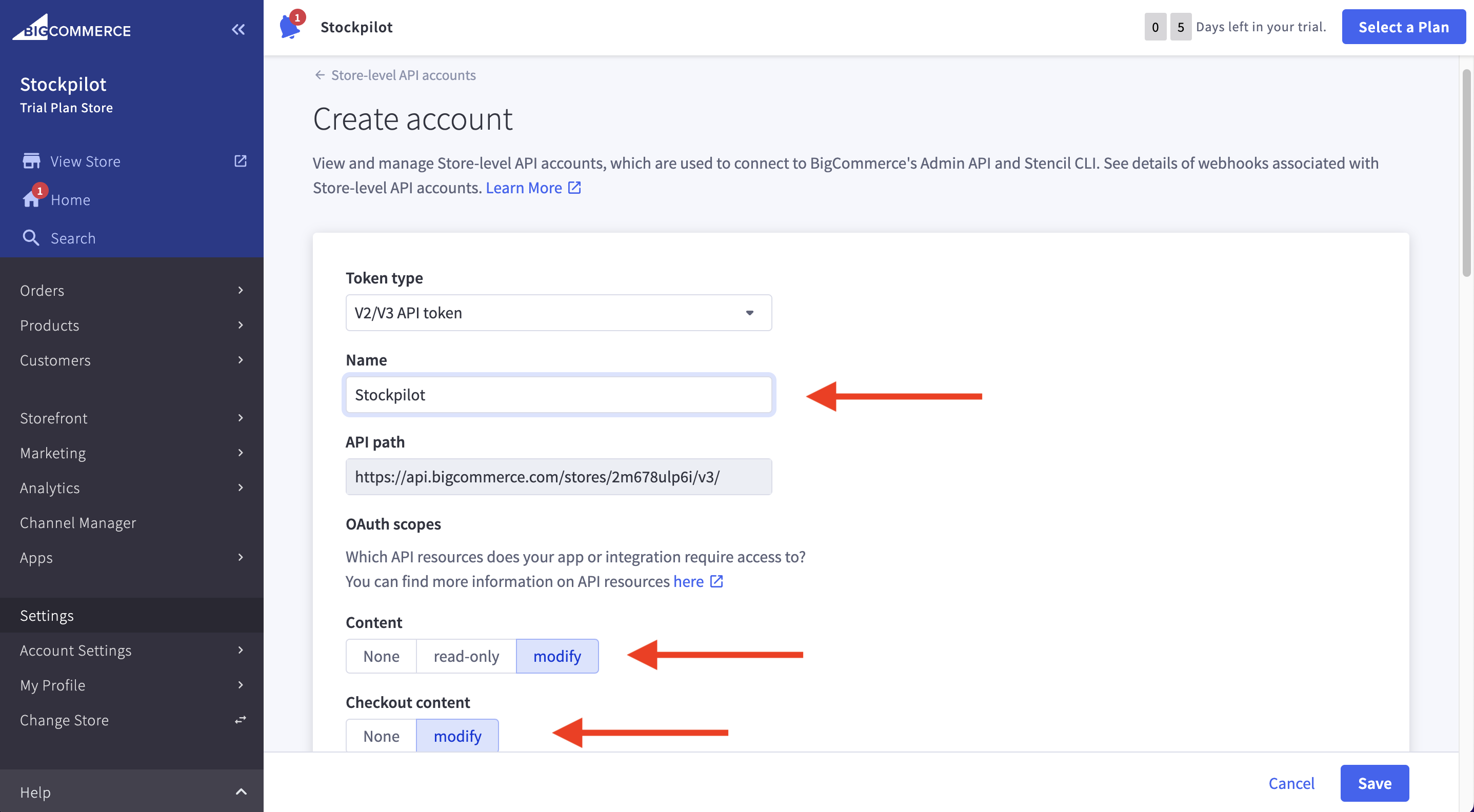
- Click Save and then copy the Client ID and the Access Token into the form above.
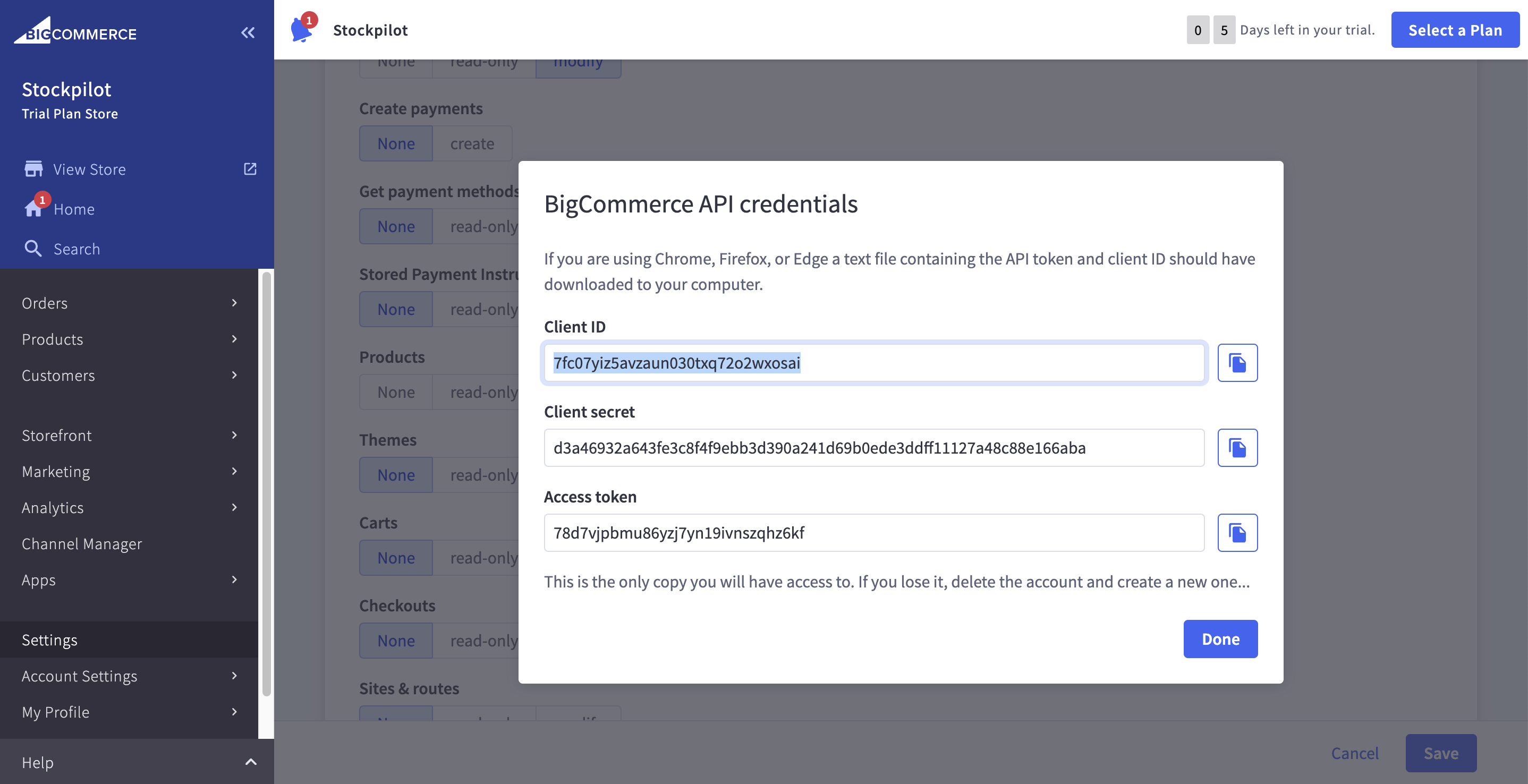
- Finally, copy the Store Hash from the URL of your BigCommerce admin page into the form above.
That's it. If you fill out the details in the form and click the green connect button your BigCommerce account will be synchronised into Stockpilot.
I hope this article helped you with the webshop integration into your Stockpilot account. If there are any questions, please contact us by chat, email or phone. We're here to help!

