Connect your Shopify store
In this article I will show you how to connect your Shopify store into Stockpilot.
First navigate to Channels in the top menu bar, then click the New channel button on the top right and select Shopify from the dropdown. Finally hit Proceed.
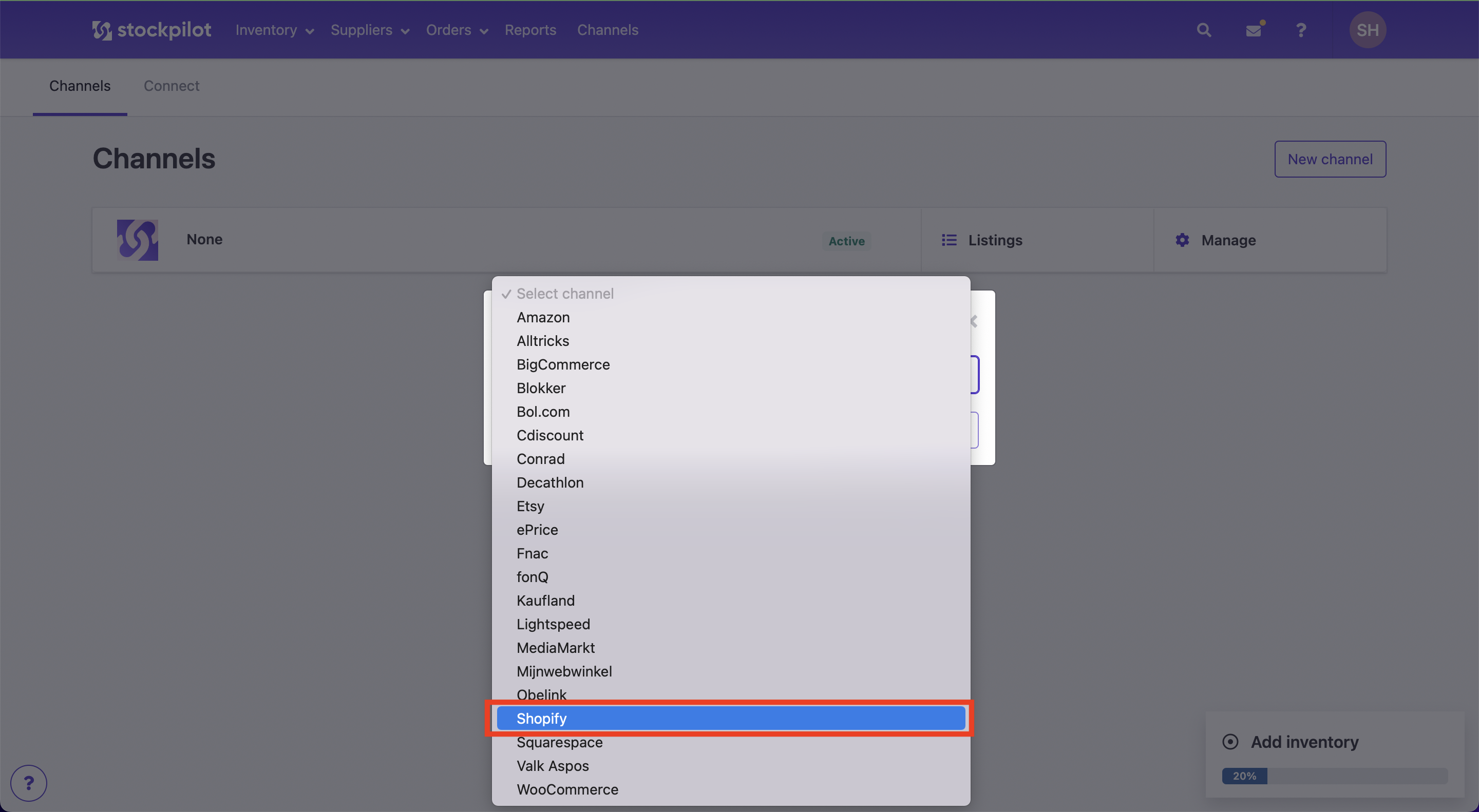
On the next page you'll find a form where you can enter the Nickname for this connection and also it asks for your API credentials - Shop URL and Admin API access token.
Below we'll show you step by step how to retrieve these API credentials.
- Navigate to your Shopify admin page and click on Settings in the left menu.
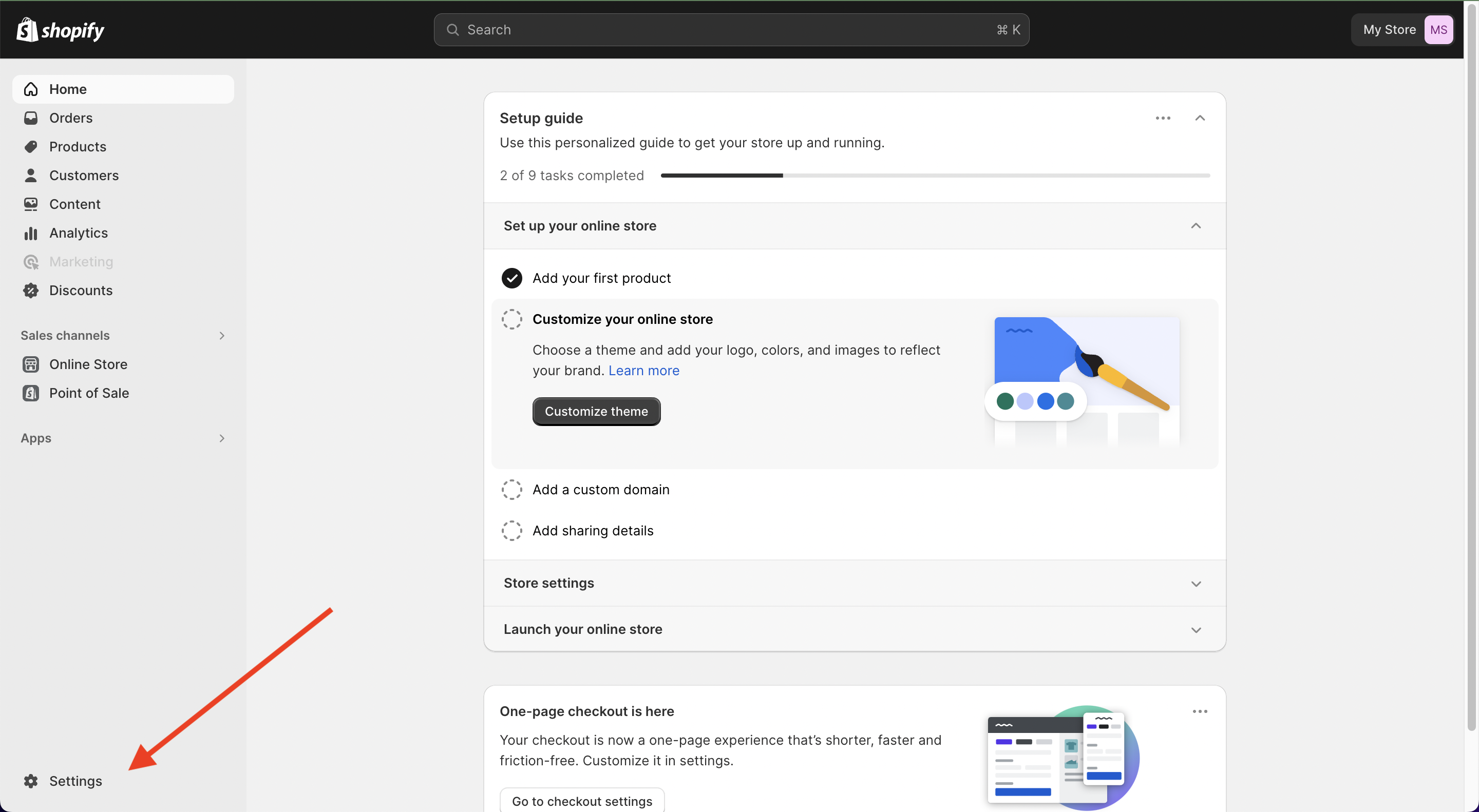
- Next click on the Apps and sales channels button in the left menu bar.
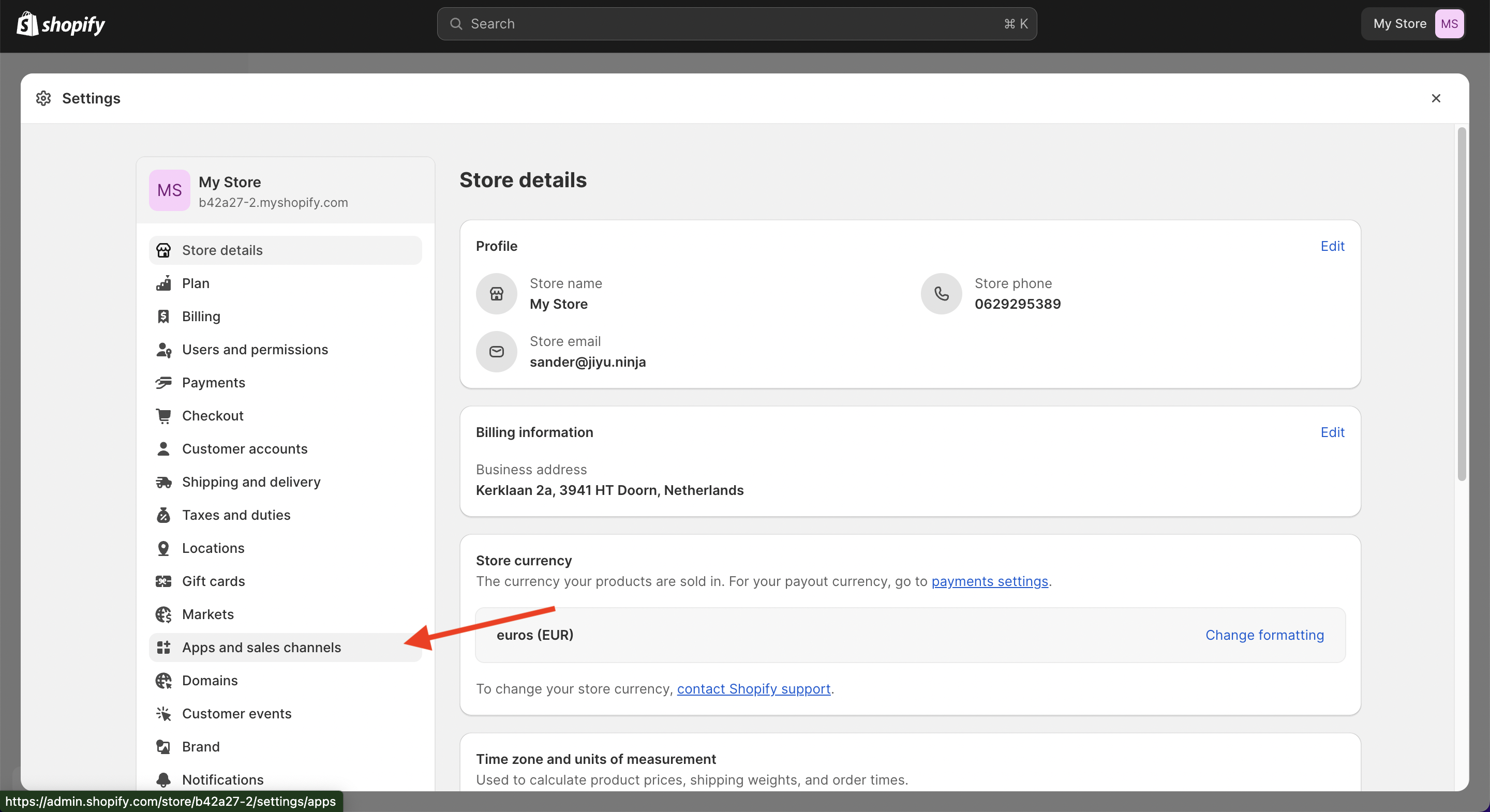
- Next click on the Install an app button in the right corner
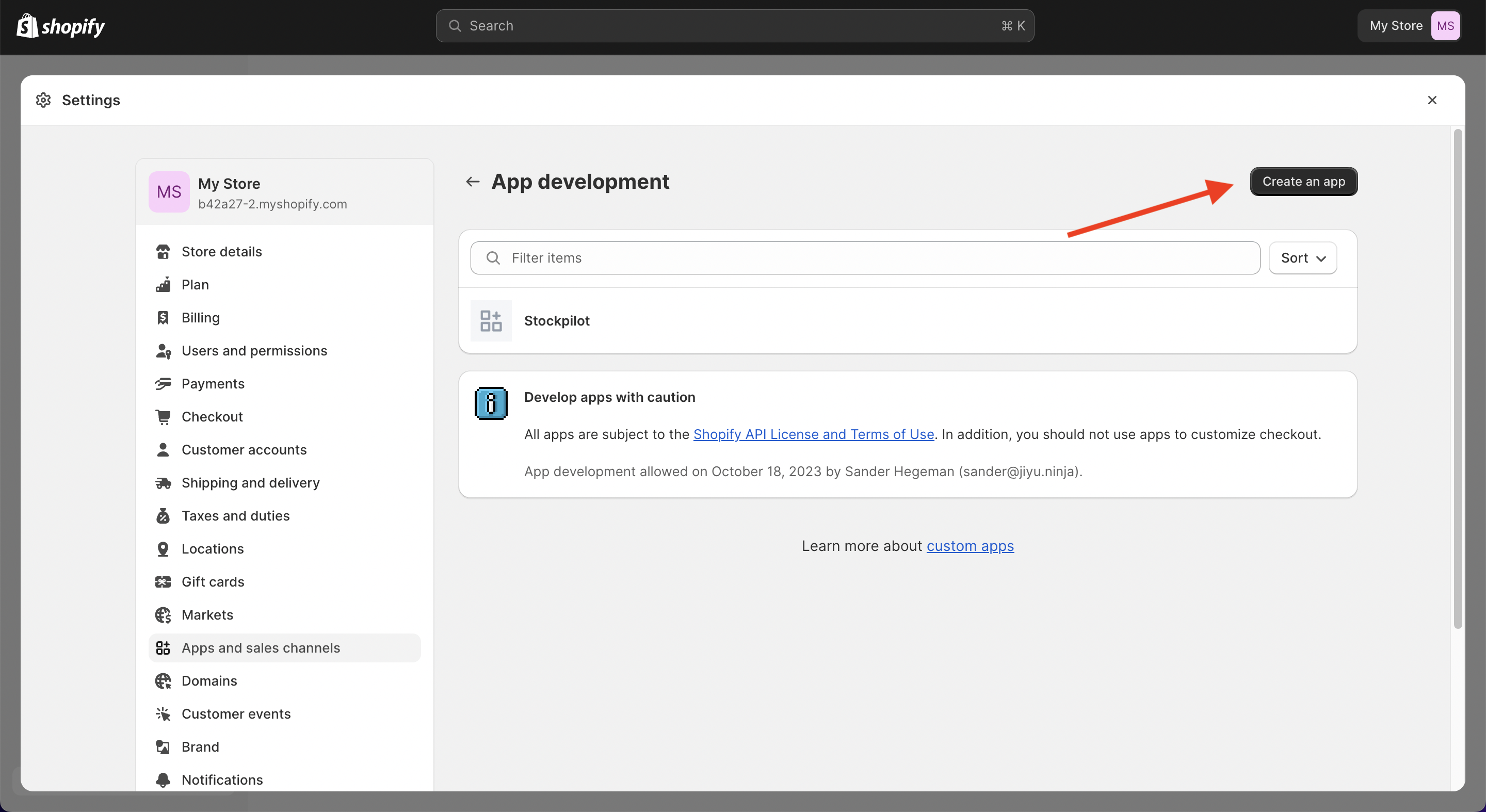
- Give the app a name and click on the Create app button
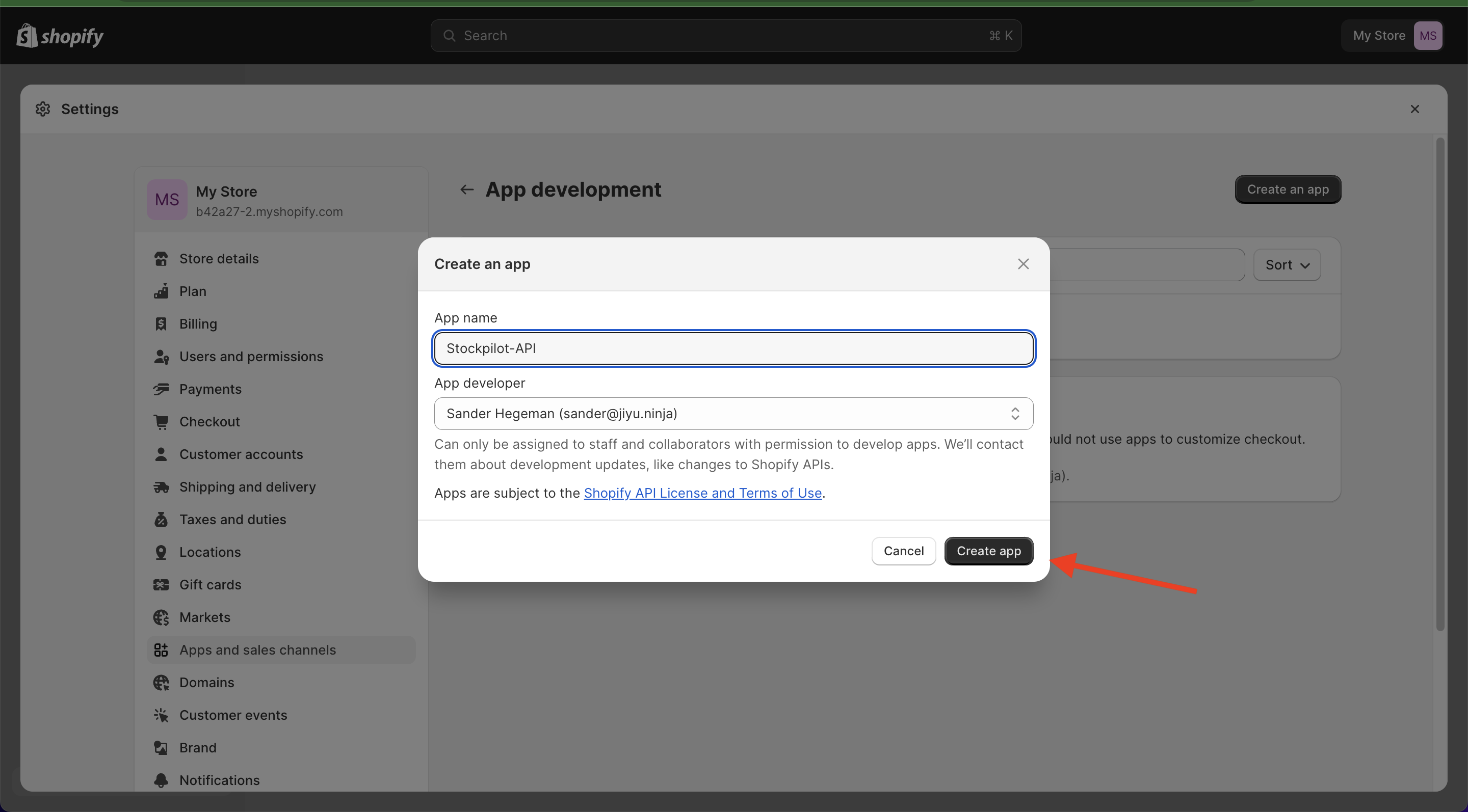
- Now that the app is created we have to configure the access scope. Click on the Configure Admin API scopes button
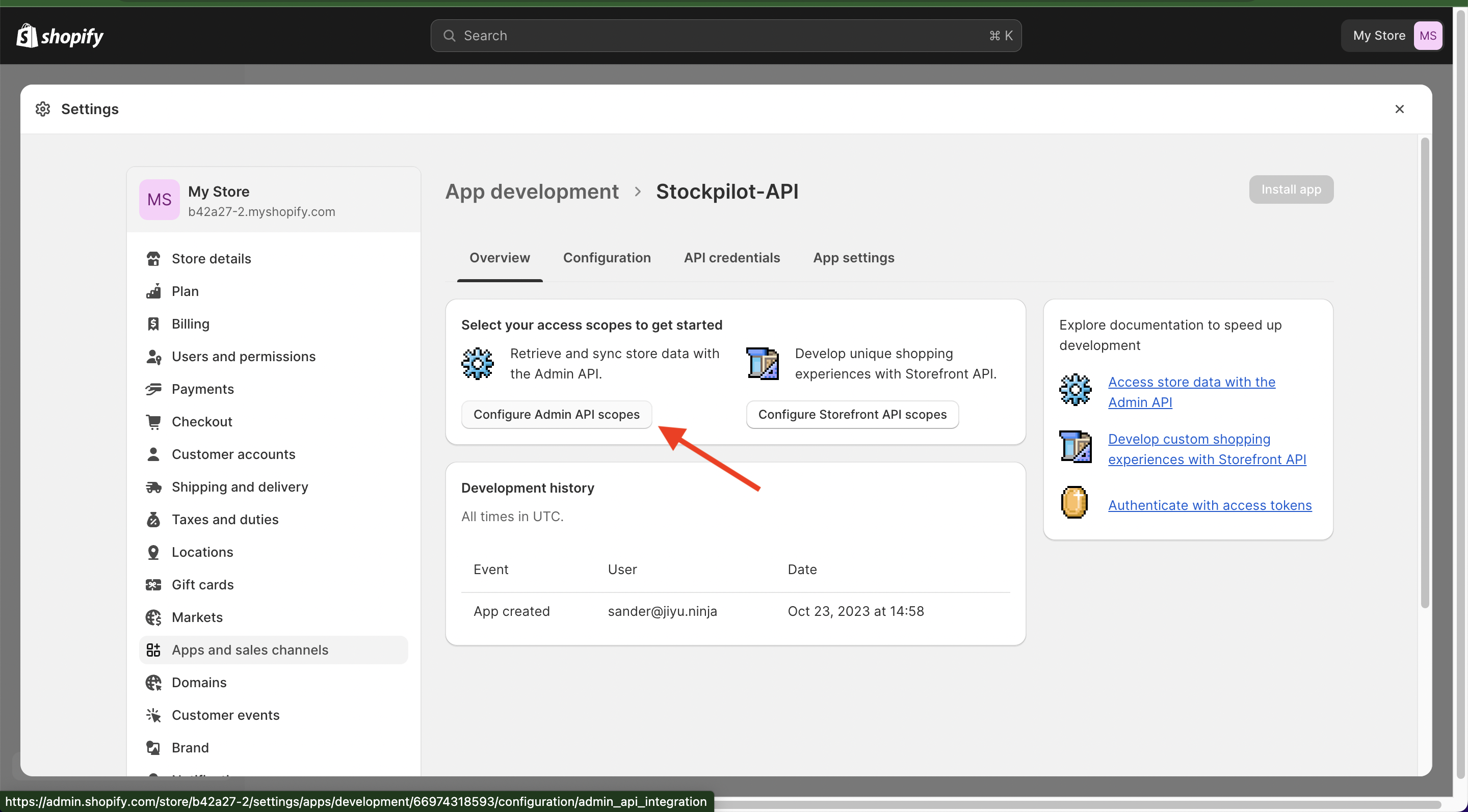
- Make sure you check the following scopes so Stockpilot is able to communicate properly with your Shopify store - 'read_customers', 'read_assigned_fulfillment_orders', 'write_assigned_fulfillment_orders', 'write_customers', 'read_products', 'write_products', 'read_orders', 'write_orders', 'read_product_listings', 'read_shipping', 'write_shipping', 'read_shopify_payments_disputes', 'read_shopify_payments_payouts', 'read_translations', 'write_translations', 'read_locations', 'read_inventory', 'write_inventory', 'read_fulfillments', 'write_fulfillments', 'read_merchant_managed_fulfillment_orders', 'write_merchant_managed_fulfillment_orders', 'read_third_party_fulfillment_orders', 'write_third_party_fulfillment_orders', 'read_payment_terms', 'write_payment_terms', 'read_price_rules', 'write_price_rules', 'read_draft_orders', 'write_draft_orders', 'read_discounts', 'write_discounts', 'read_order_edits', 'write_order_edits'
- When you selected these scopes click the Save button
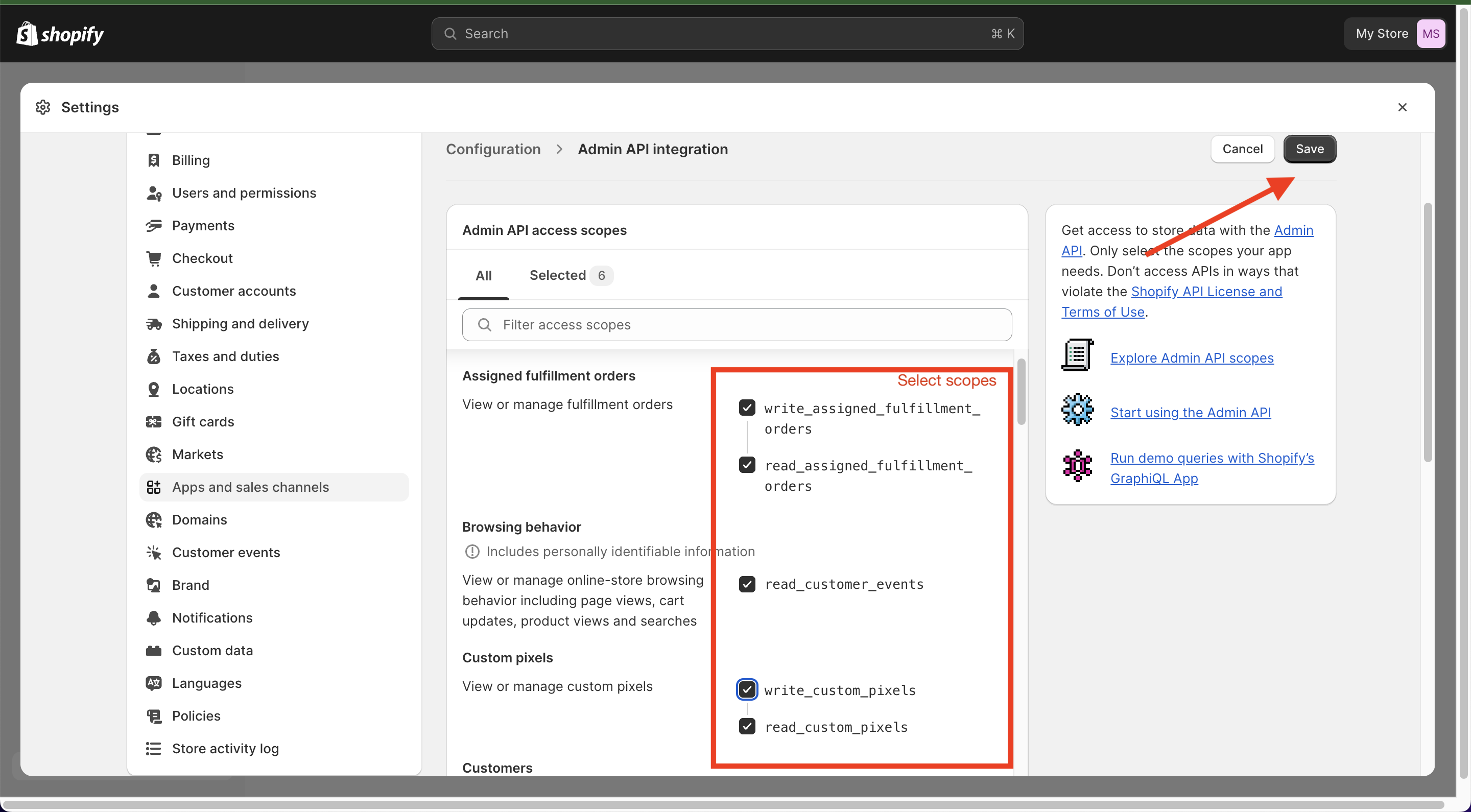
- Next navigate to the API Credentials tab and click the Install app button
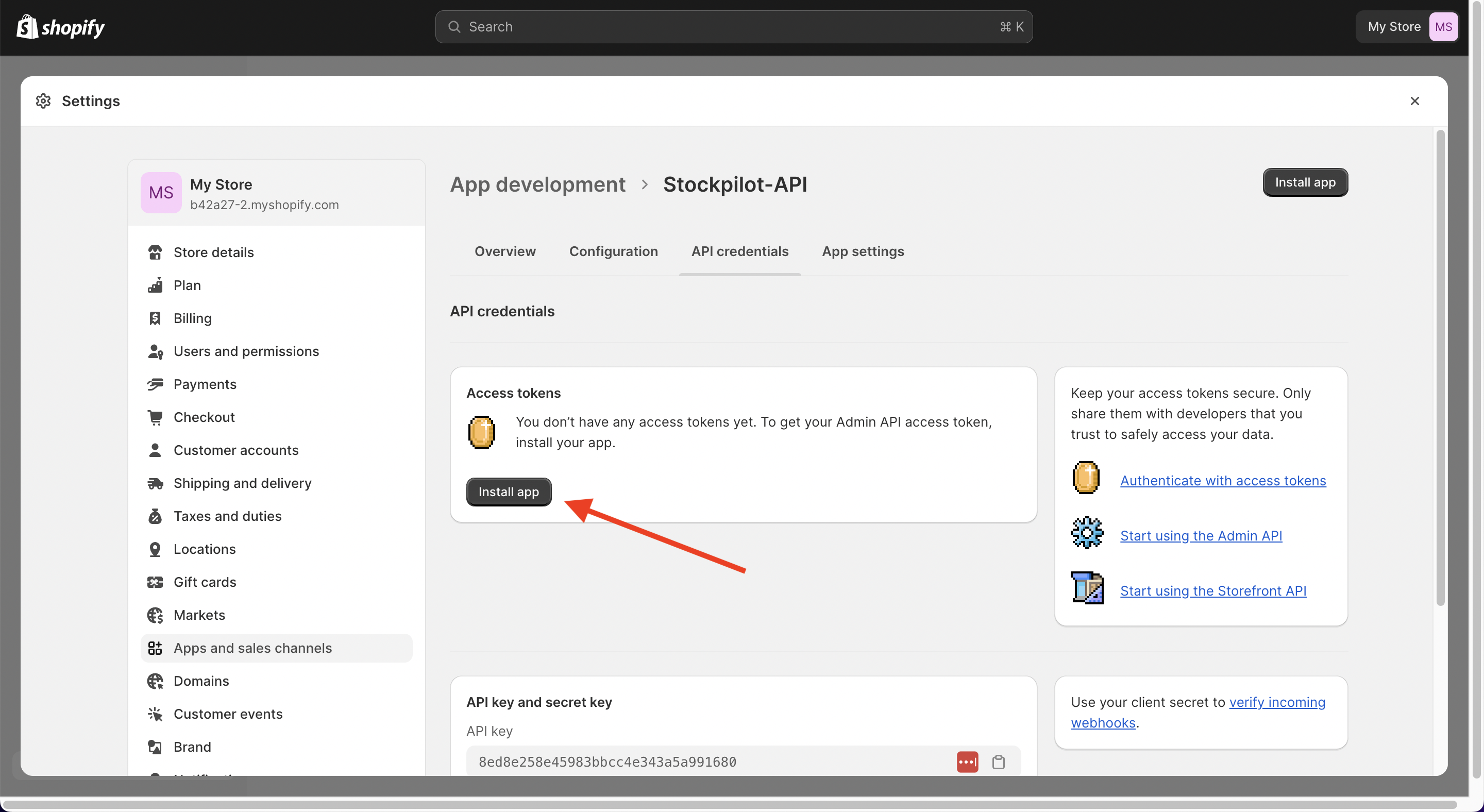
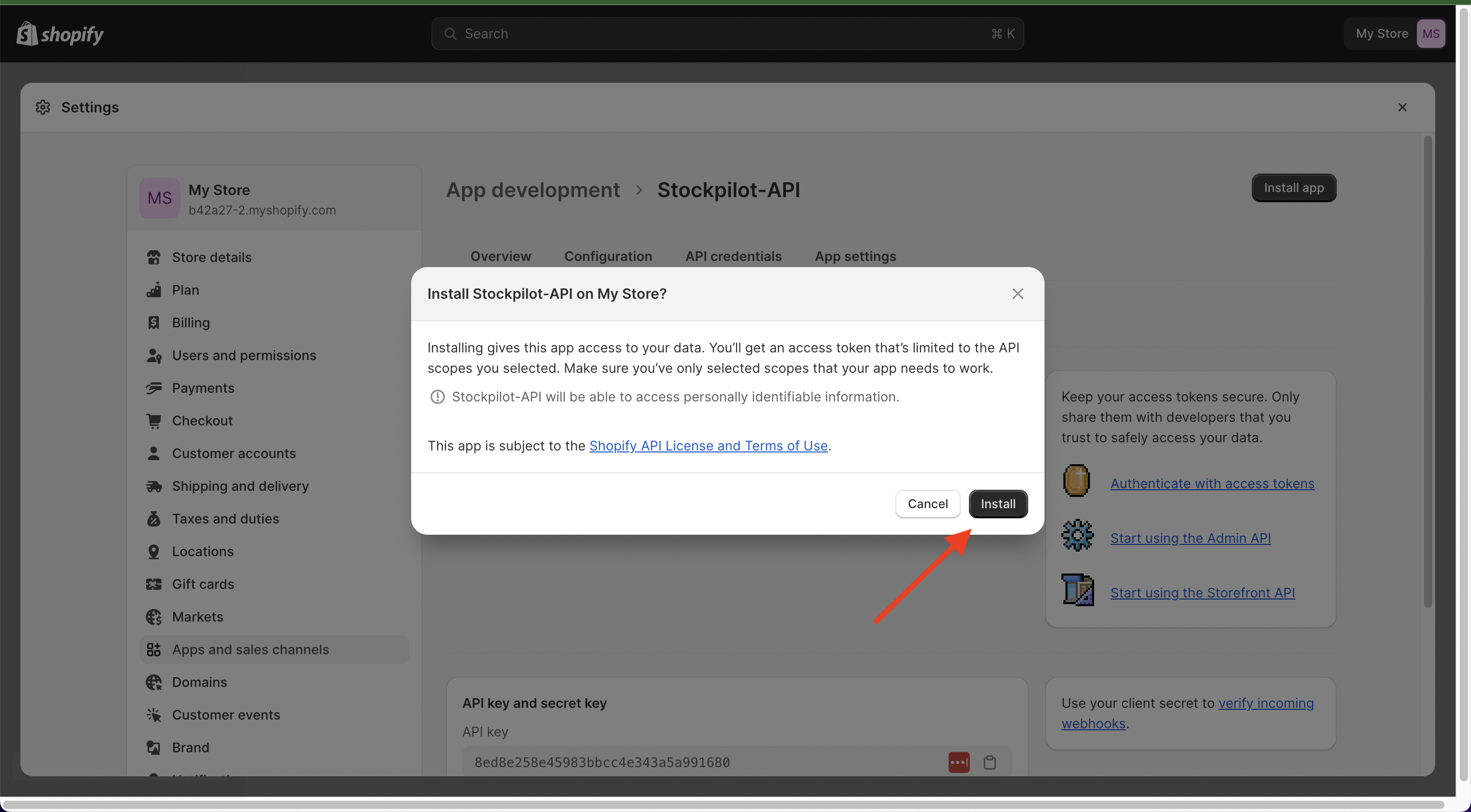
- Next hit the Reveal API Access token link and copy the code that appears starting with shpat_
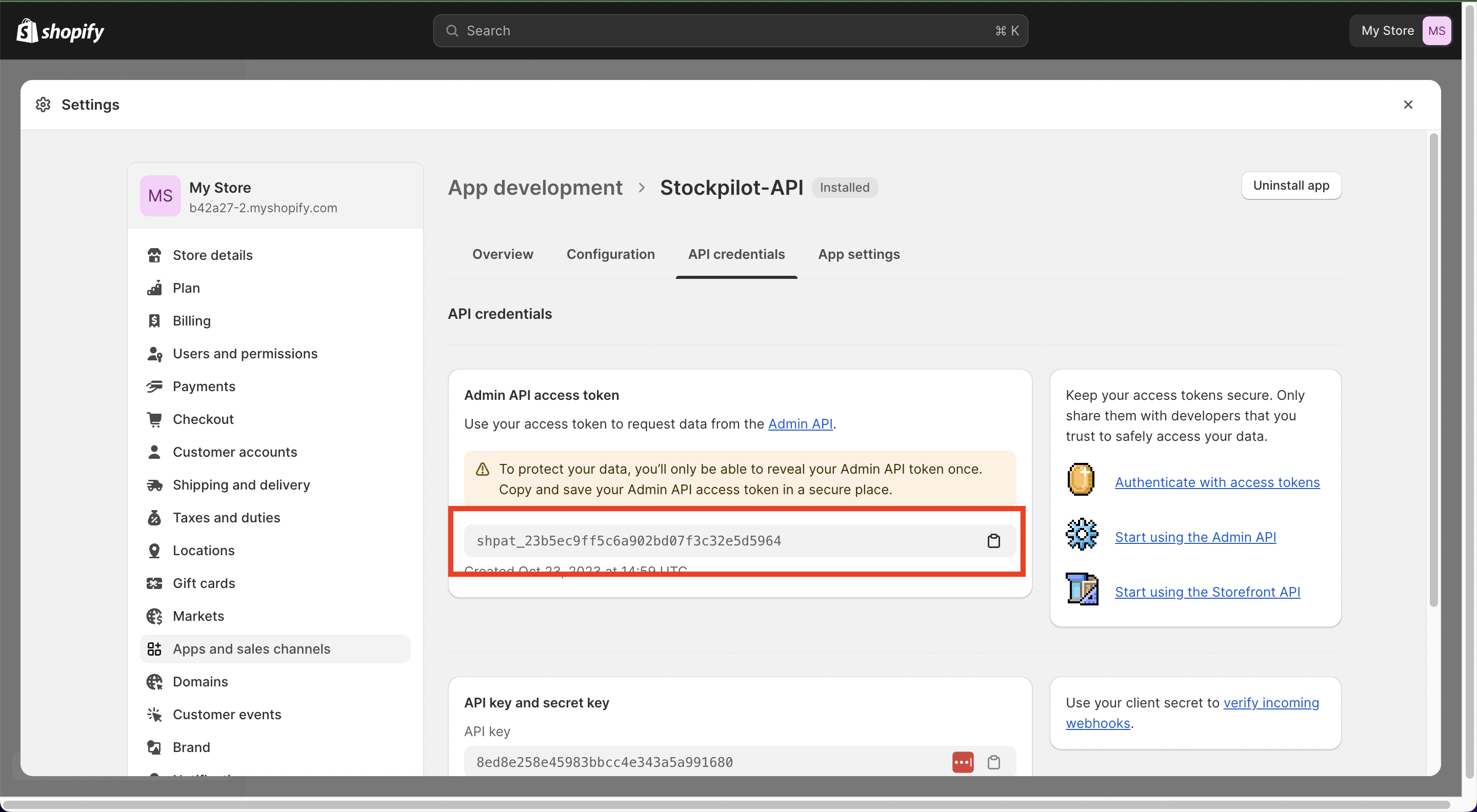
- Navigate back to Stockpilot and copy paste the shpat_ code into the Admin API access token field and in the url you'll find the subdomain for your store. Copy and paste this into the Shop URL field
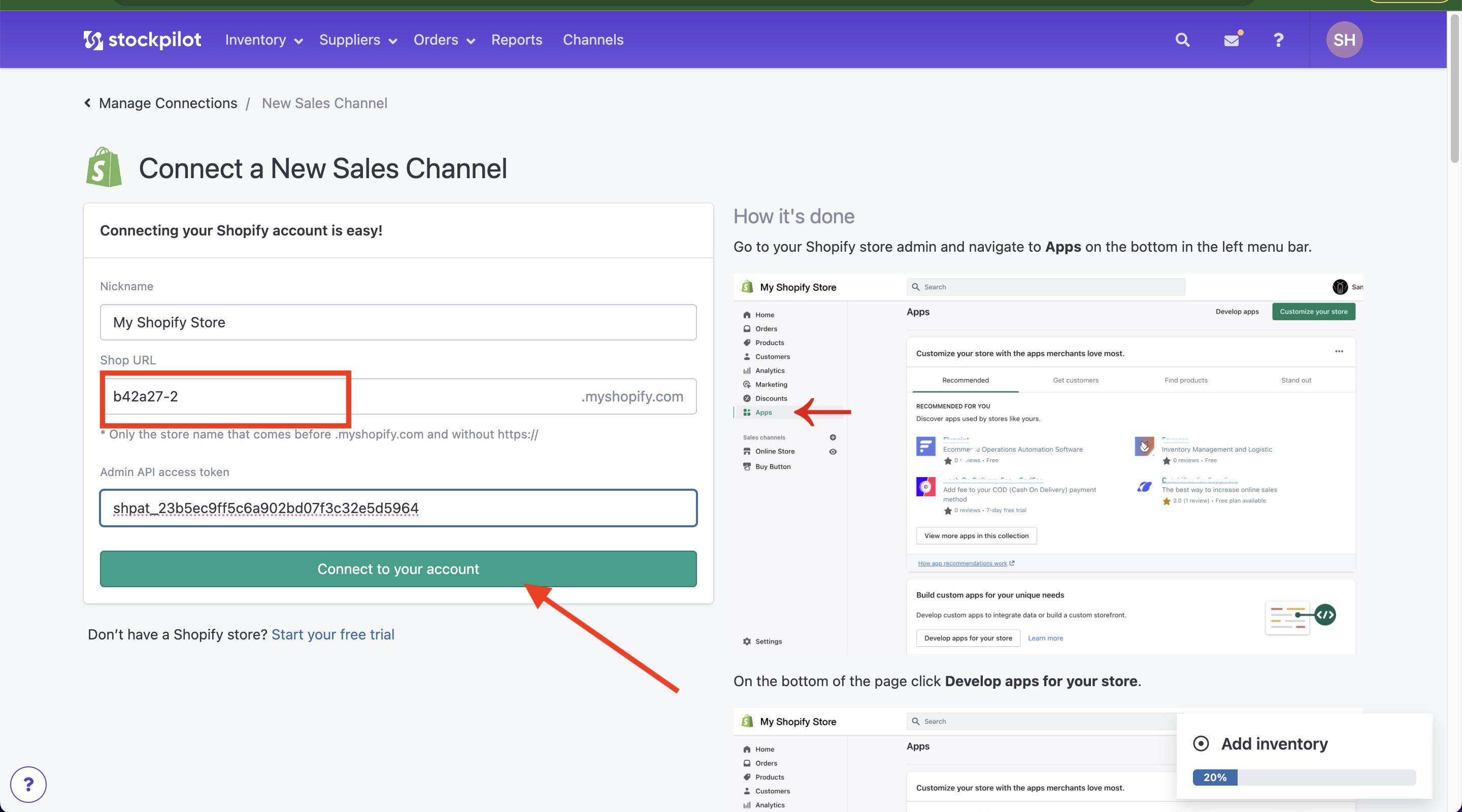

Finally make sure you give your connection a Nickname and when all fields are filled out hit the green Connect to your account button. That's it, your Shopify account will now be synchronised into Stockpilot.
I hope this article helped you with the webshop integration into your Stockpilot account. If there are any questions, please contact us by chat, email or phone. We're here to help!

