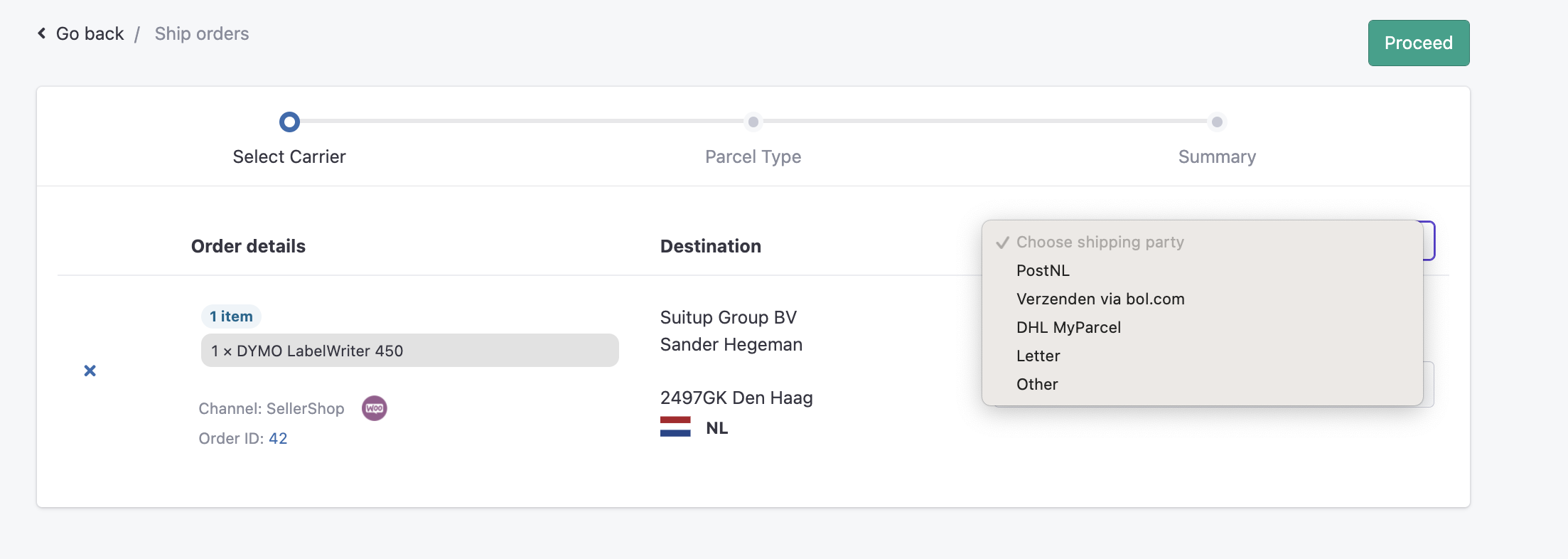Integrate a new carrier
You can integrate many shipping carriers and create their labels in the sales order shipping flow. To integrate a new shipping carrier, follow the steps below.
- Navigate to the right menu and click on Account info
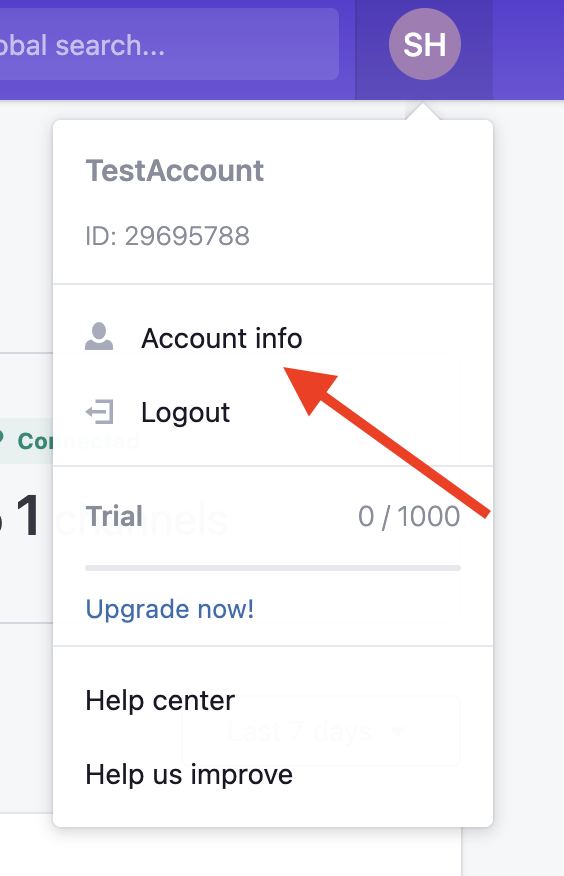
- Next navigate to Integrations

- And on the left you click on Shipping
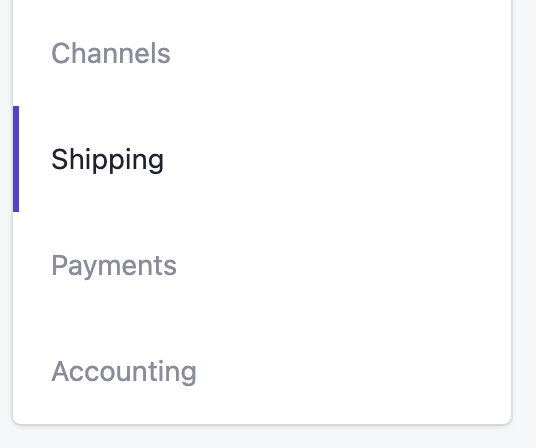
- On the right you can click on New and you'll see a popup coming up. Select the carrier of choice and click Proceed
- On the next page you'll fill out the form with the right API information given by your carrier. Next click the Connect your account button. *If you do not have this information, please contact your carrier.
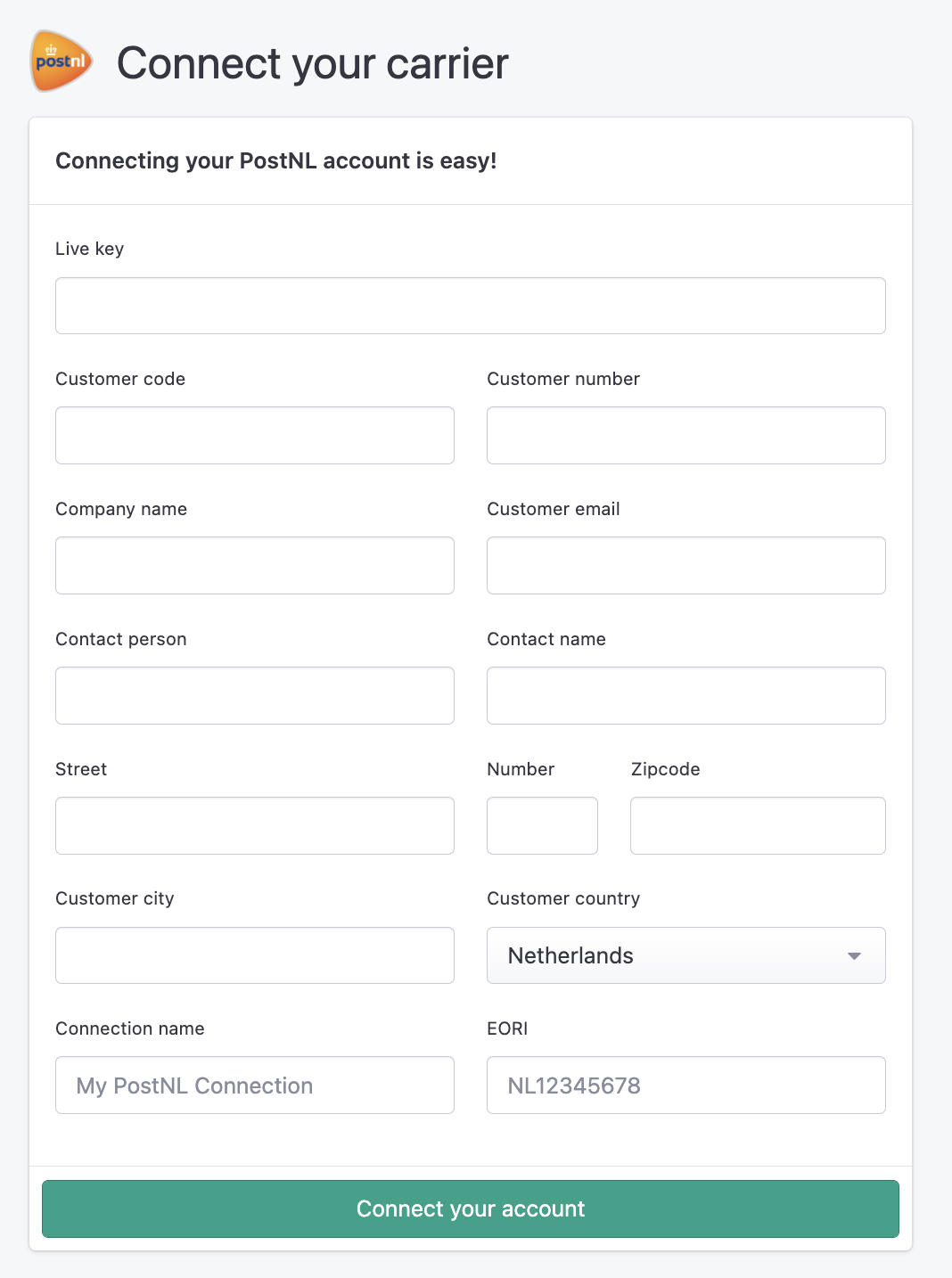
- When you successfully integrate your carrier you can select it in the shipping flow